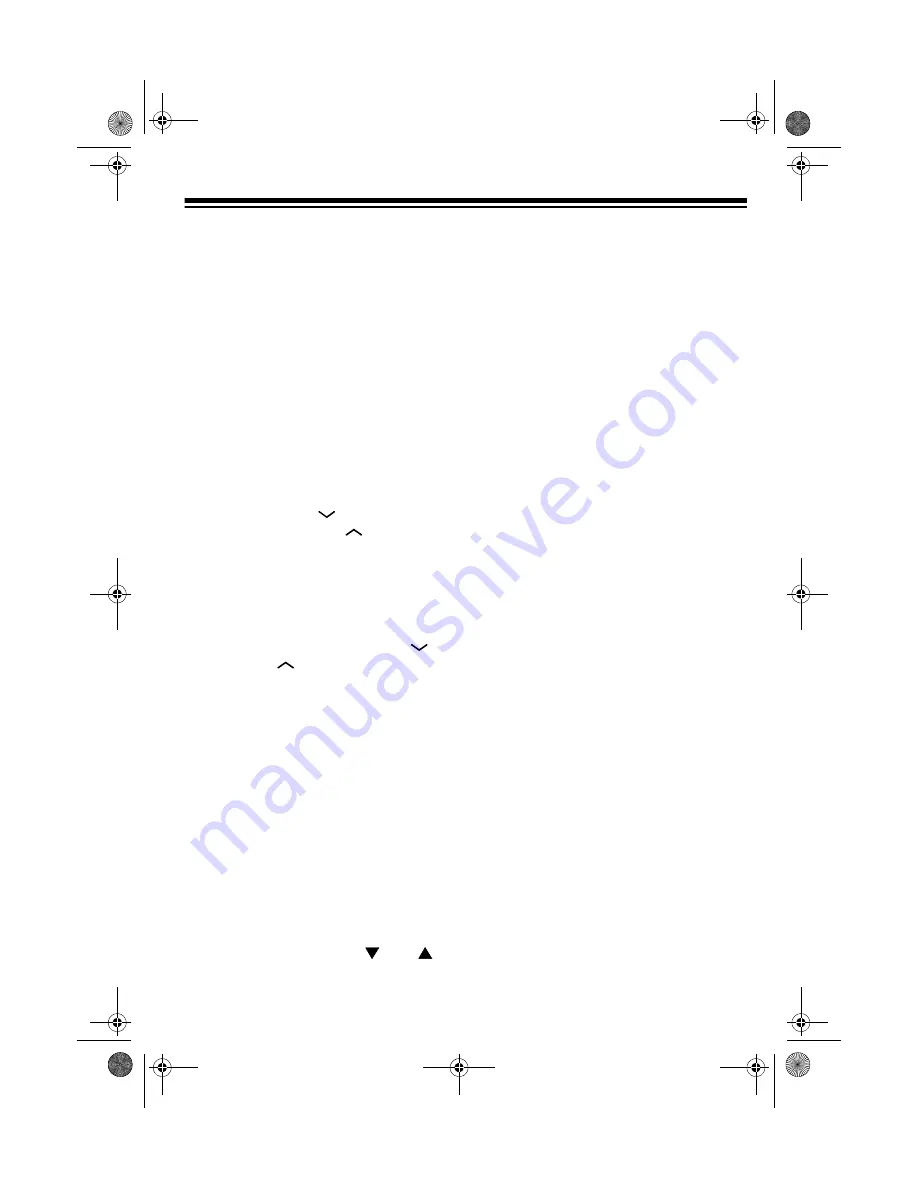
21
• If you make an incorrect entry,
use the arrow keys to move to the
character you want to change,
then type the correct character
over the incorrect one.
11. Press
SHIFT
then
SAVE
. The orga-
nizer saves the message and dis-
plays it at the time you set.
RECALLING A SCHEDULE
ALARM RECORD
1. Press
SCHED
.
2. Press
SEARCH
to view the next
record or
SEARCH
to view the
previous record in chronological
order.
3. To quickly recall a schedule alarm
record, enter any word or number
that appears in the record, press
SHIFT
, then press
SEARCH
or
SEARCH
to view the record con-
taining the word or number you
typed. The record appears. If no
record matches the search criteria
you typed,
NOT
FOUND
appears.
EDITING A SCHEDULE
ALARM RECORD
1. Recall the schedule alarm you want
to edit.
2. If there is more than one schedule
alarm record, the system automati-
cally selects the first record on the
list. If necessary, use
and
to
move the record you want to the top
of the list.
3. Press
EDIT
. The cursor appears on
the first character of the month.
4. Use the arrow keys to move the cur-
sor to the character you want to
change.
• To change a character, simply
type the correct character.
• To change a character to a space,
press
SPACE
.
• To add a character, press
INSERT
so a space appears, then enter
the character.
• To delete a character, press
DELETE
.
5. When you finish editing, press
SHIFT
then
ENTER
.
SAVING...
briefly
appears while the organizer stores
the edited schedule alarm.
DELETING A SCHEDULE
ALARM RECORD
Follow these steps to delete a schedule
alarm record after its date has passed
(to free up memory) or if you do not want
it to sound on the set date.
1. Recall the schedule alarm you want
to delete.
2. Press
DELETE
.
DELETE?
(Y/N)
appears.
3. If you are sure, press
Y
. The entire
schedule alarm record is deleted.
Otherwise, press
N
. The record
remains unchanged.
65-790.fm Page 21 Monday, November 29, 1999 3:59 PM






















