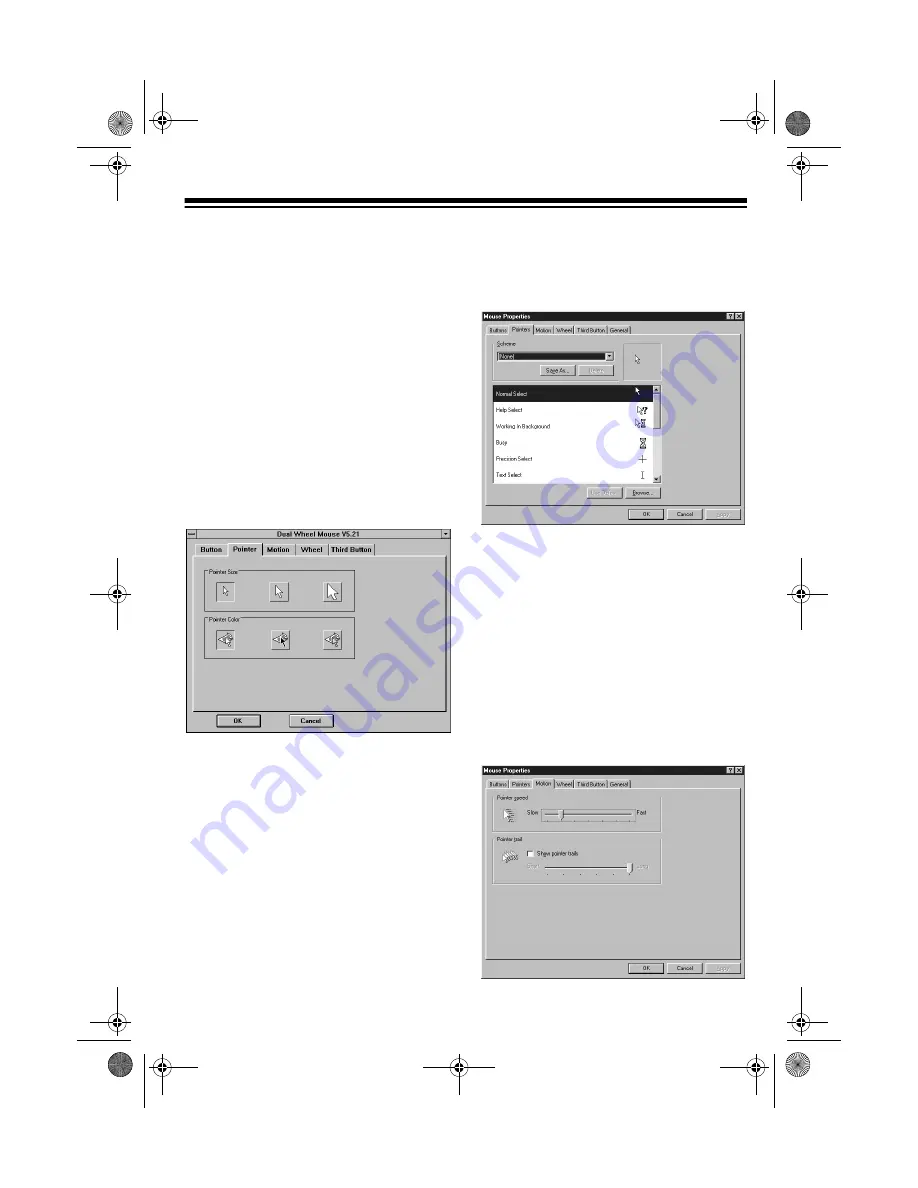
7
POINTER CONTROL
PANEL
To change the pointer's appearance,
click on the
Pointer
tab.
In Windows 3.1
, you can change the
size and shade of your on-screen point-
er.
Under
Pointer Size
, click on the button
for the size you want. Under
Pointer Col-
or
,
click on the white pointer button, the
black pointer button, or the gray pointer
button to select the shade you want.
Then click
OK
to set the pointer image.
In Windows 95/98
, you can choose how
you want your on-screen pointer to ap-
pear in different situations.
Note: The
Pointers
Control Panel in Win-
dows 95/98 is an advanced function re-
quiring the installation of programs (not
included) that include pointer image op-
tions.
Double-click on the pointer image you
want to change from the
Scheme
list. A
Browse
dialog box appears displaying
the various icons that can be used. Click
Open
to select the icon. Then click
Save
As
, followed by
OK
to set the cursor
shape.
MOTION CONTROL
PANEL
You can adjust how fast or slow the
pointer appears to travel across the
screen as you move it, and how long or
short of a trail it creates.
To adjust the pointer speed and trail,
click on the
Motion
tab.
26-442.fm Page 7 Friday, March 5, 1999 4:43 PM






































