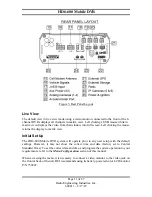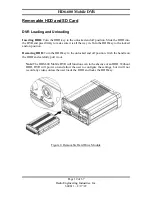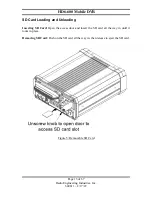HD6-600 Mobile DVR
Page 4 of 67
Radio Engineering Industries, Inc.
640611 – 8/17/22
List of Figures
Figure 8: External Record Indicator/Event Mark Button Harness Connection ................ 16
Figure 16: Connecting to the DVR with a Computer through the Ethernet Connection .. 25