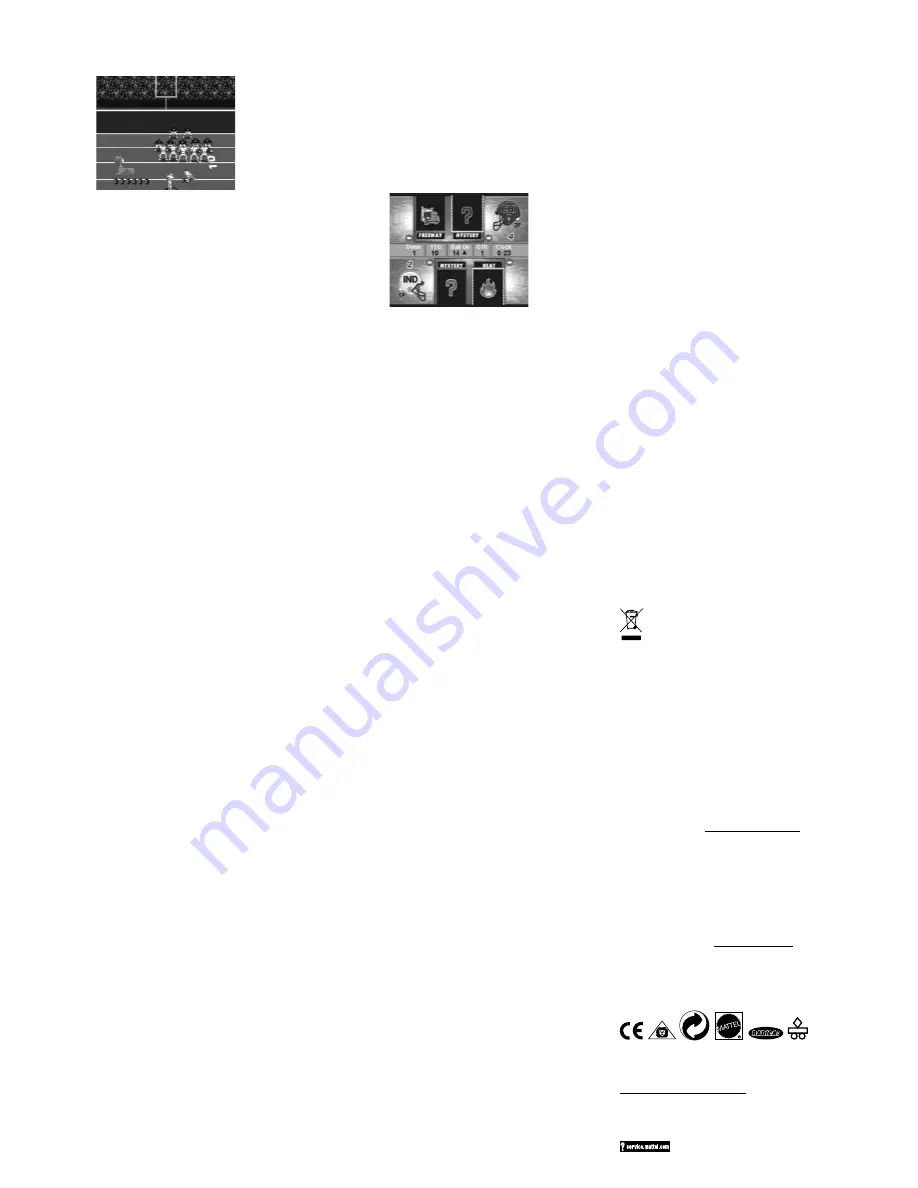
If you choose to use an AC Adapter we suggest the following :
Recommended Adaptor Output:
-Voltage: 6 Volts DC
-Current: 300 mA (minimum)
Polarity: Negative Center
Plug Size: 5.5 mm outside diameter, 2.1 inside diameter.
AC Adapters are available at most electronic stores.
CAUTION
• Sometimes, a build-up of static electricity (from carpets, etc) may
cause the game to stop working. Just reset the game, by pressing the
power button off for a few seconds, and it will work again.
• In an environment with radio frequency interference, the product may
malfunction and require user to reset the product.
• The unit may malfunction when there is radio interference on the
power line and signal line. The unit will revert to normal operation
when the interference stops.
• Use only with the recommended transformer type.
• Disconnect the transformer before cleaning the console or controller.
• The transformer is not a toy.
• Transformers used with the toy are to be regularly examined for dam-
age to the cord,plug, enclosure and other parts. In the event of such
damage, the toy must not be used with this transformer until the
damage has been repaired.
• The toy is not to be connected to more than one power supply.
NOT SUITABLE FOR CHILDREN UNDER 3 YEARS DUE TO LONG
CABLES
This device complies with Part 15 of the FCC Rules. Operation is subject
to the following two conditions: (1) this device may not cause harmful
interference and (2) this device must accept any interference received,
including interference that may cause undesired operation.
WARNING:
Changes or modifications to this unit not expressly
approved by the party responsible for compliance could void the user’s
authority to operate the equipment.
NOTE:
This equipment has been tested and found to comply with
the limits for a Class B digital device, pursuant to Part 15 of the FCC
Rules. These limits are designed to provide reasonable protection
against harmful interference in a residential installation. This equipment
generates, uses and can radiate radio frequency energy and if not
installed and used in accordance with the instructions, may cause
harmful interference to radio communications. However, there is no
guarantee that interference will not occur in a particular installation. If
this equipment does cause harmful interference to radio or television
reception, which can be determined by turning the equipment off and
on, the user is encouraged to try to correct the interference by one or
more of the following measures:
• Reorient or relocate the receiving antenna.
• Increase the separation between the equipment and receiver.
• Connect the equipment into an outlet on a circuit different from that to
which the receiver is connected.
• Consult the dealer or an experienced radio TV technician for help.
Keep these instructions for future reference as they contain
important information.
Protect the environment by not disposing of this product with
household waste (2002/96/EC). Check your local authority for
recycling advice and facilities.
6-MONTH LIMITED WARRANTY FOR USA
(This product warranty is valid in the United States and Canada only)
Radica Games Limited warrants this product for a period of 6 months from the original purchase date under normal
use against defective workmanship and materials (batteries excluded). This warranty does not cover damage
resulting from accident, unreasonable use, negligence, improper service or other causes not arising out of defects
in material or workmanship. Radica Games Limited will not be liable for any costs incurred due to loss of use of
this product or other incidental or consequential costs, expenses or damages incurred by the purchaser. Some
states do not allow the exclusion or limitation of incidental or consequential damages, so the above limitations may
not apply to you. This warranty gives you specific legal rights and you may also have other legal rights, which vary
from state to state.
During this 6-month warranty period, the game will either be repaired or replaced (at our option) without charge to
the purchaser when returned prepaid with proof of date of purchase to:
Radica USA, Ltd., 13628-A Beta Road,
Dallas, Texas 75244, USA.
Please remove the batteries and wrap the unit carefully before shipping. Please
include a brief description of the problem along with your return address and mail it postage prepaid.
IMPORTANT:
Before returning the unit for repair, test it with fresh alkaline batteries. Even new batteries may be
defective or weak and low battery power is a frequent cause of unsatisfactory operation.
As your player progresses up the field successfully, they’ll earn Power-
ups that can be used. They will only be earned when the player has
successfully broken every tackle up to that point.
FIELD GOAL CHALLENGE
In this game, you must complete a set of increasingly difficult field goals.
First, watch the moving Accuracy Meter at the bottom of the screen and
snap the ball to lock in your aim, then watch the power meter and tap
the action button to lock in the power to complete the kick. Make sure to
complete the kick before the defense rushes. The more kicks you make,
the better your score.
NOW THAT YOU’RE TRAINED, IT’S TIME TO PLAY A GAME!
GAME SETUP
When setting up the game, you get to choose which teams to play for
and against.
If only one player is selected, you will be asked to choose a Difficulty
Setting (Rookie, Pro, or All Pro). Do so by using the Directional Buttons
and the Action Button. Use the Directional Buttons to scroll through the
teams and their stats. Tap the Action Button to lock in your selection.
For two players, use the Directional Buttons and Action Button to
choose an Away Team. Players will alternate using the Football
Controller (Offense) and the Running Mat (Defense).
The last option to set up is the length of the game’s quarters (1-5 min).
Choose the Quarter Length by using the Directional Buttons and the
Action Button.
SELECTING PLAYS
Each player can select a play by using the Directional Buttons and
Action Buttons on the running mat, or the O Button and a passing
motion to enter.
To select plays from the football controller, the O Button can be used to
toggle between plays. During game play, the O Button is used to toggle
between receivers.
The offense will always be at the bottom of the screen while the defense
will always be at the top. Players one and two will be represented by their
helmets. Player one will be represented by a helmet facing the right of the
screen. Player Two’s helmet will always face the left side of the screen.
OFFENSIVE PLAY
Once the players are in position, hike the ball by quickly snapping it
back to your chest.
PASSING
When you’re ready to pass decide which receiver to throw to by either
stepping on one of the Running Pad’s buttons (1 Player mode), or
pressing the O Button on the football controller, and then make a
passing motion with the football controller.
NOTE:
The player on the screen will have an “L”, “R”, or “X” above the
players head.
RUNNING
1 Player
After completing a pass, you control the speed of the player running with
the ball by running on the Directional Buttons. While running, watch the
Turbo Meter on your side of the screen. Once the meter reaches into the
red, your player will be given a quick speed burst. When the ball carrier
gets close to a defender, step on the running mat’s Action Button. If
timed correctly, this makes the ball carrier perform an appropriate action
(hurdle, spin, or stiff arm).
Note:
In 2 Player Mode, offense does not have turbo, but can juke with
the O Button on the football.
FIELD GOALS
Watch the Accuracy Meter and snap the ball at just the right time. Then,
tap the Action/O Button to lock in the kicker’s power.
EXTRA POINTS & TWO POINT CONVERSIONS
After a touchdown is scored, the offensive player can select an “automatic
extra point” or go for two points by selecting a different play. After a
touchdown AUTO PAT (Point After Touchdown) is highlighted. The player can
then either select AUTO PAT, or scroll to a different play to go for 2 points.
KICKOFF
During Kickoffs, the kicking team will be at the bottom of the screen
kicking to the return team.
PUNTING
You may choose a punt play in the Play Select Screen then execute it
the same as you would a kick off.
SAFETY
Whenever a ball carrier is tackled in their own end zone, the defense is
awarded two points. The offense must immediately kickoff the ball to
the defense.
DEFENSIVE PLAY
BEFORE THE SNAP
The defensive player can step on the Arrow Buttons to select different
defensive linemen on the field. This gives the defensive player control
over a particular lineman for rushing.
PASS PLAY
Run on the Left & Right Arrow Buttons to build up your chosen player’s
turbo meter to do a rush move. Try to break through that offensive line!
Once the ball is in the air, however, your controlled defender
automatically becomes the one closest to the intended receiver. As
the ball nears, try to time stepping on the Action Button to go for an
interception, knock the ball down, or jar the ball loose from the receiver.
RUNNING PLAY
When chasing after a ball carrier, run on the Left & Right Arrow Buttons
to increase your player’s turbo meter.
Once your player is close to the ball carrier, step on the Action Button
and you player will dive toward and tackle the ball carrier.
ACTIONS
Actions are a big part of this game, and can greatly add to your success
if you can master the timing of these. Running back challenge is helpful
in getting a feel for correct timing of actions.
In most cases when your player comes in close proximity with
another player, an action can be performed, if timed correctly. It is
recommended that you experiment with actions at various times in the
games to see what can be done.
Available defense actions include power tackles, cough-ups,
interceptions, and bat-downs. Offense actions include spin moves, stiff
arms, and drives. If timed correctly, the best action for the situation is
automatically performed.
POWER UPS
These special moves will be awarded to players and then used with
plays when they have been selected on the Play Call screen.
Each Power-Up will be displayed on-screen by its own icon and sound
effect. When in use, Power-Ups are displayed by showing an icon over
the player that is affected by that Power-Up.
AWARDING POWER-UPS
Each time the offense or defense makes a key play, that team is awarded
a Power-Up.
When awarded a Power-Up, a window appears that randomly awards a
power-up to that team.
POWER-UP SELECTION
Each user can store up to six Power-Ups for offense and defense. After
a play is picked, if a Power-up is available, it is displayed with their name
and icon in a play call window. If a user has a Power-Up, but doesn’t
want to use it, they can select “None” by scrolling to it.
Once a Power-Up is activated, an icon appears over the head of the
player that is selected to use it.
Hint:
If both offense and defense choose the same Power-up, those
Power-ups are rendered useless.
POWER-UP DESCRIPTIONS (OFFENSE & DEFENSE)
TURBO –
The player gets a turbo boast for a few seconds.
STICKY HANDS–
Gives the player a greater chance to catch/intercept
the ball thrown.
FREEWAY–
Gives the ball carrier the enhanced ability to break/make
tackles.
METEOR–
On offense, a random receiver is chosen. When the pass is
completed, the defenders fall to the ground allowing him to make the
play. On defense, using meteor will cause the ball to be “coughed up”
more often after tackling a receiver.
THE BULL–
Makes the offensive line impenetrable to rushes or blitzes.
On defense, the highlighted player will instantly break through the
offensive line to rush the QB.
HEAT –
This will increase the QB’s ability to complete the pass and make
the big play. On defense, the coverage of the receivers is increased.
NOW GET OUT THERE AND SCORE A TOUCHDOWN!
TROUBLE SHOOTING
TV
To locate your auxiliary channel, which is usually not 3 or 4, but a gaming
channel found between 2 and 99 (example 2, 1, 0, 99), first try 00 to see
if it is the auxiliary channel. Channels downwards from 3 until a Line 1
or Line 2, Video 1 or Video 2, Front, Aux, AV, etc., appears on screen,
then push the power button on the game and it should automatically
come on if you have selected the correct channel. If this does not work,
another way to determine your auxiliary channel is to take a look at your
television remote. There may be a button on the remote that may take
you directly to the correct channel. The buttons you are looking for may
be labeled Input, AUX, AV, Line, TV/Video, or Video. If your remote has
one of these buttons, turn your television back to Channel 3 and select
that button. The power button on the game should be turned on in order
for the game to appear on the television. If your television remote does
not have any of these buttons, and channel 00 is not working, you may
need to search the main menu for a way to determine your auxiliary
channel. If none of these methods have helped you locate your auxiliary
channel, you may need to check your owner’s manual and/or contact a
local television repair company.
VCR
When connecting to a VCR, you must first start with a blue background
showing on your television screen. To obtain a blue screen, try inserting
a videotape into the VCR, let it start to play, then hit the stop button. This
may give you a blue screen, then you can channel down to your auxiliary
channel. If the blue screen still does not appear, try entering your TV
and/or VCR main menu and see if it gives you options to select a blue
screen background. Many times if you enter the main menu on your
television you can change the setting from cable to video and display
a blue screen. Also if you have an older television, you may locate a
hidden door on your television that has color, picture, horizontal, vertical,
and cable, antennae buttons. If your television includes this panel,
you can select the antennae/cable button and see the blue screen
appears. If you have tried all of these options and are still unsuccessful
connecting the console, then you may need to check your VCR owner’s
manual or contact the manufacturer to find out how to set up your VCR
for console games.
If you still have difficulty with setup or operation of your game, please
call our players helpline mentioned at the end of this manual.
CONFORMS TO THE SAFETY REQUIREMENTS OF ASTM F963.
© 2006 Mattel, Inc.All Rights Reserved.
RADICA USA Ltd., 13628-A Beta Road, Dallas, TX 75244-4510. www.radicagames.com Helpline 1.800.803.9611.
Retain this address for future reference.
Mattel Canada Inc., Mississauga, Ontario L5R 3W2. You may call us free at 1-800-524-8697.
Mattel U.K. Ltd., Vanwall Business Park, Maidenhead SL6 4UB. Helpline 01628500303.
Mattel Australia Pty., Ltd., Richmond, Victoria. 3121.Consumer Advisory Service - 1300 135 312.
Mattel East Asia Ltd., Room 1106, South Tower, World Finance Centre, Harbour City, Tsimshatsui, HK, China.
Diimport & Diedarkan Oleh: Mattel SEA Ptd Ltd.(993532-P) Lot 13.5, 13th Floor, Menara Lien Hoe, Persiaran Tropicana Golf
Country Resort, 47410 PJ. Tel:03-78803817, Fax:03-78803867.
Mattel, Inc., 333 Continental Blvd., El Segundo, CA 90245 U.S.A. Consumer Affairs 1 (800) 524-8697.
Technical Director – Jay Obernolte
Lead Engineer – Sean Shannon
Development Director – Bobby King
Associate Producer – Scott Shelton
Art Director – Tom Green
Senior Artist – Craig Alexander
Senior Artist – Migo Wu
Technical Artist – Chris Kline
RADICA GAMES
CREDITS
FAR SIGHT STUDIO
Industrial Designer – Ryan Paxson
Design Director – Ron Bagley
Product Manager – Jeff Bruneau
Sr. Graphic Designer – Robert Brock




















