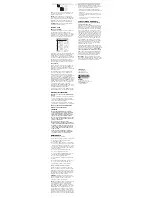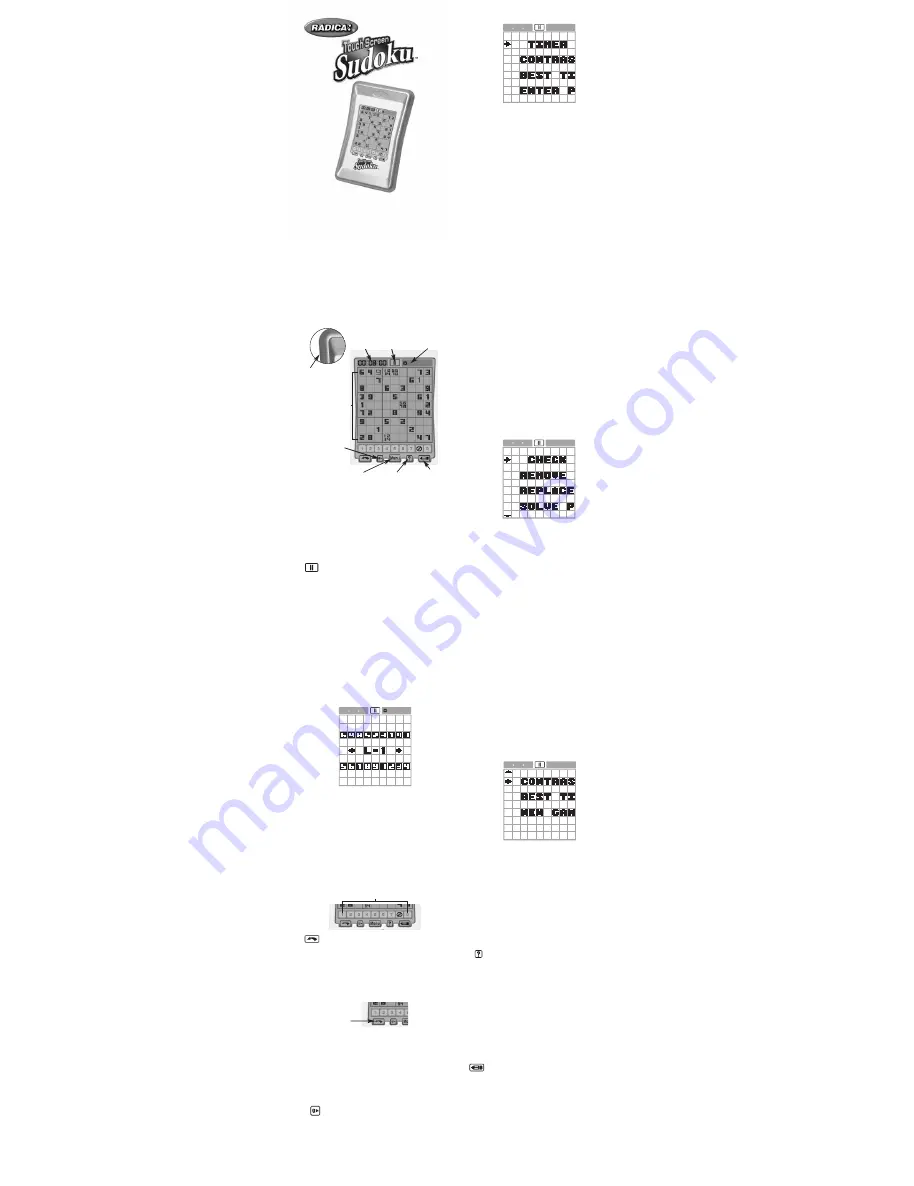
Take the Sudoku challenge!
Sudoku is a mind-bending puzzler that tests your
number skills. Time is ticking! So, carefully
place numbers 1-9 into the puzzle and avoid
duplication across rows and columns. How
quickly can you fill in the grid?
BUTTONS/TOUCH AREAS AND
FEATURES
ON / OFF –
Press this button to turn the game
ON. Press and hold this button for two seconds
to force sleep mode.
TIMER –
The electronic TIMER begins when you
start a puzzle. When you have entered the last
number into a puzzle, you must touch MENU and
go to CHECK PUZZLE to pause the TIMER and
see if you have successfully completed a puzzle.
PAUSE -
During game play, press the
PAUSE icon to stop the TIMER. The puzzle will
be removed from the screen while the game is
PAUSED. Press the PAUSE icon again to re-start
the TIMER and continue the game.
NOTE:
Press and hold the PAUSE icon for two
seconds to start a new game.
SKILL LEVEL –
When the unit is turned on for
the first time or you begin a new game, you must
select a SKILL LEVEL before starting a game.
There are four easy to hard SKILL LEVELS (L-1,
L-2, L-3, L-4) and you toggle through each by
touching the left or right arrows. Start a new
game by touching the SKILL LEVEL (L-1, L-2, L-
3, L-4) you would like to play. The skill level
selected is indicated by a “star” icon in the upper
right corner of the screen.
PUZZLE AREA –
A Sudoku puzzle consists of 9
quadrants with a total of 81 cells.
WELL (1-9) -
Enter a number into a cell by
touching one of the nine numeric buttons (1-9)
across the bottom and then pressing the cell.
You can erase a previously placed cell number
by touching the same number in the WELL and
touching the cell for a second time. The WELL
will also indicate if you have used a number nine
times within the puzzle. A circle with a line over
that number will prohibit you from using that
number again.
UNDO -
Reverse or UNDO a previous
move by touching the UNDO icon. There is no
penalty for using UNDO function. Press and hold
the UNDO icon to ROLL BACK to the last correct
answer. For using the ROLL BACK feature, you will
initially receive a 30 second penalty. During the
same game, each additional ROLL BACK will be
penalized 2X the prior penalty.
EXAMPLE:
ROLL BACK 1 - 30 seconds
ROLL BACK 2 - 1 minute
ROLL BACK 3 - 2 minute
ROLL BACK 4 - 3 minute
Continued...
Maximum Penalty - 1 hour
SOUND –
Press this icon to turn the
SOUND ON or OFF.
MENU –
(PRIOR to starting a game) Touch the
MENU icon to open the following options. To
select a MENU option, press the line of text that
describes that feature. Press the line of scrolling
text again to activate that option.
ON/OFF
TIMER
SKILL LEVEL
SOUND
PAUSE
SKETCH
NUMBERS
HINT
MENU
PUZZLE
AREA
Model 76043
For 1 player / Ages 8 and up
INSTRUCTION MANUAL
P/N 823A1300 Rev.A
•
TIMER (ON/OFF) –
Touch this option to use or
not use the TIMER during game play. Touching
the MENU icon will return you to selecting a
SKILL LEVEL.
•
CONTRAST –
Make the screen lighter or dark-
er by toggling the left (lighter) or right (darker)
arrows. A bar chart will indicate the CONTRAST
increase or decrease. Once you’ve completed
your selection, touch the bar chart or MENU
icon to return to selecting a SKILL LEVEL.
•
BEST TIME –
Toggles through the BEST and
AVERAGE TIME for each SKILL LEVEL (L-1, L-
2, L-3, L-4.) Return to selecting a SKILL
LEVEL by pressing the MENU icon.
•
ENTER PUZZLE –
Select this option if you have
a puzzle you would like to enter into the unit.
Once the scrolling text “ENTER PUZZLE” is
pressed a second time, the direction to PLACE
STARTING NUMBERS will appear on the screen.
Touch the screen or WELL numbers across the
bottom to begin entering the ORIGINAL numbers.
To enter the ORIGINAL numbers, touch a WELL
number (1-9) and then touch the cell where you
would like to place that number. The program
will not allow you to duplicate a number in a row
or column. Continue entering ORIGINAL num-
bers until you are finished. The ORIGINAL num-
bers will continue to flash for 10 seconds and
you will be asked, “START?” Respond “YES or
NO.” If you choose “YES” to play the game, the
TIMER and game will begin. If you say “NO,” the
unit will return to the option of entering more
ORIGINAL numbers. To exit, touch the MENU
icon select and enter NEW GAME.
Note:
The CHECK PUZZLE /NEW GAME fea-
ture is the only MENU option available after
you’ve entered a puzzle.
MENU –
(DURING game play) Touch MENU to
open the following options. Once you have
selected a MENU option, indicated by an arrow
pointed toward the text, press the first letter of
the scrolling text a second time to open or
change that option.
•
CHECK PUZZLE –
At any point during your
game you can CHECK the PUZZLE you are
working on for duplicate numbers by row and
column. After touching CHECK PUZZLE the
puzzle will immediately reappear and the
TIMER will continue to run. Duplicate numbers
will be flashing and should be changed or edit-
ed. A one minute penalty will be added to your
time each time you use this option.
•
REMOVE WRONG # -
Touch this option to check
whether or not the numbers you entered are cor-
rect. Once the checker is finished, the incorrect
numbers will flash several times and then be
removed from the puzzle. You will receive a 2
minute penalty each time you use this option.
•
REPLACE WRONG # -
Touch this option to
REPLACE the WRONG NUMBERS you have
entered. Once the checker is finished, the
incorrect numbers will flash several times and
be REPLACED with the correct numbers. You
will receive a 3 minute penalty each time you
use this option.
•
SOLVE PUZZLE –
This option will stop your
game and solve the complete puzzle by filling-
in all the numbers. Once this option is select-
ed, the puzzle will not be considered as a
record BEST or AVERAGE TIME.
Note:
You will need to touch the down arrow in
the lower left corner of the above MENU screen
to reveal the remaining three MENU items.
•
CONTRAST –
Toggle to make the screen
lighter or darker with the left (lighter) or right
(darker) arrows. A bar chart will indicate the
CONTRAST increase or decrease. Once
you’ve completed your selection, touch the bar
chart or MENU icon to return to the puzzle.
•
BEST TIME –
Touch to reveal the BEST and
AVERAGE TIME for the SKILL LEVEL you’re
currently playing. Return to the puzzle by
touching anywhere on the screen or touching
the MENU icon.
•
NEW GAME –
Touch this option to end the
current game and start a NEW GAME.
HINT –
Touch the HINT icon and then any
desired cell in the puzzle. The correct number
will be placed in that cell. For using the HINT
option, you will initially receive a 30 second
penalty. During the same game, each additional
HINT will be penalized 2X the prior penalty.
Example:
HINT 1 – 30 seconds
HINT 2 – 1 minute
HINT 3 – 2 minute
HINT 4 – 4 minute
Continued…
Maximum Penalty – 1 hour
SKETCH NUMBERS –
You can enter up
to four SKETCH NUMBERS in each cell. A
SKETCH NUMBER helps you figure out a puzzle
by placing potential numbers (1-9) into a cell
before making your final decision. To activate
the SKETCH NUMBER option, first touch and
highlight the SKETCH NUMBER icon. Secondly,
touch a number from your WELL and then press
the cell where you would like to enter the num-
ber. You can erase a previously placed SKETCH
NUMBER by touching the same number in the
WELL and touching the cell for a second time.
E
WELL NUMBER
UNDO
All manuals and user guides at all-guides.com
all-guides.com