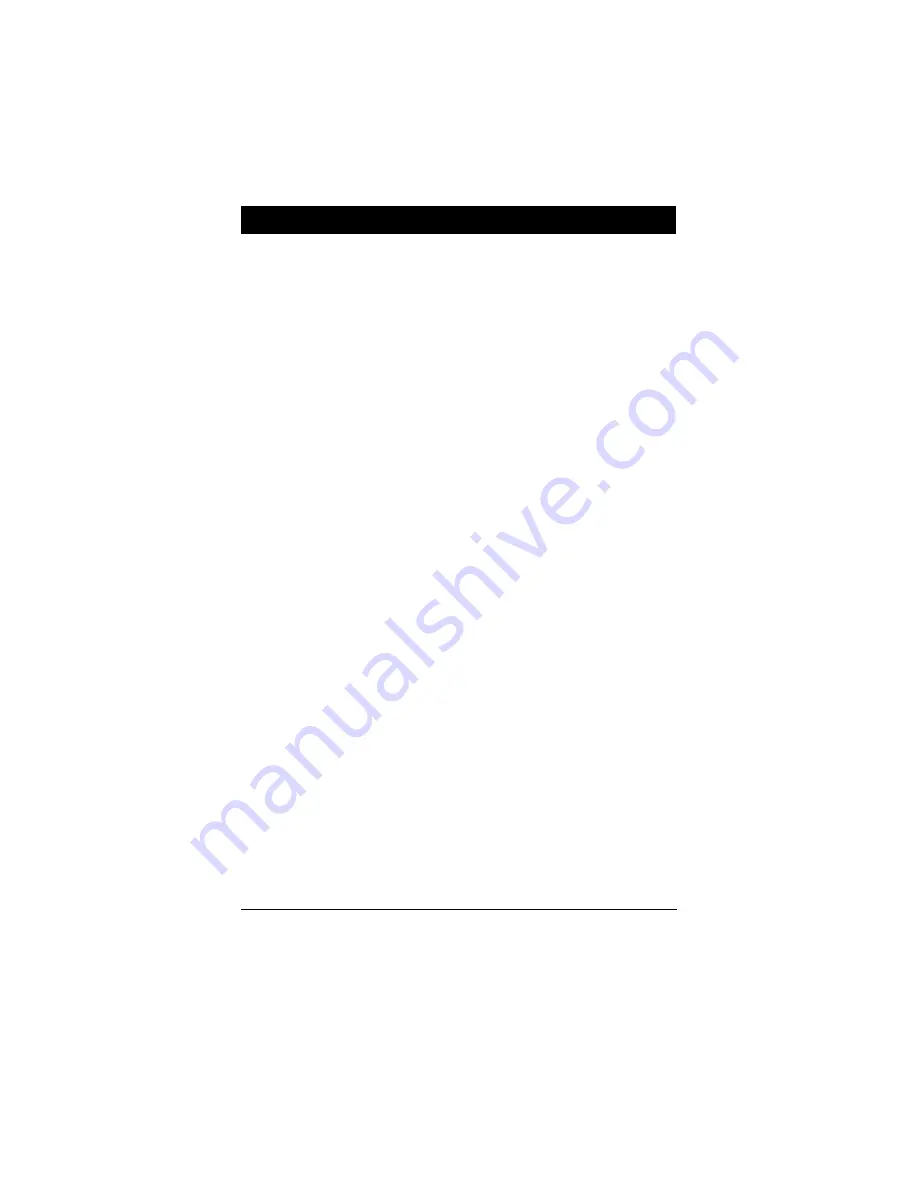
i
i
Chapter 1
Overview
I. AT008 Card ..............................................................................................
1-1
II. AT008V Card ..........................................................................................
1-3
1.1 Performance..............................................................................
1-4
1.2 Software Compatibility............................................................
1-4
1.3 Monitor Compatibility.............................................................
1-5
Chapter 2
Installation
2.1 Performance...............................................................................
2-1
2.2 Installing the Card......................................................................
2-1
2.3 Card Layout...............................................................................
2-3
Chapter 3
Software Utility
3.1 Installing on Windows 95/98/ME..............................................
3-2
3.2 Installing on Windows 2000......................................................
3-5
3.3 To enable/disable a display device.............................................
3-8
3.3.1 To adjust your monitor screen size ...............................
3-9
3.3.2 To adjust your monitor synchronization....................... 3-10
3.4 Dual display Device Options .................................................... 3-11
3.5 Using the CRT/TV Features...................................................... 3-12
3.5.1 How to use TV-out cables correctly.............................. 3-12
3.5.2 How to change TV setting............................................. 3-12
3.6 Installing on Windows NT4.0 .................................................. 3-18
Chapter 4
Using HydraVision
TM
(only availabe with AT008)
Table of Contents
Содержание AT008
Страница 1: ...AT008 AT008V GRAPHIC CARD USER MANUAL DOC No M01904 Rev A0 Date 11 2001 Part No 25 12094 00 ...
Страница 5: ...Installation 2 iii This Page Left Blank for Note ...
Страница 11: ...FIC Graphic Card User Manual 1 6 This Page Left Blank for Note ...
Страница 14: ...Installation 2 3 ...
Страница 17: ...FIC Graphic Card User Manual 2 6 This Page Left Blank for Note ...
Страница 18: ...Installation 2 7 This Page Left Blank for Note ...
Страница 19: ...FIC Graphic Card User Manual 2 8 This Page Left Blank for Note ...
Страница 22: ...Software Utility 3 3 ...
Страница 49: ...FIC Graphic Card User Manual A 4 This Page Left Blank for Note ...




































