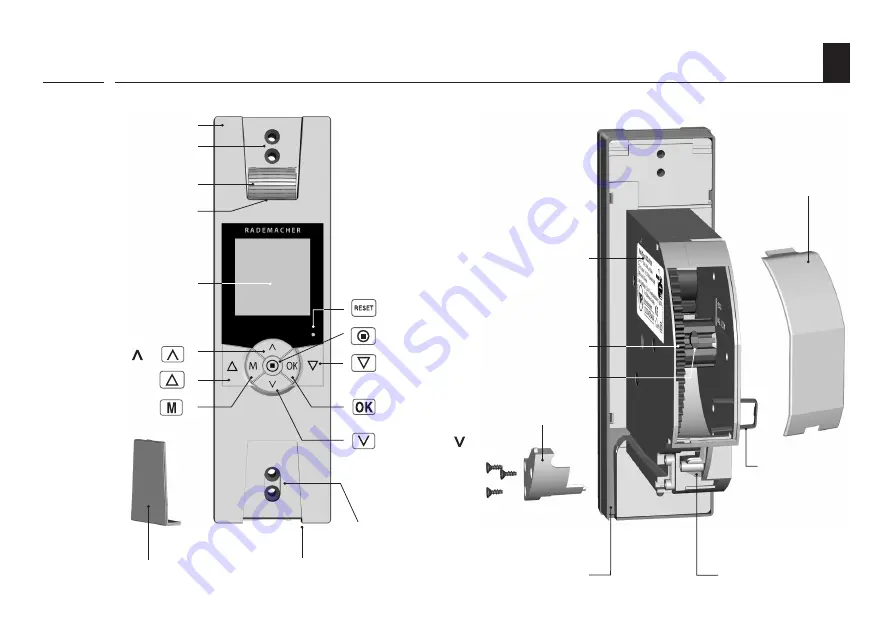
6
EN
Up key
Front cover
Fastening holes
Cover plate
Setting key -
[ ]
Menu key
Deflection roller
Down key
OK key
Reel
Fastening
hooks
Traction relief
Cable duct
Connection socket for the light sensor
Connecting terminals
Reset key
Setting key -
[ ]
Fastening holes
2. General view (item no. 1623 45 x1) *
Reel compartment
cover
Belt inlet
Display
Type plate
* also applies to item numbers 1623 60 11 / 1615 45 11
Disengaging
bracket
SET/Stop key
i
Содержание RolloTron Comfort 1623 45 19
Страница 87: ...87 EN i...





































