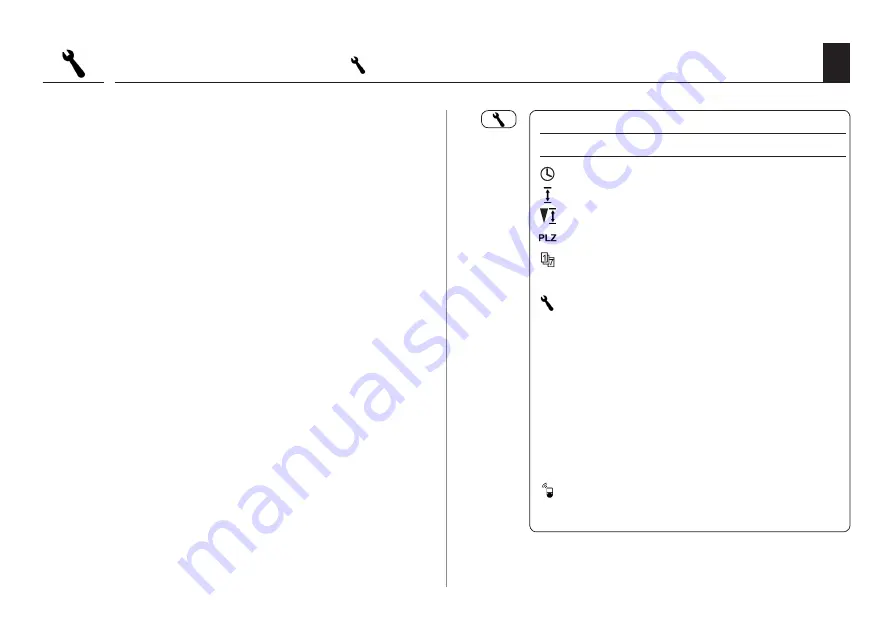
63
EN
Icon
Menu
Page
7.1
Time and date ..............................64
7.2
End points ....................................64
7.3
Ventilation position ....................65
7.4
Postcode .......................................66
7.5
Weekly programme ....................67
7.6
Motor speed .................................68
7.7
Device settings ............................68
7.7.1
Automatic
summer / winter
changeover ......................69
7.7.2
Display contrast .............69
7.7.3
Display backlighting ......70
7.7.4
Clock mode ......................70
7.7.5
Key lock .............................71
7.7.6
Software version ............72
7.8
DuoFern settings ........................33
7.8.1 - 7.8.5
18.7 Menu 7 - System settings [ ]; brief description
–
–
–
–
–
–
–
This menu enables you to configure additional device
and system settings in order to customise your RolloTron
Comfort DuoFern to your individual preferences and local
conditions.
The procedure for opening and configuring a menu has
previously been described on page 25. For this reason, the
following section serves to describe the individual system
menus and their respective parameters.
Menu 7 - System settings
Содержание RolloTron Comfort 1615 45 19
Страница 87: ...87 EN i ...













































