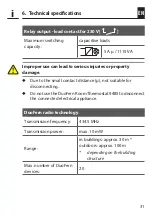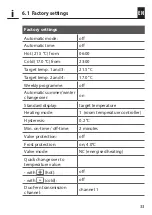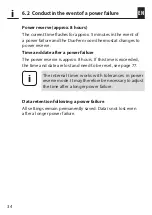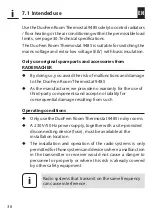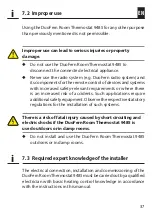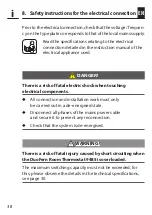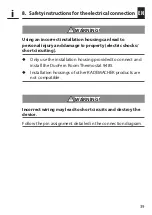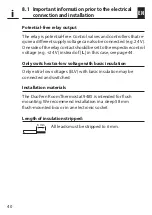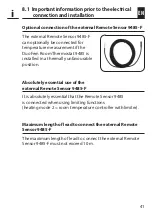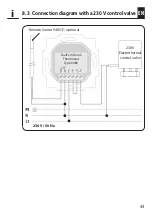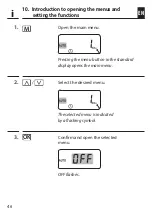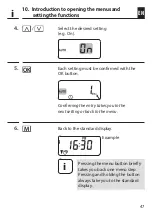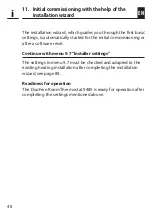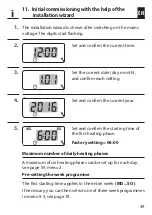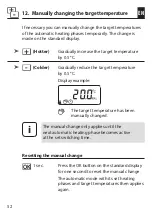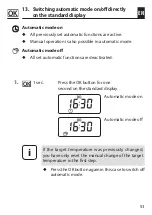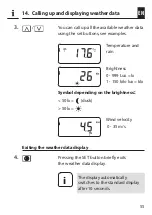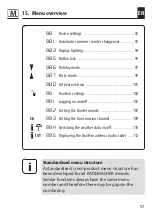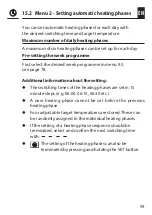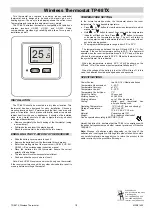45
EN
9. Installation after the electrical connection
1.
Insert the installation housing into the flush-mounted box and
fasten it with the screws of the claw fasteners.
2.
Place the frame on to the installation housing.
3.
Place the spacer frame in the frame.
4.
Then carefully insert the operating unit into the installation
housing .
5.
Switch on the mains power supply again.
i