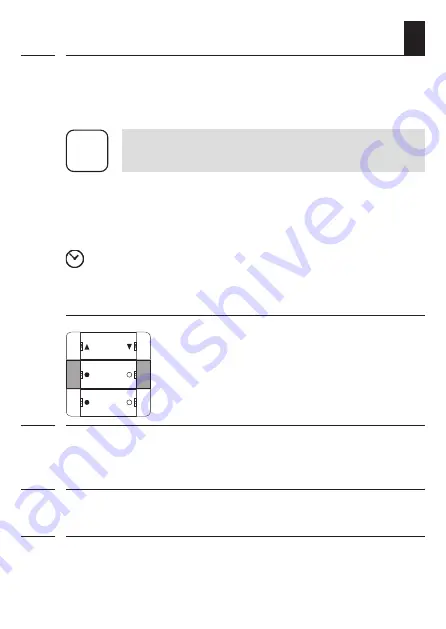
29
EN
i
11. Changing the direction of rotation
This function can be used to change the direction of rotation of
a connected DuoFern component (e.g. a radio tubular motor) as
required.
i
To use this function, only one component may be
logged on per button group.
If several devices are already logged on, log on the
DuoFern component for which you want to change
the direction of rotation to one of the free button
groups.
5 sec. Attention! The reversal of rotation direction mode
only remains active for approx. 5 seconds.
1.
1 sec. Simultaneously press and
hold buttons 3 and 4.
LEDs 3 and 4 will flash red.
2.
If there is a reversal of rotation direction mode for one of the
button groups, the associated LEDs 2, 4 and 6 will light up
green.
3.
Press any button in the indicated button group to reverse the
rotation direction.
4.
LEDs 1, 3 and 5 will briefly light up red and turn green once the
direction of rotation has successfully been reversed.
Activating the reversal of rotation direction mode
Morning Mood
Wellness
Roller shutters
Содержание 3250 19 74
Страница 34: ...34 EN i ...
Страница 35: ...35 EN i 30 mm 47 mm 17 Cut out label insert ...






















