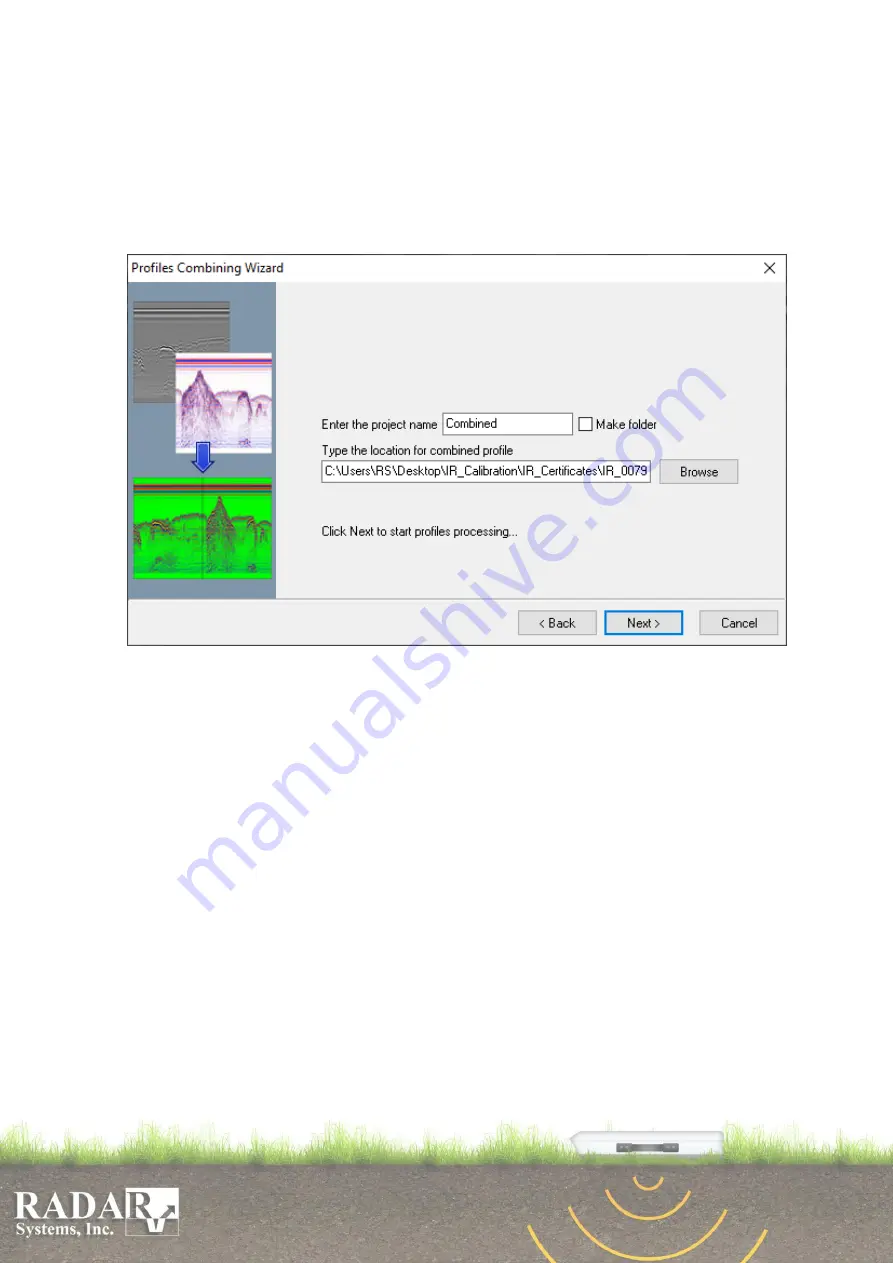
58
the opened profile(-s) used for. Be careful, not to use profiles bigger than 100 MB size on
the hard drive to prevent unpredicted hangs and crashes of the software.
The result profile’s file name and its location can be entered on the 2
nd
step of the
wizard. Windows
project name
and path contains the file name and its location on the
hard drive (path can be chosen by button
Browse
pressing) of the resulting profile. If you
want to store the result in a separate directory – check the box
Make folder
.
Fig.12.2. Profiles combining wizard dialog box on the 2
nd
step.
The button
Next >
pressing starts the process of profiles combining, please wait
while software process the selected profiles and enables the
Finish
button.
12.2. Profiles splitting wizard
Big profiles cause the “lazy” work of the software, to prevent user waiting, there is
a possibility to split profile to the row of equal profiles, stored on the hard drive, using
Profiles Splitting Wizard
(menu
File / Profiles Splitting
).
The 1
st
step of splitting wizard is equal to the combining wizard, where user has to
add necessary profiles (see on previous p. 57). Splitting options are presented on the 2
nd
step of the wizard.






























