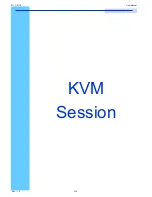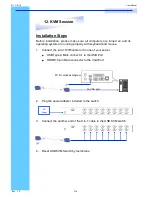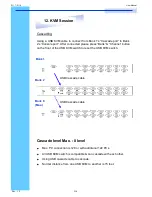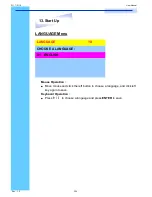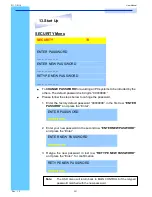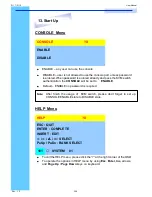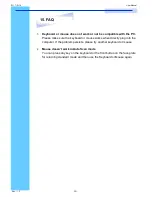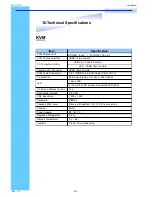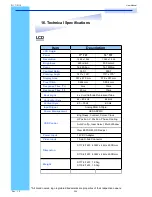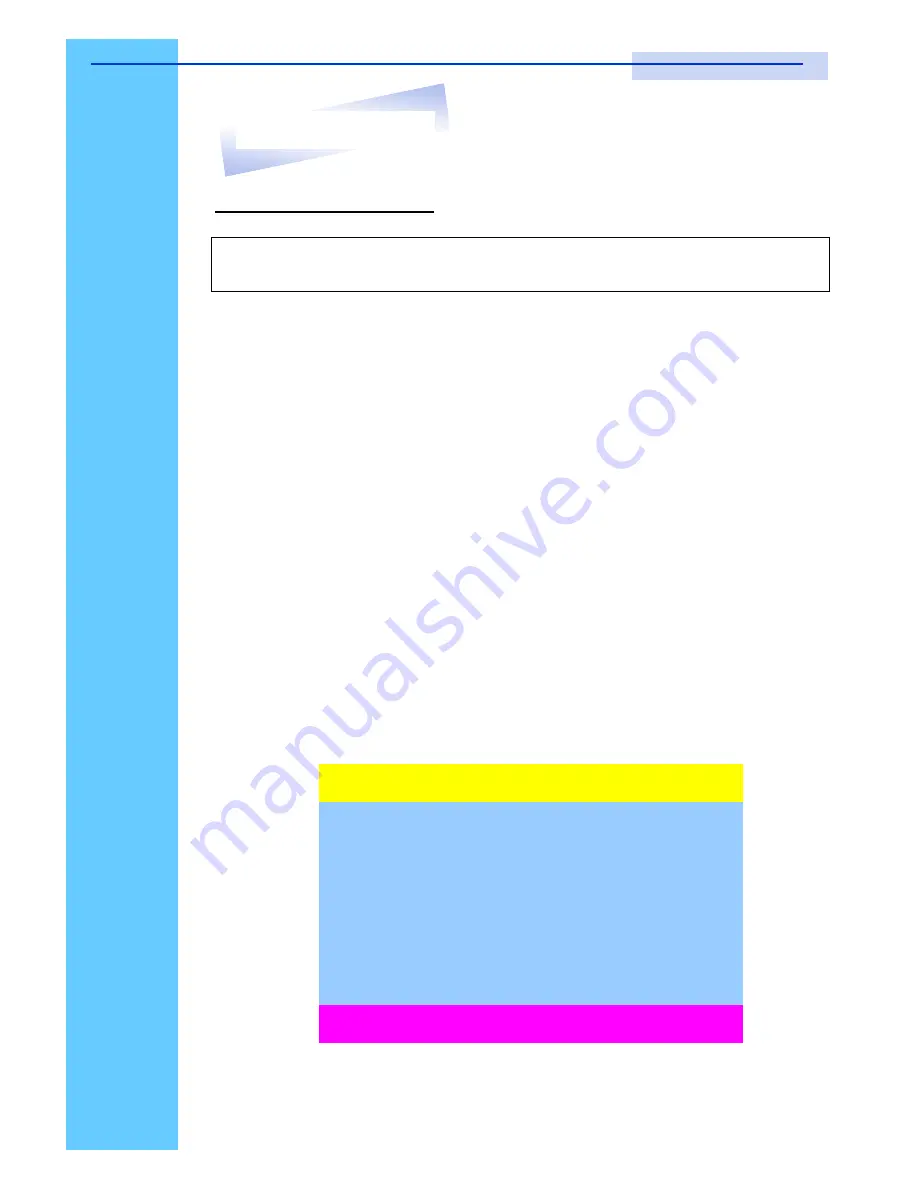
Rev. : 1.0
P.23
KVM OSD Operation
1.
“
MAIN CONTROLS
”
- OSD Menu of USB KVM switch
●
To pop up MAIN CONTROLS
—
OSD menu of USB KVM switch,
please use hot keys command .
●
To operate MAIN CONTROLS, please use keyboard and mouse.
◇
Mouse Operating:
You may also simply use mouse, twice
clicking left button, to choose a category. Clicking
“
?
”
will bring
up
HELP
window and click
“
X
”
for exiting.
◇
Keyboard Operating
: In MAIN CONTROLS window, use the
Up
“
é
”
or the Down
”
ê
”
Key to select a category and press
“
Enter
”
Key to get into designated option. Pressing
“
F1
”
Key
brings up
HELP
window and
Esc
key to exit.
●
To enter the sub menu e.g. LANGUAGE or PORTNAME, please
use keyboard or mouse to move the highlight bar cursor.
●
When you reach the sub menu you want to activate press
“
Enter
”
or
double click the highlight bar cursor.
Note:
When using the keyboard arrow key to move the cursor, the keypad
arrow key (Up, Down, Right, Left) is unable to work at this menu.
MAIN CONTROLS
?X
ENTER A CHOICE :
01 LANGUAGE
02 PORTNAME
03 TIMEVIEW
04 SECURITY
05 FINDPORT
06 PASSWORD
07 CONSOLE
13. Start Up
S117 / S119
User Manual
Содержание S117 Series
Страница 2: ......
Страница 12: ...Rev 1 0 P 10 LCD Session S117 S119 User Manual...
Страница 17: ...Rev 1 0 P 15 KVM Session S117 S119 User Manual...