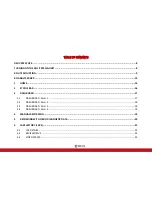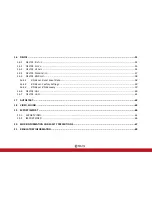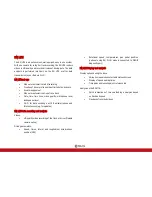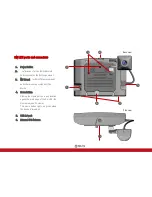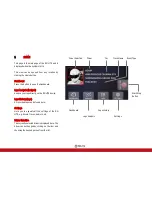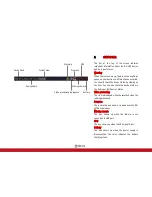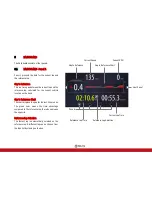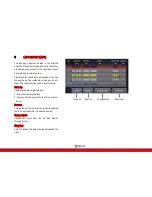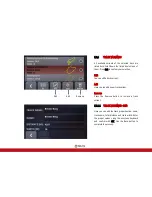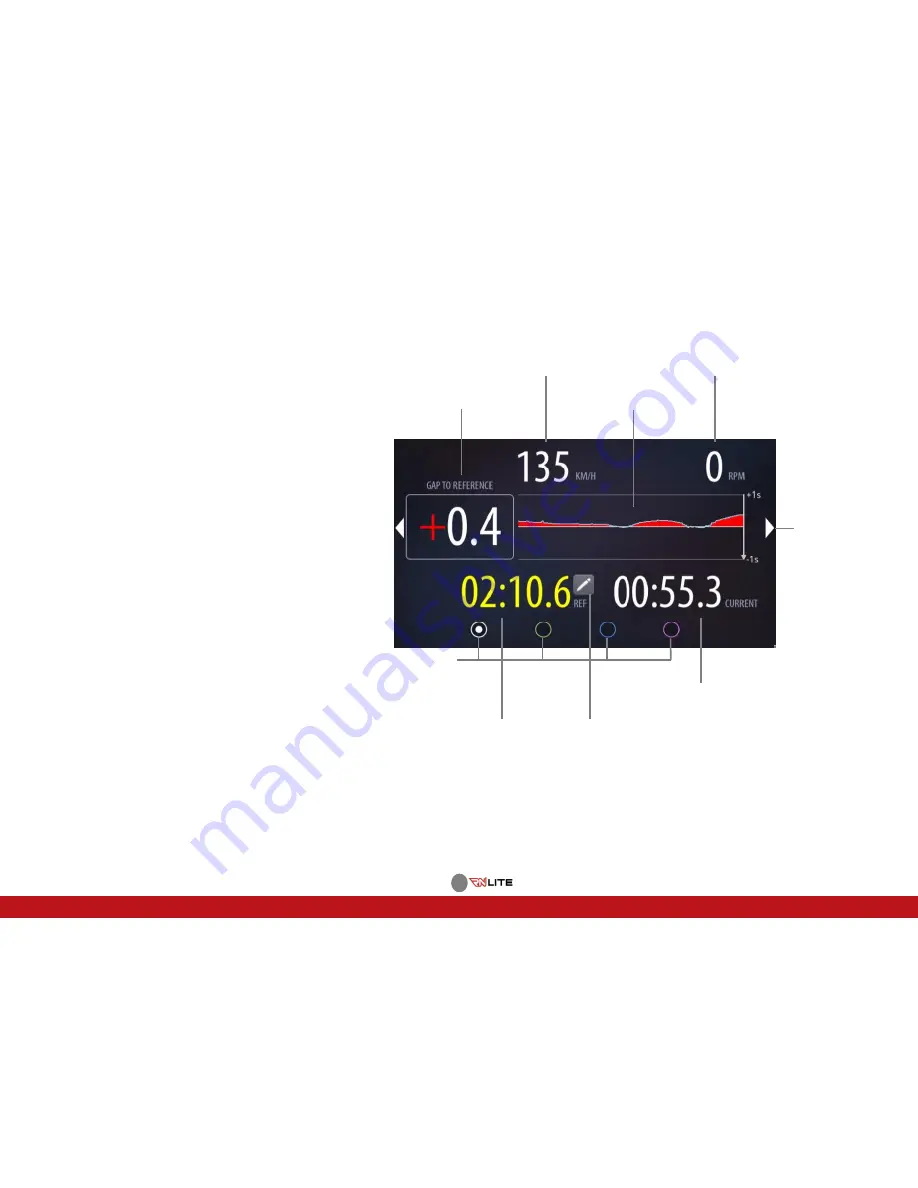
17
3
DASHBOARD
The Dashboard consists of four panels.
3.1
DASHBOARD · Panel 1
Panel 1 presents the data for the current lap and
the reference lap.
Gap to Reference
This is a time gap between the current lap and the
reference lap, calculated for the current vehicle
location on the track.
Gap to Reference Chart
The chart displays the gap for the last 20 seconds.
The green color means the time advantage
compared to the reference lap, the red one means
the opposite.
Reference Lap Selection
The fastest lap is automatically selected as the
reference lap. A different lap can be chosen from
the laps list by clicking on the icon.
Current Speed
Current RPM
Gap to Reference
Gap to Reference Chart
Panels
Current Lap Time
Reference Lap Time Reference Lap Selection
Next Panel
Содержание RN LITE
Страница 1: ...1 1 RACE NAVIGATOR COM RN LITE USER MANUAL Handbook...
Страница 2: ...2...
Страница 12: ...12 7 Control LED 8 Display 9 Power connector 10 USB2 0 port Front view Left side view...
Страница 31: ...31 The tracks created by the user see 12 1 2 are listed under the User Tracks filter...
Страница 75: ...75...