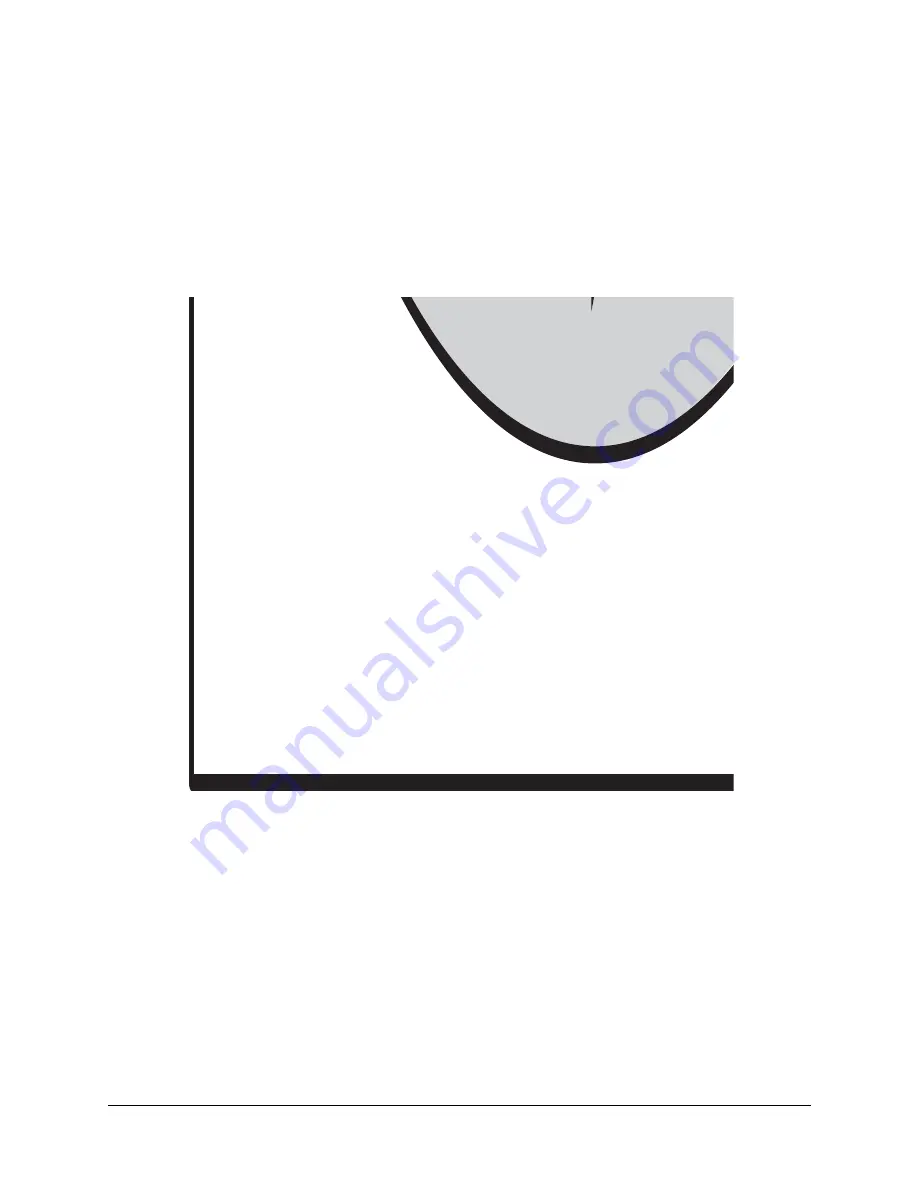
User’s Manual
11
2.2.3 Step 3 — Connect Programming Cable
The programming cable connects the module to the PC running Dynamic C to download pro-
grams and to monitor the module during debugging.
Connect the 10-pin connector of the programming cable labeled
PROG
to header J2 on the
RCM4510W as shown in Figure 5. Be sure to orient the marked (usually red) edge of the cable
towards pin 1 of the connector. (Do not use the
DIAG
connector, which is used for a standard
serial connection.)
Figure 5. Connect Programming Cable and Power Supply
NOTE:
Never disconnect the programming cable by pulling on the ribbon cable. Carefully pull
on the connector to remove it from the header.
Connect the other end of the programming cable to an available USB port on your PC or worksta-
tion.
Your PC should recognize the new USB hardware, and the LEDs in the shrink-wrapped area of
the USB programming cable will flash — if you get an error message, you will have to install
USB drivers. Drivers for Windows XP are available in the Dynamic C
Drivers\Rabbit USB
Programming Cable\WinXP_2K
folder — double-click
DPInst.exe
to install the USB driv-
ers. Drivers for other operating systems are available online at
www.ftdichip.com/Drivers/VCP.htm
.






























