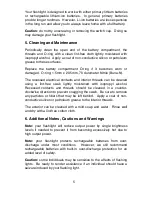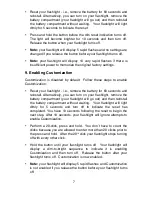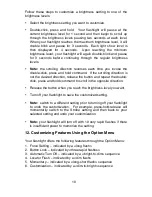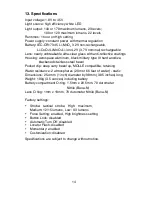11
Follow these steps to customize your flashlight using a feature from
the Option Menu:
•
Triple-click, press-hold-release. Your flashlight will display the
indication for the first menu item (Force Setting – <long flash>).
•
Click to move to the next menu item. Double-click to reverse
direction and move to the previous menu item. The menu is
circular – the last item is followed by the first and the first is
preceded by the last.
•
Press and hold the button to select the current menu item. Your
flashlight will display a dim-to-bright sequence to indicate you are
enabling the feature or a bright-to-dim sequence to indicate you
are disabling the feature. Release the button after your flashlight
turns off.
•
Note:
your flashlight will exit the Option Menu with 5 rapid flashes
and without changing the setting if an error is detected. Possible
errors include entering an unknown command, not entering a
command for 10 seconds or not holding the button down until your
flashlight turns off when selecting a setting.
•
Note:
your flashlight will exit the Option Menu with 10 very rapid
flashes if there is insufficient power to memorize the setting.
Option Menu Item #1
Force Setting – <long flash>
The Force Setting feature allows you to select the brightness setting
used when you turn on your flashlight. Disable Force Setting to allow
your flashlight to remember the last setting used and to use that
setting when your flashlight is turned on the next time.
Follow these steps to select one of the four brightness settings to use
when your flashlight is turned on:
•
Disable Force Setting.
•
Select the desired brightness setting.
•
Enable Force Setting.