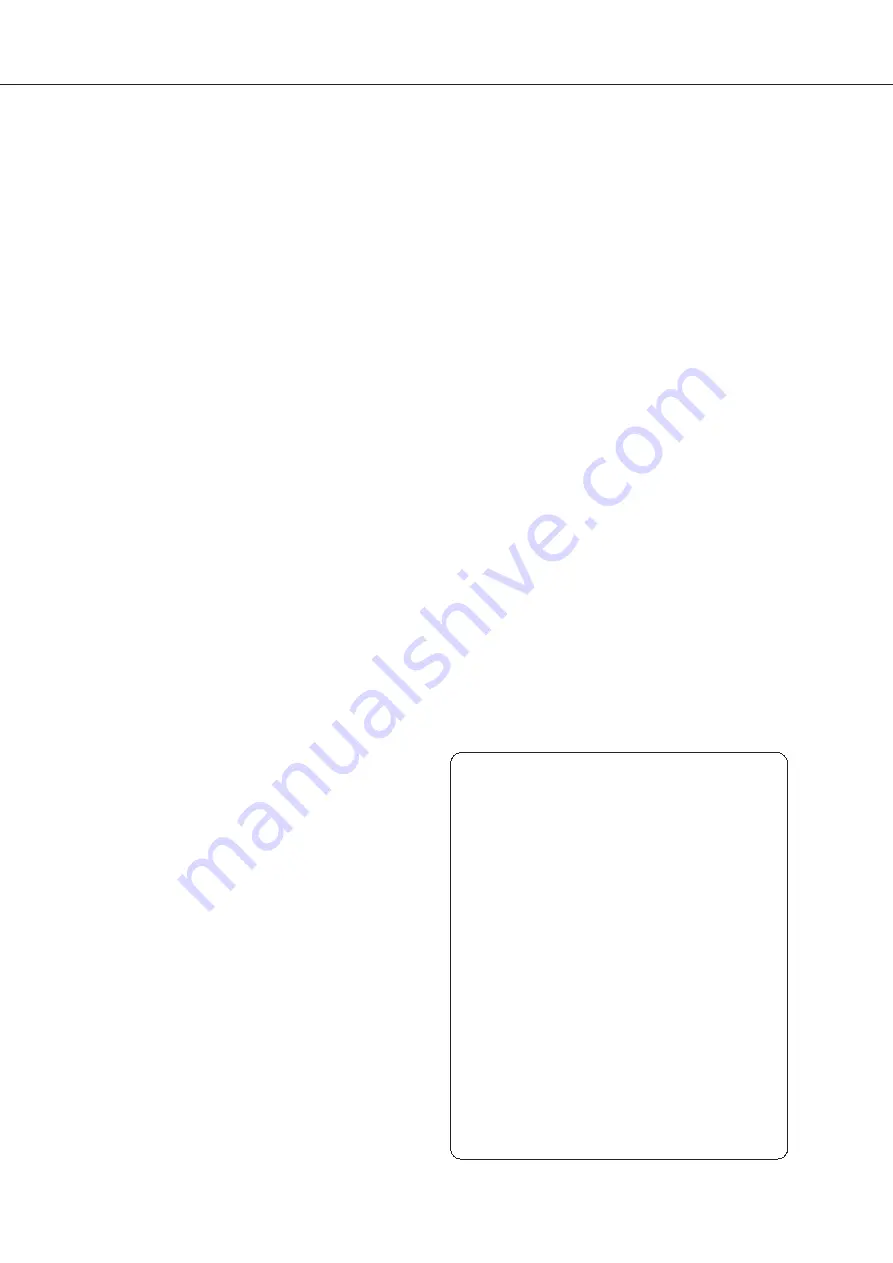
15
Accessing Network Drives and Access to The Player
This media player features a Samba client (SMB) to explore and playback your videos, pictures and
music, located on your local network (NAS, computers, ...). The SMB Server is activated by default. You
can access your media player entering
\\R_VOLUTION
in the explorer of your computer or using the media
player IP address as following:
\\192.168.1.15
(for instance). Then, enter
guest
as login and password.
In order to find the IP address of your player, go to:
SETTINGS / Ethernet Configuration
.
More info about network access here:
rvolution.com/knowledgebase
The media player also features a function called
R_share
, based on Samba server technology. This allows
you to access your video, pictures and music content, located on internal HDDs (or local drive connected
in USB to the media player) from another R_volution player through your local network. You can
playback video contents, in up to 5 different rooms simultaneously (up to 2 in UHD resolution),
equipped with R_volution media players. Thanks to
R_share
, a NAS server or computer is not
required to stream your media content in different rooms in your home. To use R_share, please select
R_share
instead of
Local drive
in the
Folder settings
of
R_video
.
Slideshow Function
Explorer also offers a slideshow function with
cross fades and transition effects. To manage
the
Slide show delay
and
Transitions effect
,
go to
Setup > Playback > Photo Viewer
. To
access the Zoom options, press
Zoom
button.
Then, press
1 time
for
Fit to Screen
,
2 times
for
Pixel to Pixel
,
3 times
for
Custom options
.
Then, use
P+/-
to
Zoom In/Out
and
Arrows
buttons
to move the focus. Press
Pause
button to pause the slideshow and press
Play
to
pause/play
the slideshow. Press
OK
to
display the list of the pictures and direct access
to any one of them. On this screen, press
7
for
Repeat
and
8
for
Shuffle
options.
Video Properties
To view the complete technical information of
the file being played, press the
INFO
button on
the remote control. You will find in particular,
the datarate, framerate, video & audio codec
and format, size, resolution, and more...
Video and Audio Playback Options
During playback, the
MENU
button on the remote
control provides access to various video and audio
playback options such as direct access to a precise
playback position in time, zoom and ratio options, etc.
R_volution NAS Stats & options
The R_video
MENU
provides access to the statistics
of the R_volution NAS (temperature of the drives,
avalable space...) as well as music encoding options
(MP3, AAC, and FLAC).
How to Transfer your Files
Using Explorer
In addition to be a file browser, Explorer is also a
complete file manager offering functions such as:
Copy, Cut, Paste, Select, Select All, Delete and
Rename. To access these functions, press the
MENU
button of the remote control.
How to Install a New App
To install a new app, please go to
Android
Apps / AptoideTV
. You’ll find many apps
dedicated to media players that can be
controlled by RC. You can also use
GooglePlay
but some apps may not be
compatible with this media player. If you want
to install an
APK
from a USB stick, please use
Explorer
.
How to Add a Favorite
To add movie or a folder as favorite, press
Menu
and select
Add to favorite
to add it to the
favorite section.
Содержание PlayerOne 8K
Страница 1: ...English Quick Start Guide...
Страница 2: ...Quick Start Guide...
Страница 24: ...rvolution com rvolution store...








































