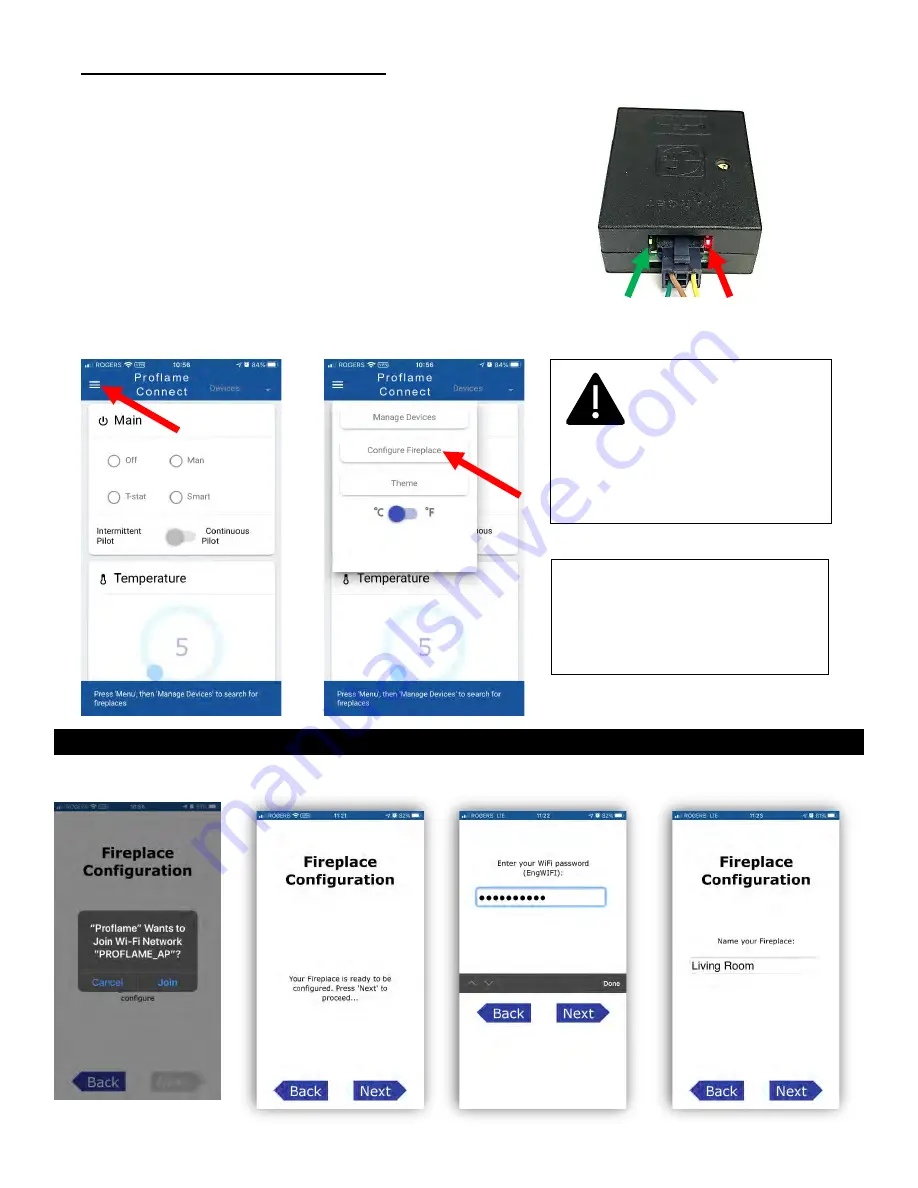
Step Three: Configure the Fireplace
a) Restore power to the Proflame 2 Module.
b) Pair the Wall Mount Remote Control (584.090) supplied with
your fireplace, if not already done.
c) Once the WiFi Dongle is connected to the Proflame 2 Module
and power is restored, two LED lights, one Green and one Red
will light on either side of the wire connector. The WiFi Dongle
is now ready to be configured.
d) Open the
Proflame Connect app
.
Select “Configure Fireplace”
from the menu on the top left. Refer to the iOS or Android
Configuration procedure below.
To Configure a Fireplace with the iOS App:
Once the WiFi Dongle is detected you will be asked to enter your WiFi password and name your Fireplace.
Remain near the fireplace while entering the WiFi password.
Green LED
Red LED
Ensure that Green and Red LED lights are on before
configuring Fireplace.
The GPS must be enabled
for the correct functioning of the
Proflame Connect app (Google/Apple
requirement).
NOTE: The Wall Mount Remote
Control (584.090) supplied with the
fireplace must be present and
functioning for the Proflame Connect
app to work.
6











