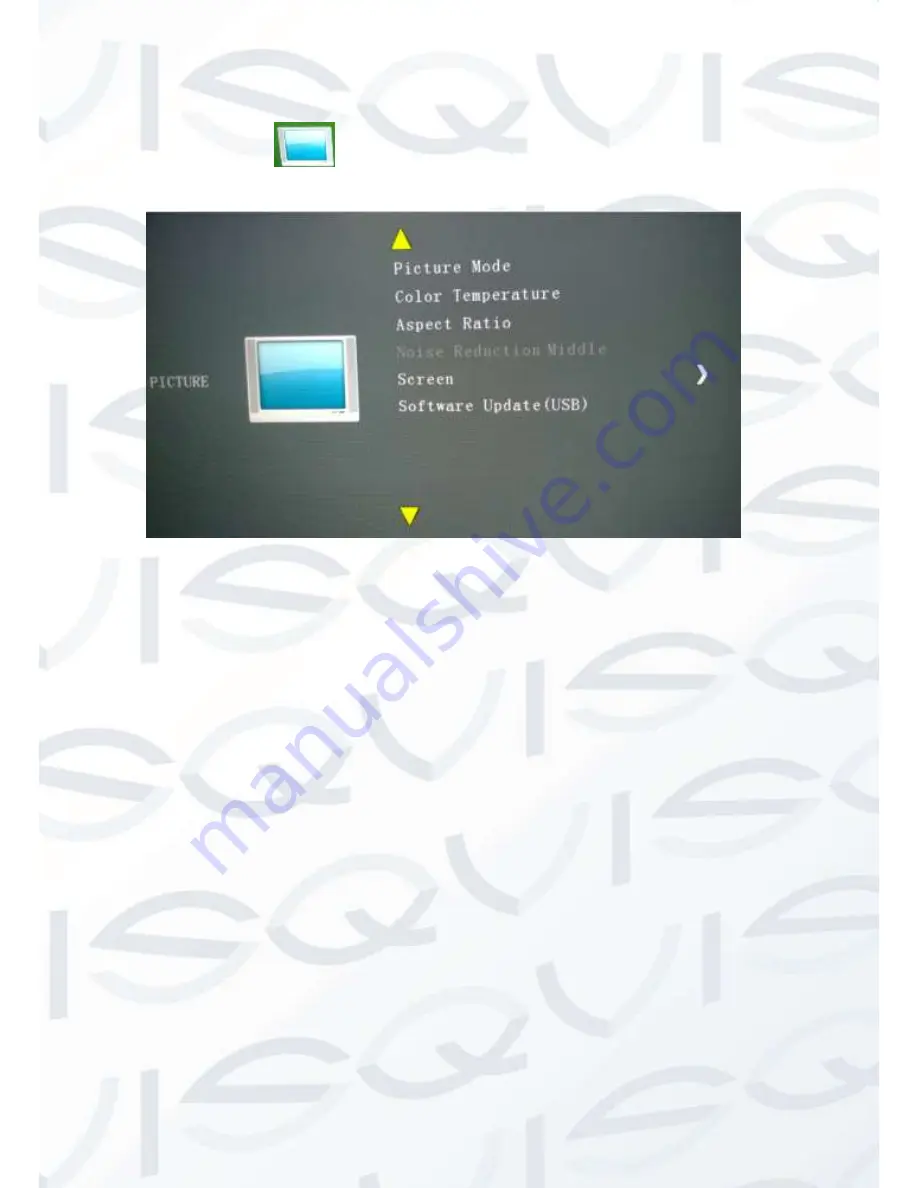
© Copyright Qvis ®. All documentation rights reserved.
9
3.2.1
Picture
When selecting the
icon, the following screen will appear (this will depend on the
signal type):
PICTURE MODE
This allows you to change the image settings among the following options:
”
User -Vivid -Soft -
Standard
”.
Press
“
∧
”
or
“
∨
”
buttons to select and press the “>” or “<” buttons to change the
values of this parameter.
COLOR TEMP.
This allows you to change the color settings among the following options:
“Warm – Cool –
Normal
”.
Press
“
∧
” or “
∨
”
buttons to select and press the
“
>
”
or
“
<
”
buttons to change the
values of this parameter.
ASPECT RATIO
This allows you to change the video dimension format on the screen. The option settings include:
16:9
,
4:3
and
point to point
”. Press the
“
∧
” or “
∨
”
buttons to select. Press
“
>
”
or
“
<
”
to
change the values of this parameter.
Noise Reduction Middle
This allows you to enable/disable the ‘Noise Filter’ with three possible values:
HIGH -LOW
–MID
.
Press the
“
∧
” or “
∨
”
buttons to select. Press
“
>
”
or
“
<
”
to change the values of this parameter.
SCREEN
This displays information as follows:
Auto Adjust-Horizontal, Pos-Vertical, Pos 24-Size, 100-
Phase 100
.


































