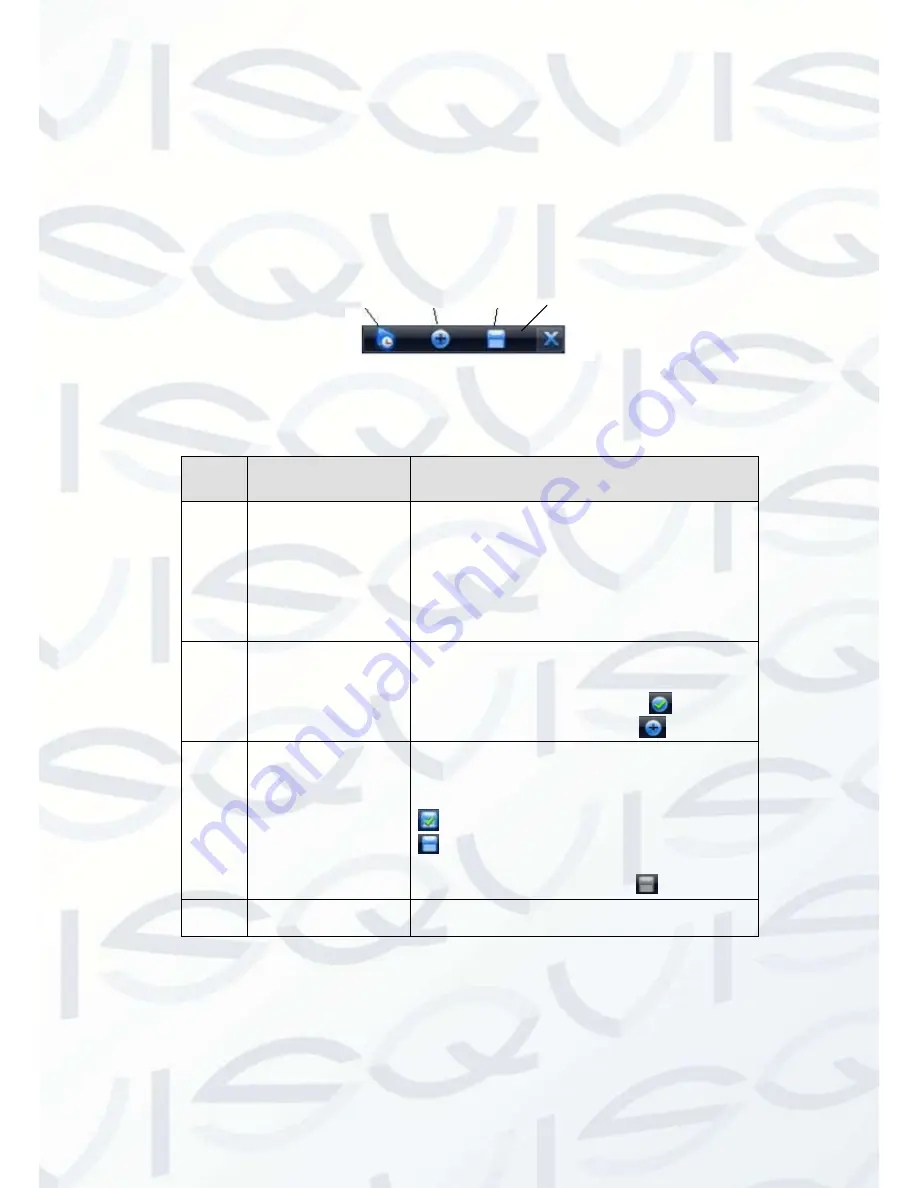
© Copyright Qvis ®. All documentation rights reserved.
23
You can follow the contents listed below for the operation instruction:
Preview control interface
Move you mouse to the top centre of the video of current channel, you can see system pops up
the preview control interface. See Figure 4-6. If your mouse stays in this area for more than 6
seconds and has no operation, the control bar automatically hides.
Figure 4-6
You can refer to the following sheet for detailed information:
SN
Name
Function
1
Realtime playback
It is to playback the previous 5-60
minutes record of current channel.
Please go to the Main Menu->General
to set real-time playback time.
System may pop up a dialogue box if
there is no such record in current
channel.
2
Digital zoom
It is to zoom into specified zone of current
channel. It supports zoom in function of multiple-
channel.
The selected area has an icon as
and the
free area is shown as an icon as
.
3
Real-time backup
function
It is to backup the video of current channel to
the USB device. System can not backup the
video of multiple-channel at the same time.
Current selected backup channel has an icon as
and the free channel is shown as an icon as
.
.
Once the backup started, you can see the free
channel is shown as an icon as
.
4
Exit
1 2 3 4
Содержание I-APOLLOS-32
Страница 1: ...iAPOLLO HD 32 I APOLLOS 32 32 Channel 2U Standalone DVR User s Manual V1 0 09 2013 ...
Страница 2: ... Copyright Qvis All documentation rights reserved i ...
Страница 46: ... Copyright Qvis All documentation rights reserved 37 Figure 4 21 Figure 4 22 Figure 4 23 ...
Страница 90: ... Copyright Qvis All documentation rights reserved 81 Figure 5 48 ...
Страница 133: ... Copyright Qvis All documentation rights reserved 124 Figure 7 51 Figure 7 52 Figure 7 53 Figure 7 54 ...
Страница 135: ... Copyright Qvis All documentation rights reserved 126 Figure 7 55 Figure 7 56 Figure 7 57 ...






























