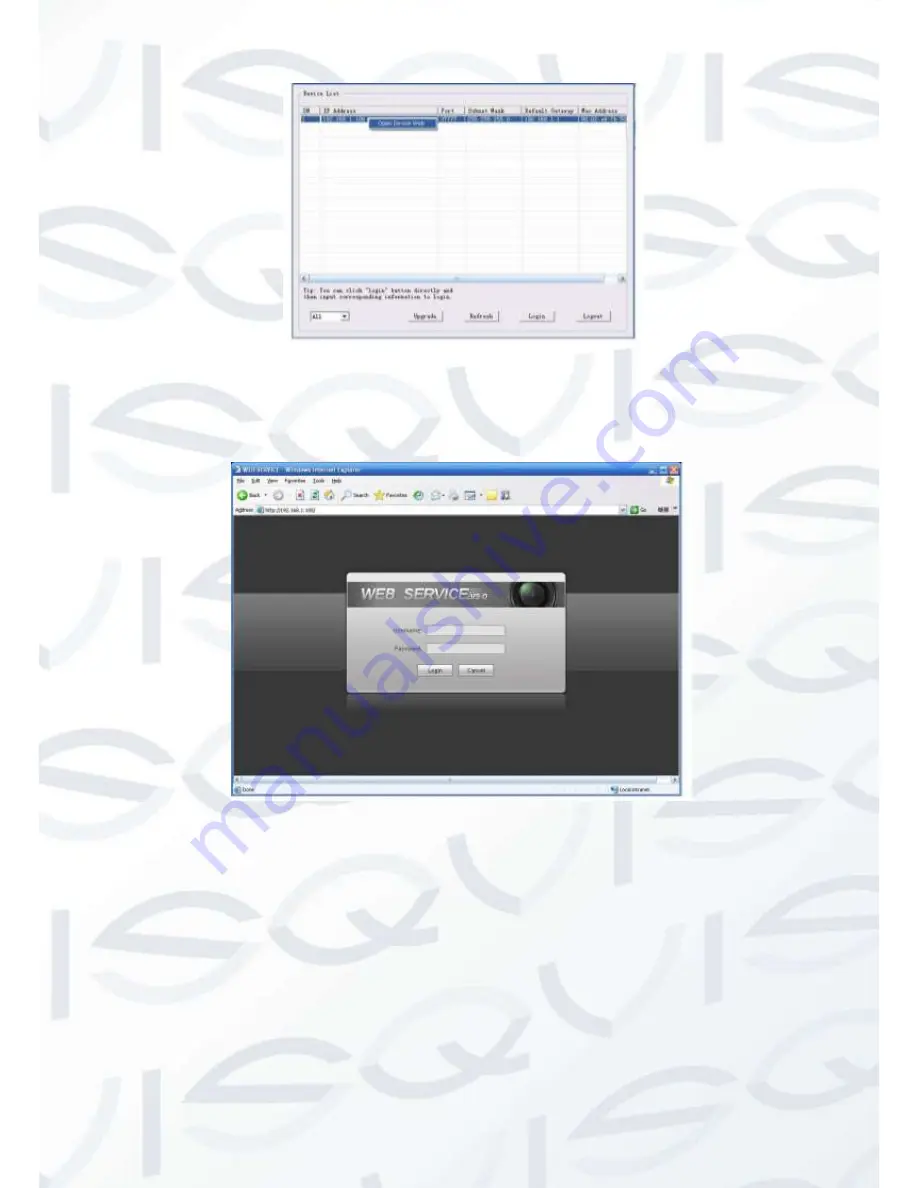
© Copyright Qvis ®. All documentation rights reserved.
10
Figure 4-2 Search interface 2
Select the ‘Open Device Web’ item; you can go to the corresponding web login interface (see Figure 4-3
)
.
Figure 4-3 Web login
If you want to modify the device IP address without logging in to the device web interface, you can go to the
configuration tool’s main interface to set.
In the configuration tool’s search interface (Figure 4-1), please select a device IP address and then double
click it to open the login interface. Or you can select an IP address and then click the Login button to go to
the login interface. See Figure 4-4.
In Figure 4-4, you can view device IP address, user name, password and port. Please modify the
corresponding information to login.







































