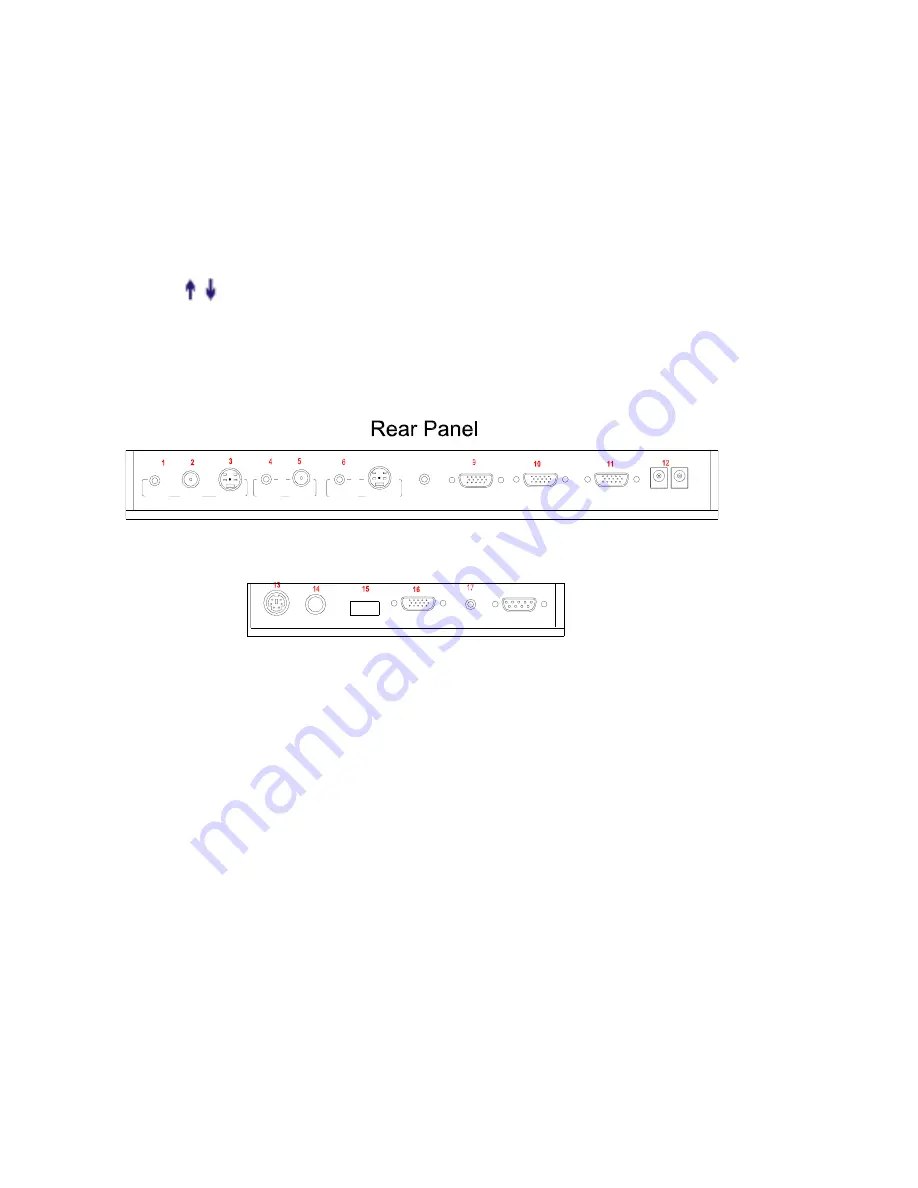
AUTO
(To auto adjust brightness, auto white balance and auto focus)
CCD/PC1/PC2
(CCD/RGB input signal selection)
S-VIDEO/ VIDEO
(S-VIDEO/ VIDEO input signal selection)
/-
(Increase or decrease the volume)
RED+/-
(Increase or decrease the red hue)
BLUE+/-
(Increase or decrease the blue hue)
/-
(Increase or decrease the brightness)
SCROLL /
(Move the image up/down)
CONNECTIONS
#1 AUDIO OUT
#2 VIDEO OUT
#3 S-VIDEO OUT
#4 VIDEO AUDIO IN
#5 VIDEO IN
#6 S-VIDEO AUDIO IN
#7 S-VIDEO IN
#8 PC AUDIO IN
#9 PROJECTOR Connector
#10 COMPUTER OUT
USB
PROJECTOR MIC
VIDEO
OUT
AUDIO
AUDIO
OUT
S-VIDEO
IN
VIDEO
RGB IN
AUDIO IN
RS232
Side Panel
#11 COMPUTER IN
#12 POWER OUT/IN
#13 PROJECTOR RS232 Connector
#14 MIC IN
#15 USB Connector #16 RGB IN
#17 RGB AUDIO IN
#18 COMPUTER RS-232 Connector
BASIC PREPARATIONS
8
PROJECTOR
OUT -COMPUTER- IN
OUT-12V- IN
AUDIO IN
S-VIDEO
7
IN
AUDIO
18
6





















