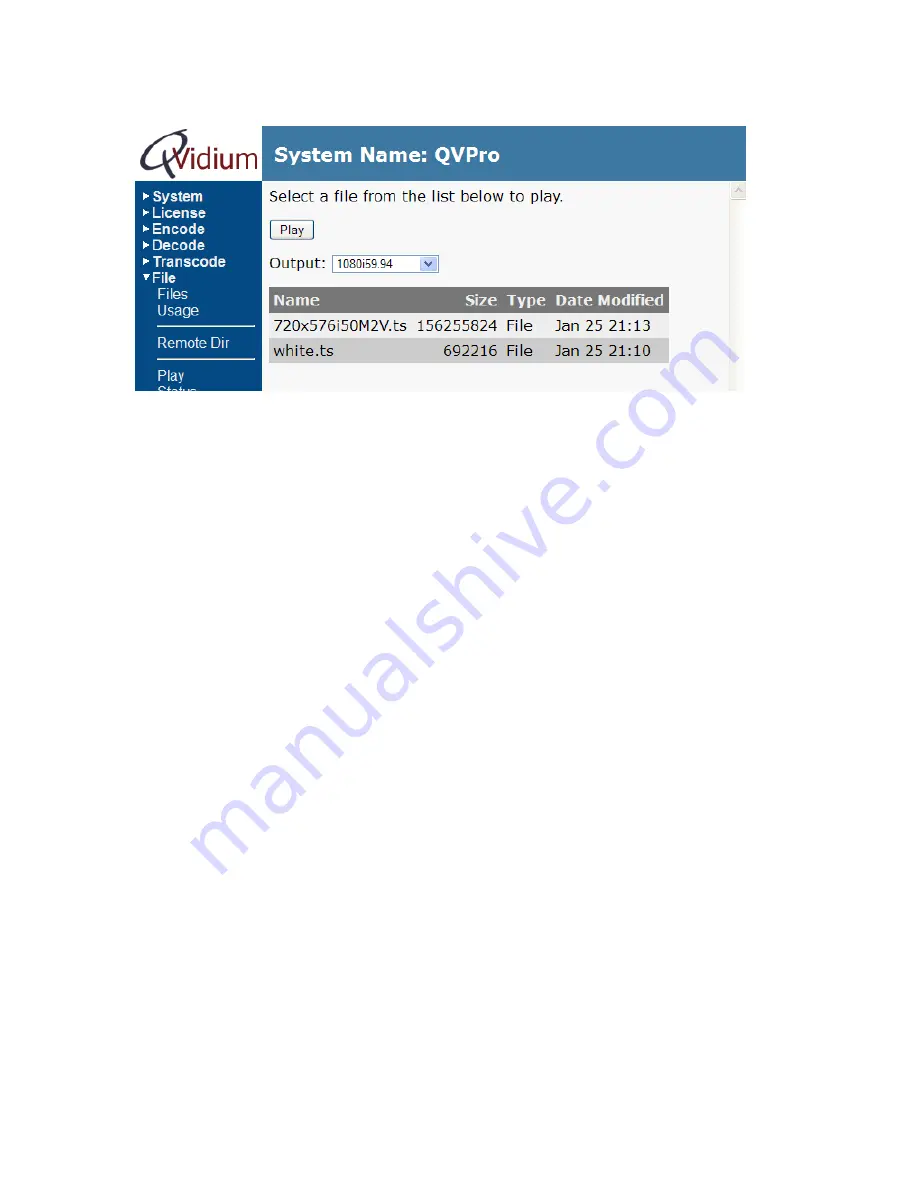
User’s Manual v.15
QVidium
®
H.264 HD Video Codecs
™
Copyright 2011-2014 QVidium
®
Technologies, Inc.
Page 50 of 71
Figure 7: Screen shots from
Files
,
Usage
, and
Play
menus.
10.2 Command-Line Interface
10.2.1
Mounting and Un-mounting an External Storage Device
When you connect a NTFS or FAT formatted external storage device to the USB interface, the
embedded Linux 2.6 Operating System will automatically mount the file system. (If you wish to
connect a Linux formatted Filesystem, such as ext2 or ext3, you will have to manually mount the
file system.) The initial mount point is
/media/sda1
. From the command-line interface, first type
“
cd /media/sda1
” then use “
ls
” for a listing of the files on the storage device.
However, if you wish to remove a mounted storage device, you must first unmount it. To unmount
the disk or storage device, you must first stop any programs that are accessing the device, then
you must
cd
away fro
m the mounted directory, such as “
cd /
”. You can then issue the unmount
command:
“
umount /media/sda1
”. After this command successfully completes, you can safely
remove the external storage device and, if desired, insert another storage device. As long as you
first unmount the old storage device, the next storage device will be mounted as
/media/sda1
. If
you do not unmount the storage device, or mount a second storage device, the second device will
mount at location
/media/sdb1
. Currently, there us a limit of only 2 different mount points,
sda1
and
sdb1
. Additional partitions on a given storage device will auto-mount as
/media/sdaX
or
/media/sdbY
, where X and Y are partition numbers starting with 2, and incrementing up to the
number of partitions on that storage device.
10.2.2
Encoding to a File
You will be using the application “
qvplayer
” located in the
/qvidium
directory to operate the
codec from the command-line interface. To get the full set of options to
qvplayer
, run it as
follows:
/qvidium/qvplayer –h
We suggest that you first
cd
to the mount external storage directory and then run
qvplayer
. To
encode to a file, run the following command:
/qvidium/qvplayer –I <input source> -O file –o <output file name>






























