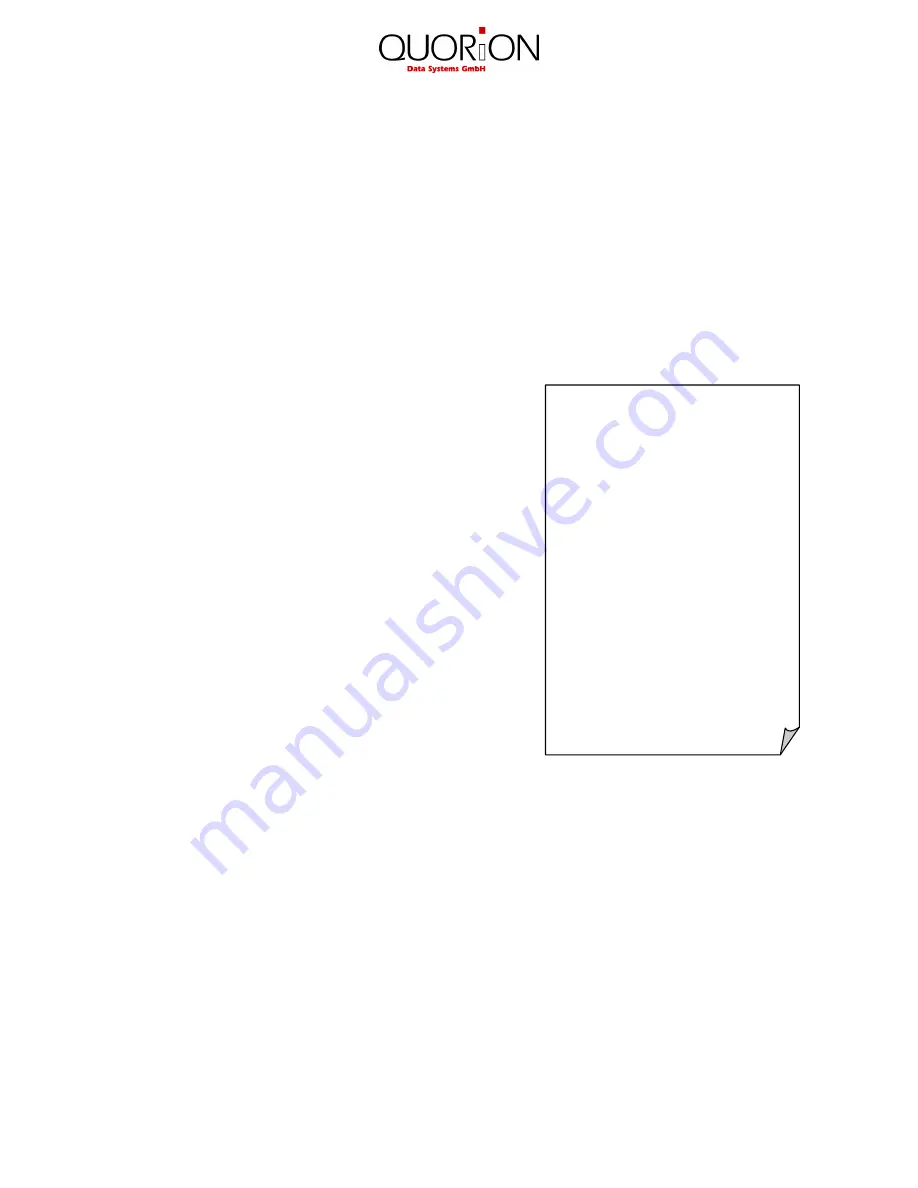
25
CUSTOMER LOGO
System Report
---------------------------
Period 1: Standard
---------------------------
Departments
---------------------------
Dept 1
CCount 1
Quantity 2
Amount 10,00
Dept 2
CCount 3
Quantity 5
Amount 25,00
---------------------------
X-Counter :000001
---------------------------
8.1 System Reports
Each function of the has its own system report, which is permanent in the software. Depending on
the configuration, this report can contain different information such as customer count, quantity,
and amount.
If you press the key “SYS” in mode X or Z you will receive a list of all available system reports.
Now, you can select one report with the cursor keys and confirm by pressing “SYS” again.
Alternatively, you may also enter the number of a system report directly on the “SYS” key. Please
note the programming of the system keys. By default the “SYS” key is located on the key
“(–) Coupon”.
The following system reports are available:
1
Total Sales
2
Groups
3
Departments
4
Articles
5
Tax Totals
6
Tendering Functions
7
Drawer Totals
8
PO and RA
9
Discount Functions
10
Corrections
11
Foreign Currencies
12
Balance Functions
13
Table Totals
14
Table Items
15
Menus
16
Price Levels
17
Transactions
18
Special Itemizers
19
Action Tables
20
Stock Control
21
Room Totals
22
Room Items
23
Account Totals
24
Account Items
8.2 User Reports
User reports are freely programmable report lists containing several system reports. Hence, you
have the possibility to create your individual reports. While programming the POS, you can define
what data should be printed in the “Daily Report”, for instance. Later you only need to call one user
report instead of manually selecting several different system reports.
If you press the key “ENTER” in mode X or Z you will receive a list of all available user reports.
Now, you can select one report with the cursor keys and confirm by pressing “ENTER” again.
Alternatively, you may also enter the number of a system report directly on the “ENTER” key.
Please note the programming of the system keys. By default the “ENTER” key is located on the
“Cash” key.
Содержание QTOUCH 15 PC
Страница 1: ...User Manual...


































