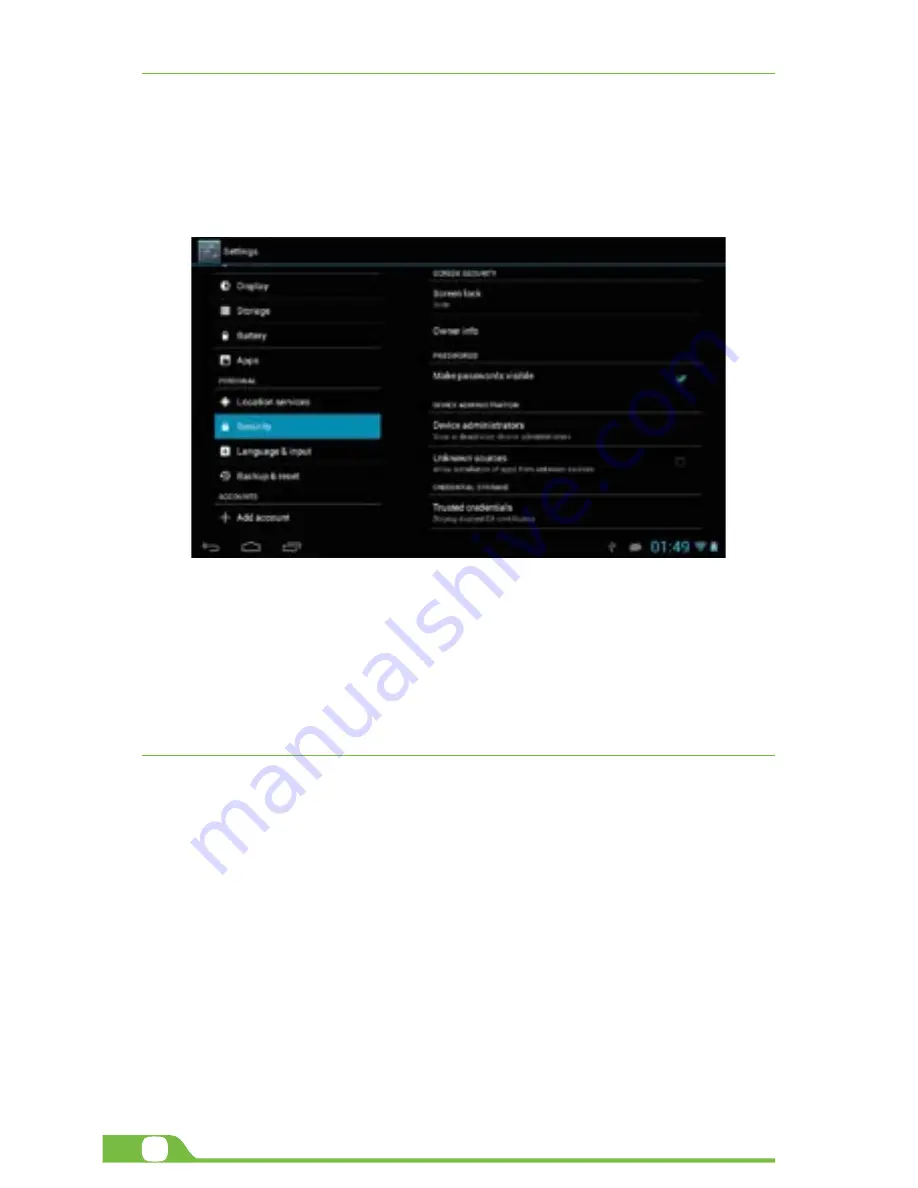
10
User Manual
CHAPTER 8
Security settings
Protect your tablet and the privacy of your personal information by locking the screen or using data encryption
methods.
1. To secure the screen go to Applications, select Security, followed by Screen security.
Pick any of the five locking options included in the menu to unlock the screen:
•
None:
slide the lock interface and slide your finger to the right
•
Slide:
tap the lock interface and slide it to the
•
Pattern:
draw a pattern to lock the screen
•
PIN:
set up a personal identification number to unlock the screen
•
Password:
enter a passphrase to unlock the screen
2.
Encrypt tablet:
to further secure your device, choose this option and follow the on-screen instructions
to complete the process.
3.
Make passwords visible:
tap to see the passwords as you set them.
4.
Device administration:
tap to view or deactivate device administrators or to allow installation of apps from
unknown sources
5.
Credential storage:
credentials are used to establish some kinds of VPN and Wi-Fi connections. If you
require a certificate to log on to certain networks, you should first obtain it and store it in your tablet’s
secure location or memory card before you can configure access to those networks.
CHAPTER 9
Backup and reset
You can backup settings and other data associated with one or more of your Google accounts. If you need to
replace or factory reset your device, you can restore your data for any accounts that were previously backed up.
To view these settings:
1. From a Home or All Apps screen, touch the Settings icon
2. Under that, you will see several options such as Backup my data, Automatic restore, Factory data
reset or System upgrade, touch Backup & reset.
Содержание Pro 7
Страница 1: ...User Manual mobility com PRO7...












