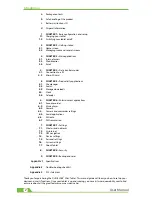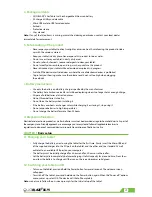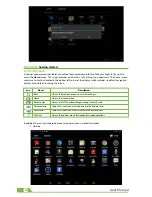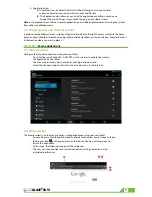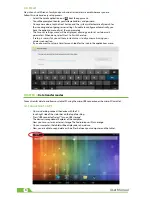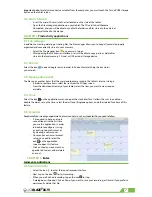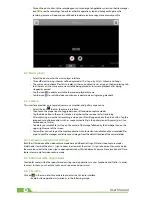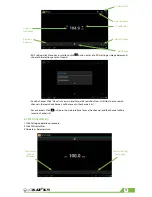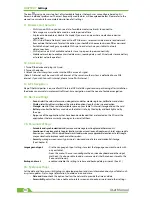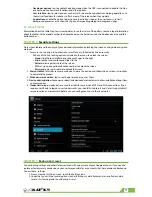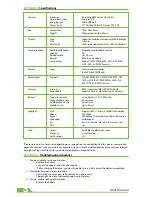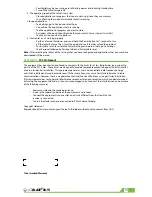3
3G
BLAZE
7
a. Package contents
• QUO BLAZE
7
3Gm Tablet with rechargeable lithium-ion battery
• AC charger/USB sync data cable
• Micro USB male to USB female adapter
• Earbuds
• Protective sleeve
• User manual
Note:
If any of the listed items is missing, mismatched, damaged or broken, contact your local dealer
immediately for replacement.
b. Safe handling of the product
• Never expose your tablet to direct sunlight or excessive heat. Avoid leaving the product inside a
car with the windows closed.
• Keep your tablet in a dry place. Never expose this product to rain or water.
• Do not use or store your tablet in dusty, dirty areas.
• Do not use harsh chemicals, soaps or detergents to clean your tablet.
• Do not modify, disassemble, open, drop, crush, or puncture this product.
• Never disconnect your tablet while a download or upload is in progress.
• Switch off the device in restricted areas or where the use of electronic devices is prohibited.
• To protect your hearing, make sure the volume level is not set too high when plugging
the earbuds.
c. Battery instructions
• Use only the battery and battery charger specified by the manufacturer.
• The battery has a limited service life so it will need replacing when it no longer holds enough charge.
• Dispose of old batteries at directed places.
• Do not throw batteries into a fire.
• Do not force the battery when installing it.
• If the battery overheats or changes color while charging it or storing it, stop using it.
• Do not expose batteries to high temperatures.
• Do not charge the battery for more than 24 hours.
d. Disposal information
Electrical and electronic products as well as batteries must not be discarded as regular household waste. As part of
the company’s eco-friendly approach, we encourage you to recycle and follow all applicable local waste
regulations to dispose of your used devices properly. Never dispose of batteries in a fire.
CHAPTER 1
Basic setup
1.1. Charging your tablet
• Fully charge the battery prior to using the tablet for the first time. Firmly insert the Micro-USB end
of the supplied charger into the I/O port on the tablet, and the other end to a standard AC wall
outlet or to an available USB port on your computer.
• The battery must be initially charged for 5 hours and for 3 hours or so thereafter.
• Let the battery drain completely, before recharging it to full capacity for a second time. From then
on, allow the battery to charge until the icon on the screen becomes solid green.
1.2. Switching your tablet on/off
• To turn on the tablet, press and hold the Power button for several seconds. The welcome screen
will appear.
• To switch off the tablet, press and hold down the Power button again. When the “Power off” options
menu comes up, select OK. The device will shut off completely.
Note:
make sure to follow the on-screen prompts for the initial setup of the tablet.
Содержание BLAZE 7 3Gm
Страница 1: ...mobility com User Manual 3G BLAZE7...
Страница 14: ...14 User Manual...