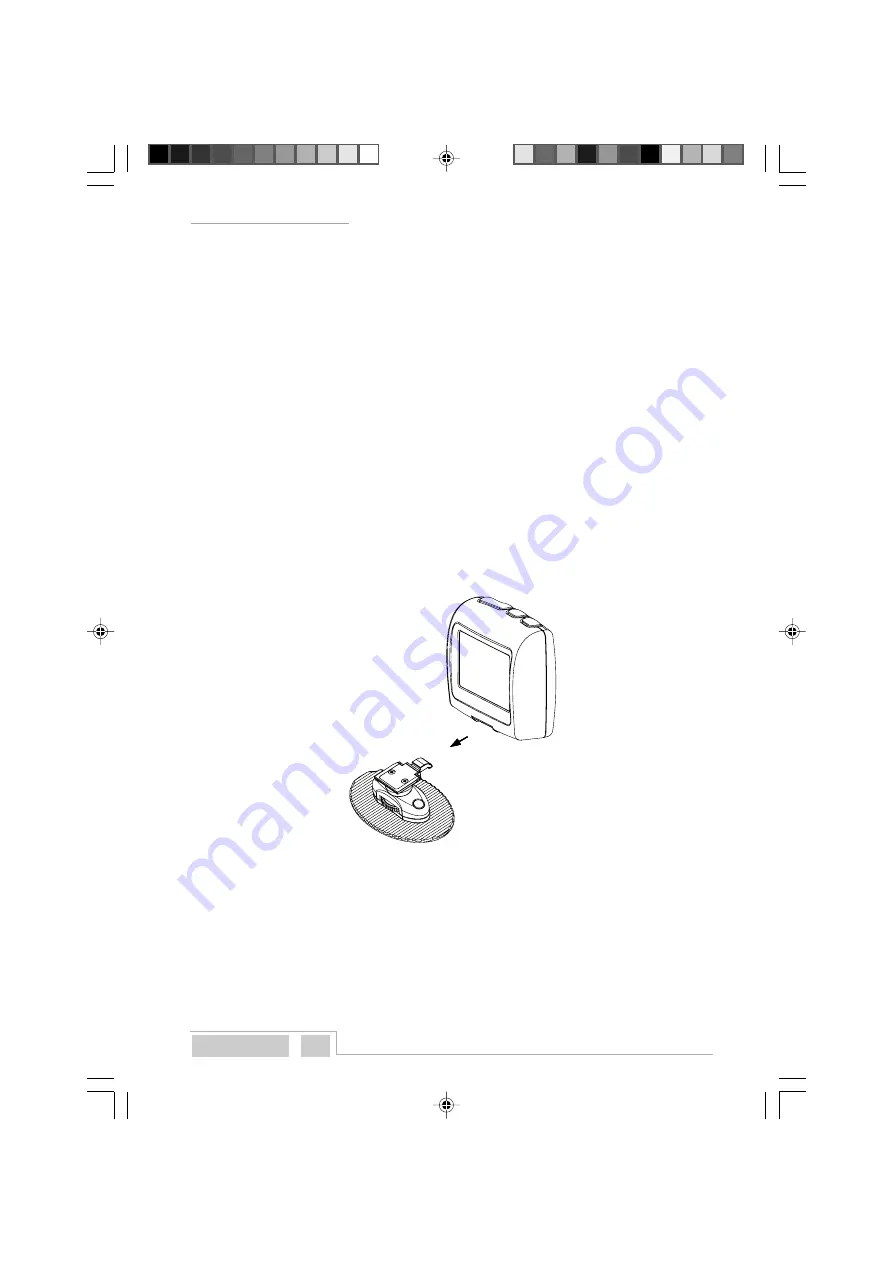
Q u i n t e z z RADAR ALERT
English
4
•
The GPS-antenna is to be placed at least 50 cm away from the RADAR ALERT.
•
The GPS-antenna has to be placed in an (almost) horizontal position with a clear view to the sky.
•
The GPS-antenna is to be placed at the outside of the car for optimal reception. For several cars
(that have metal film in the windshield) a proper reception inside the car is impossible. The cable
of the GPS-antenna (small square box) can be pulled ca. 1 meter out of the cable harness.
•
The GPS-antenna is to be placed on a metal part, so as to be able to use the incorporated
magnet.
•
Once the GPS-antenna is placed, the power socket of the antenna cable is to be plugged into the ‘ANT-Port’.
•
The TMC-module needs to be placed on the dashboard.
OBSERVATION: The GPS-antenna may still move, as a result of many causes, such
as blown off branches, parking along bushes etc. As these things cannot be
controlled, any guarantee on the car is out of the question.
4.2
RADAR ALERT
The RADAR ALERT is especially designed for use in the car and does not necessarily need to be placed
directly behind the windscreen (like with a radar detector or a hand-held GPS). GPS-signals are
received through the external antenna. The information display of the RADAR ALERT should be clearly
visible to the driver.
There are three possibilities to install the RADAR ALERT:
4.2.1
MOUNTING PAD AND CRADLE
•
Put the cradle on the groove and lock it with the latch.
•
Adjust the screen angle to the drivers’ preference.
4.2.2
CRADLE (FOR FIXED BUILT IN)
•
Remove the mounting pad from the cradle, by removing the 2 rubber caps and the 2 screws.
•
Fix the cradle by 2 screws to the selected place in your car. This is car depending, so these 2
screws are not included.
4.2.3
WINDSHIELD SUCTION CUP (NOT INCLUDED)
•
RADAR ALERT has an accessory: A windshield suction cup. This suction cup is stuck to the
front windshield. A gooseneck of ca. 20 cm will connect the RADAR ALERT to this suction cup.
m_QuintezzAlert_GB.pmd
16.09.2005, 12:29
4
Содержание Radar Alert
Страница 1: ...m_QuintezzAlert_cover pmd 16 09 2005 12 06 2...
Страница 26: ...m_QuintezzAlert_cover pmd 16 09 2005 12 06 3...








































