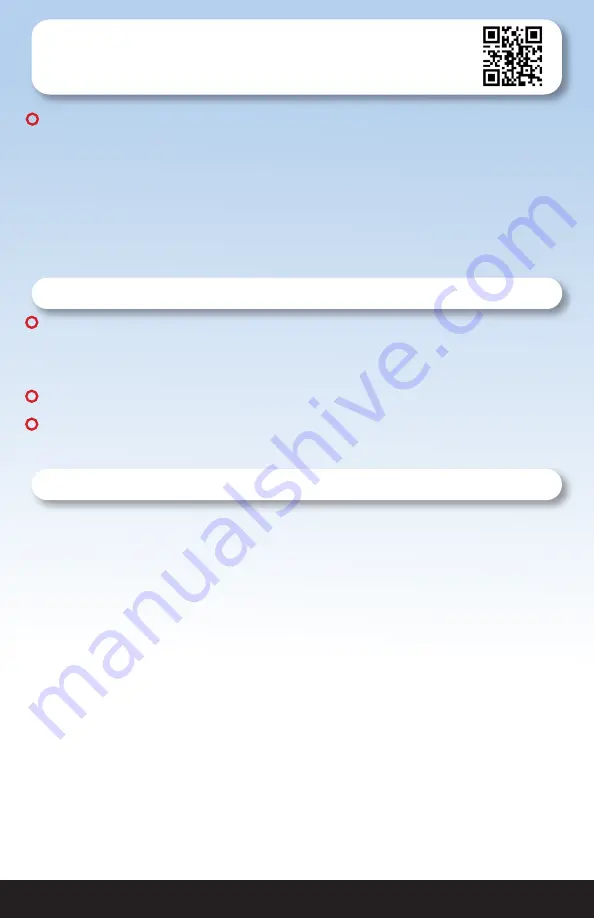
1-888-QUIETCOOL
4
2. INSTALLATION
2.1 Installing the Hub
IMPORTANT:
If you are installing the Hub onto an existing QuietCool fan, be sure to shut
off the power before attempting installation. If you are installing the Hub onto a new fan,
perform all installation steps before plugging in the fan.
1.
Open up the thermostat on your attic fan. Unwire the power cord and remove the
plastic connector. Unwire the motor wires and remove the metal connector and
flex from the thermostat.
2.
Attach the metal connector and flex to one of the knockouts on the IT-AF-SMT
hub. Attach the plastic power cord bushing in another knockout on the hub.
2.2 Wiring the Hub
NOTE:
Wiring Diagrams are for examples only. Wiring should be done by a licensed
electrician following local building and electrical codes and/or NEC guidelines. 12 or
14-gauge romex is common. Check your local building code before choosing the wire
type.
NOTE:
Ensure the power is disconnected before performing any wiring connections.
NOTE:
The wiring diagrams and instructions are shown using the power cord included
with your QuietCool. The installation can also be performed with 2-wire romex and hard
wired.
Single Speed Wiring (see Figure A)
1.
Using a wire nut, connect the black wire from the power cord to the black wire
from the Hub.
2.
Connect the white wire from the power cord and the white wire on the fan to the
white wire from the Hub. Connect the black wire from the fan to the blue wire on
the Hub. Cap the red wire on the Hub. Cap the yellow wire from the Hub.
3.
Ground the green wire from the fan and the green wire from the power cord to
the ground screw in the Hub.
4.
Set the dip switch positions inside the Hub as shown in the diagram.
5.
Power-on the Hub. The Power LED indicator will be lit.
6.
Press the Test button to make sure the fan works. The Test LED indicator will blink
once every two seconds indicating 1-speed and the fan will be on. Press the Test
button again and the fan should shut off and the LED will be off.
7.
If the fan doesn’t operate as described in step 6, please check the dip switch
postion.
!
!
Installation Video:
Watch the video by scanning the
QR code or visit
www.QuietCoolSystems.com/support
!
!
!!
!!
















