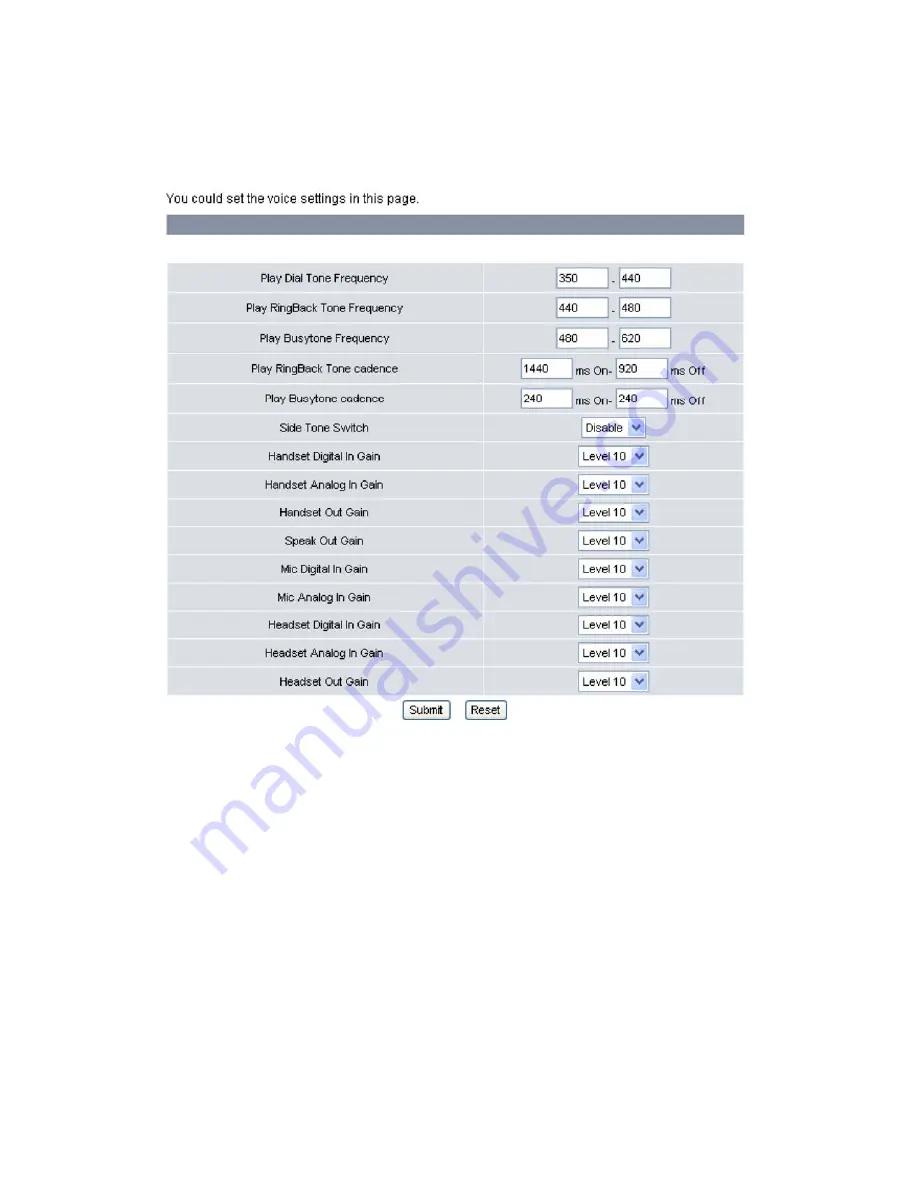
Chapter
4
Web
Configuration
22
Voice
Settings
You
can
configure
the
tone
frequency
and
cadence
in
voice
settings
menu.
The
voice
setting
is
only
accessible
through
the
web
browser.
Do
the
following:
1.
Click
Phone
Settings
,
Voice
Settings
.
The
following
screen
will
be
displayed.
2.
The
following
options
are
available:
•
Play
Dial
Tone
Frequency:
Set
the
dial
tone
frequency
range
when
you
pick
up
the
handset.
•
Play
Ring
Back
Tone
Frequency:
Set
the
ring
tone
you
hear
before
the
recipient
of
your
call
picks
up
and
answers
your
call.
•
Play
Busy
tone
Frequency:
Set
the
busy
tone
frequency
range
when
the
number
you
dial
is
busy.
•
Play
Ring
Back
Tone
cadence:
Set
the
ring
back
tone
cadence
range
you
hear
before
the
recipient
of
your
call
picks
up
and
answers
your
call.
•
Play
Busy
tone
cadence:
Set
the
busy
tone
cadence
range
when
your
line
is
busy.
•
Side
Tone
Switch:
Select
whether
to
Enable
/
Disable
side
tone
switch.
•
Handset
Digital
In
Gain:
Set
the
volume
sent
in
from
a
digital
handset
from
Level
1
‐
20.
Default
is
Level
10.
•
Handset
Analog
in
Gain:
Set
the
volume
sent
in
from
an
analog
handset
from
Level
1
‐
20.
Default
is
Level
10.
•
Handset
Out
Gain:
Set
the
volume
sent
out
from
the
handset
from
Level
1
‐
20.
Default
is
Level
10.
•
Speak
Out
Gain:
Set
the
volume
sent
out
from
the
microphone
from
Level
1
‐
20.
Default
is
Level
10.
•
Mic
Digital
In
Gain:
Set
the
volume
sent
in
from
a
digital
microphone
from
Level
1
‐
20.
Default
is
Level
10.
•
Mic
Analog
in
Gain:
Set
the
volume
sent
in
from
an
analog
microphone
from
Level
1
‐
20.
Default
is
Level
10.
•
Headset
Digital
In
Gain:
Set
the
volume
sent
in
from
a
digital
headset
from
Level
1
‐
20.
Default
is
Level
10.
•
Headset
Analog
In
Gain:
Set
the
volume
sent
in
from
an
analog
headset
from
Level
1
‐
20.
Default
is
Level
10.
•
Headset
Out
Gain:
Set
the
volume
sent
out
from
the
headset
microphone
from
Level
1
‐
20.
Default
is
Level
10.
Frequencies
should
be
configured
with
known
values
to
avoid
uncomfortable
high
pitch
sounds.
3.
Click
Submit
to
save
your
settings
or
Reset
to
cancel.
Содержание QB-241
Страница 1: ...QB 241 QB 242 VoIP Phone User Manual V 1 10...
Страница 2: ......






























