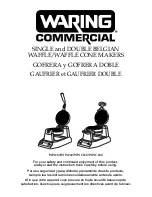Designing and Printing Labels
30
Kiaro! 200 User Guide
•
Design elements that will run to the edge of the label are the parts of the design
that will “bleed” across the edge. Your bleed will most commonly be a solid color,
pattern, or gradient background running off the edge of the label.
Use the following guidelines when setting up a file for a
non-bleed label
.
•
The height and width of the label file “canvas” should be the same as the height
and width of the physical label.
•
All design elements should be placed inside a .0625” (1.5 mm) border of the
canvas. This will ensure such design elements never run to or over the edge of the
label.
Printing Black
There are two ways to print black with the Kiaro! 200 printer. The printing method will
vary based on the RGB values of the black color being printed.
•
True Black
- This method uses only black ink when printing black. The RGB color
values must all be between 0 and 1 to print in true black. For example, images with
RGB values of 0,0,0 or 0,1,0 or 1,1,1 will print using only black ink.
•
Process Black
- This method uses a mixture of inks when printing black. If RGB
color values are not between 0 and 1, process black will be used. For example,
images with RGB values of 2,2,2 or 1,1,2 or 0,0,30 will print using a mixture of inks
in a process black.
Verifying Label Width
When designing labels, ensure the width of your label design matches the width of the
media you will be using. If your label file is wider than the media, the printer will attempt
to print the full width of your label. In this situation, ink will be injected into the transport
assembly and will require cleaning.
Use the ruler on the manual cutter to verify the width of your label media before printing.
Setting up the Label Design Software
This section describes how to set up your label design software to print on the Kiaro!
200.
Setting up Labels in Custom QuickLabel Omni
Custom QuickLabel Omni is a software application developed by QuickLabel to access
special features in our printers and allow customers to easily design and print labels.
For detailed label setup and printing instructions, please refer to the Custom
QuickLabel Help.
Содержание Kiaro! 200
Страница 2: ......
Страница 14: ...Contents iv Kiaro 200 User Guide...
Страница 32: ...Quick Start Guide 18 Kiaro 200 User Guide...
Страница 68: ...Designing and Printing Labels 54 Kiaro 200 User Guide...
Страница 102: ...Kiaro 200 Maintenance Utility 88 Kiaro 200 User Guide...
Страница 140: ...Rewinder 126 Kiaro 200 User Guide...
Страница 146: ...Safety Warnings and Precautions 132 Kiaro 200 User Guide...