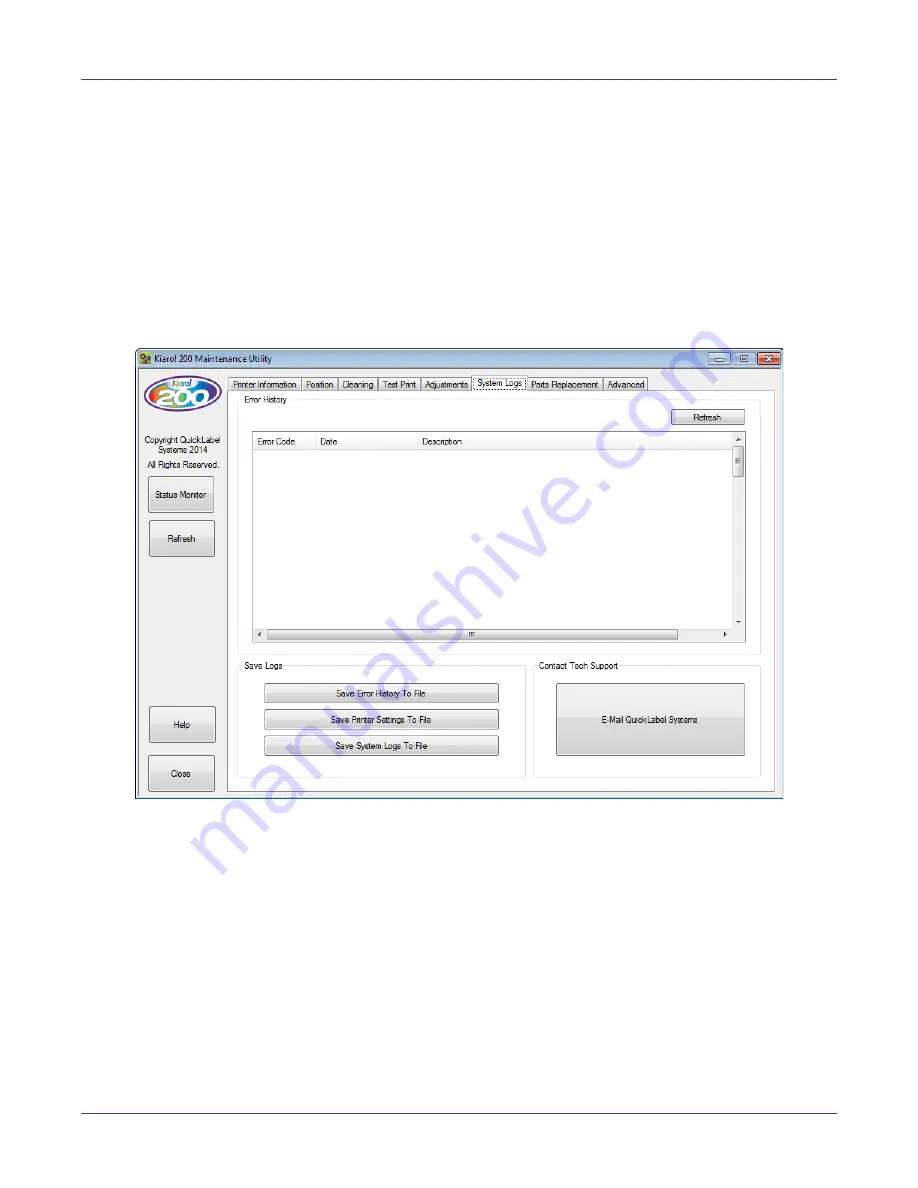
Kiaro! 200 Maintenance Utility
Kiaro! 200 User Guide
83
6
Use a magnifying glass or loupe to examine the pattern closely. Determine the best
matched left/right pair of colors and note the adjustment value.
7
Enter the adjustment value for each color in the Density Adjustment window.
8
Choose
Save to Printer
. The density adjustment settings will be saved.
System Logs Tab
Use the
System Logs
tab to view the error history and save log files. It also provides
a convenient way to e-mail QuickLabel Support.
Viewing the Error History
1
Launch the Kiaro! 200 Maintenance Utility.
From the Windows Start Menu, choose
Start > All Programs > QuickLabel
Kiaro! 200 > Kiaro! 200 Maintenance Utility
. A language and printer prompt will
open.
Select a display language and the Kiaro! 200 printer you want to connect to.
Choose
OK
.
2
Choose the
System Logs
tab.
3
Use the scroll bars to browse the error history of the printer.
4
To refresh the error list, choose
Refresh
.
Содержание Kiaro! 200
Страница 2: ......
Страница 14: ...Contents iv Kiaro 200 User Guide...
Страница 32: ...Quick Start Guide 18 Kiaro 200 User Guide...
Страница 68: ...Designing and Printing Labels 54 Kiaro 200 User Guide...
Страница 102: ...Kiaro 200 Maintenance Utility 88 Kiaro 200 User Guide...
Страница 140: ...Rewinder 126 Kiaro 200 User Guide...
Страница 146: ...Safety Warnings and Precautions 132 Kiaro 200 User Guide...






























