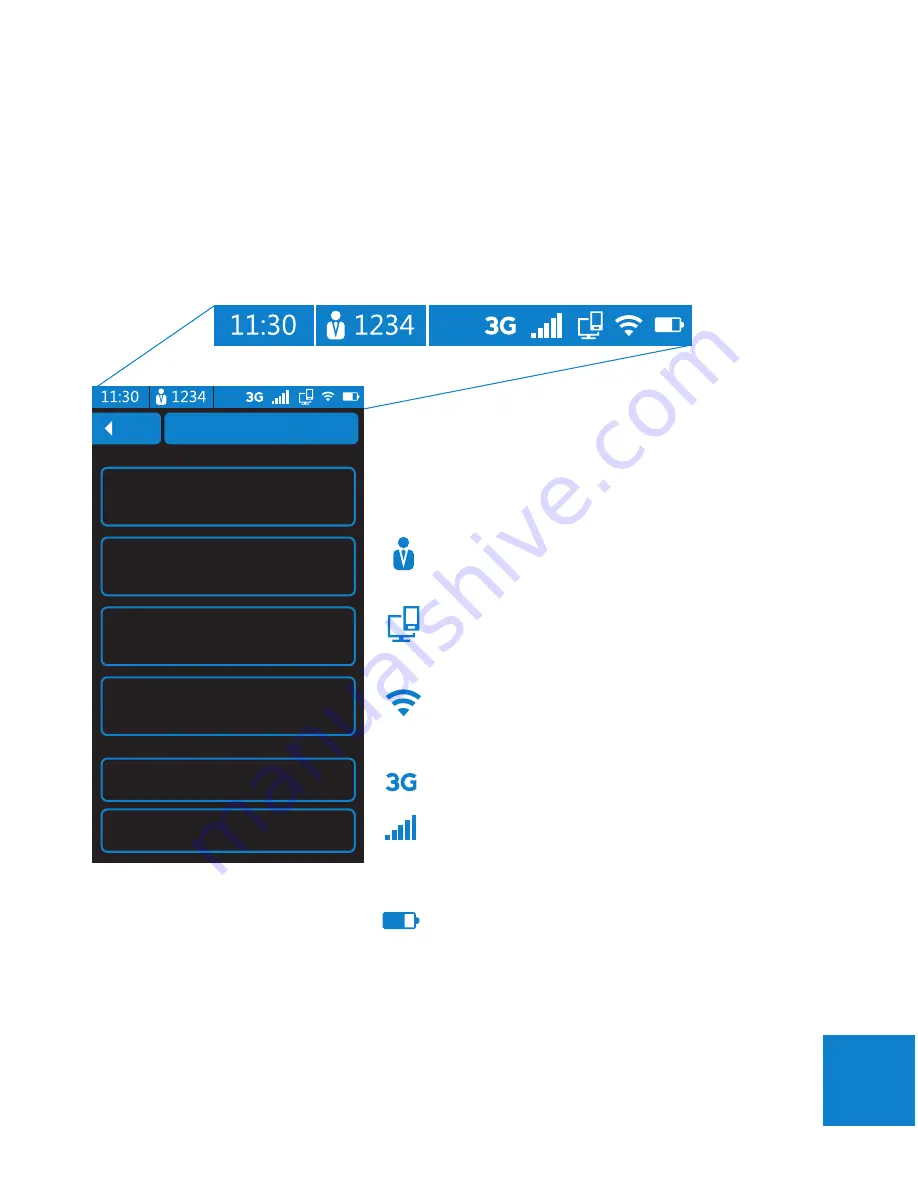
13
Status Bar
The icons in the status bar at the top of the screen provide dynamic information
about
duō
and the surrounding environment.
Time
The current time is situated on the left side of the
status bar.
Note: The time is set by the Bank.
Operator ID
Shows the ID of the user currently logged on.
POS
Indicates connection to a POS
WiFi
Indicates that
duō
is connected to a WiFi network.
The more bars, the stronger the connection.
3G (Factory build option)
‘3G’ icon indicates that 3G is enabled.
Indicates that
duō
is connected to a 3G network.
The more bars, the stronger the connection.
Battery indicator
Shows the power remaining in the battery.
Note: When duo is low on power, a popup
message will appear prompting you to recharge or
swap the battery
Содержание duo
Страница 1: ... User guide ...
















































