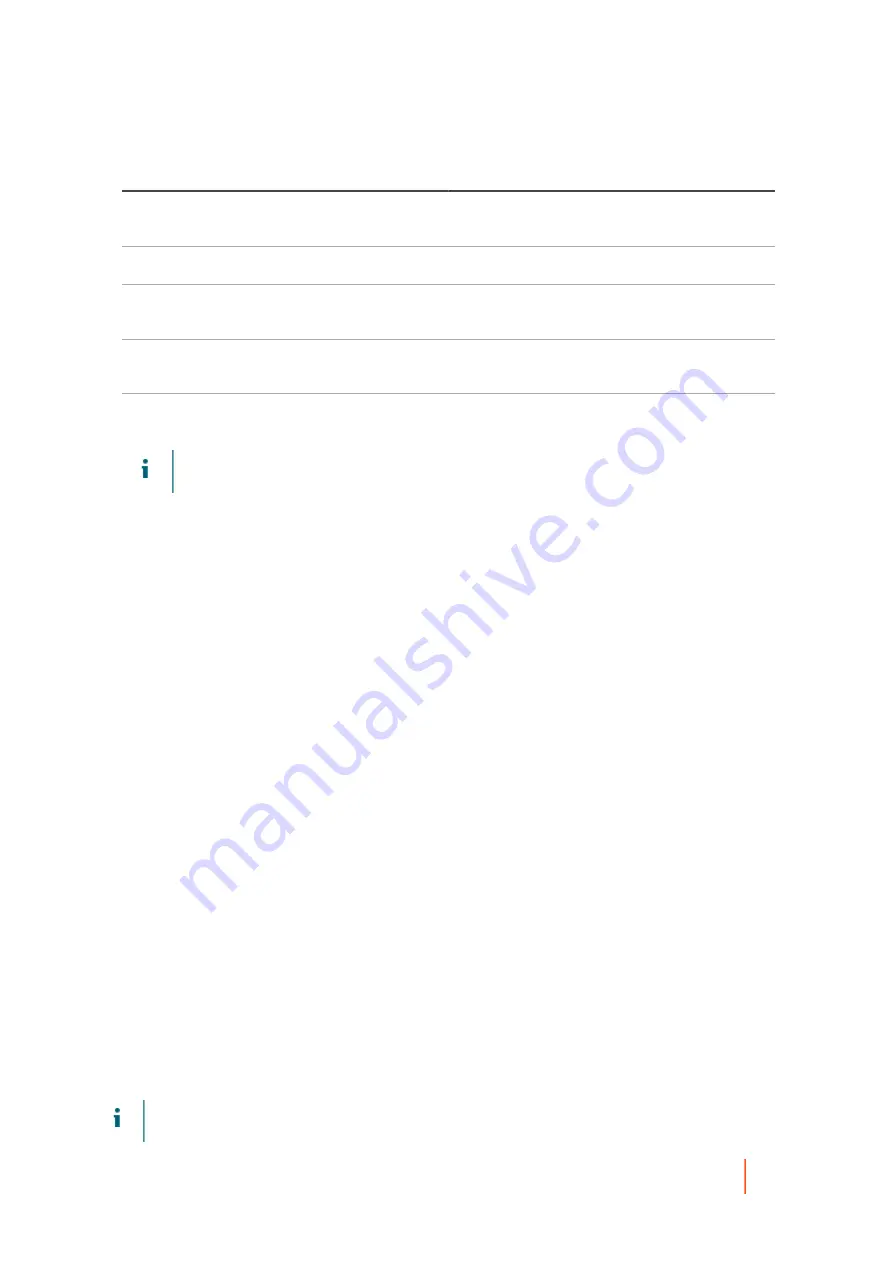
DL4300 Appliance
Managing scheduled reports from the Core Console
373
Option
Description
Last 365 days
Reports activity for the last year, relative to the time
you generate the report.
All Time
This time period spans the lifetime of the Core.
Custom
This time period requires you to further specify start
and end dates.
Month to date
Reports activity from the first day of the current
calendar month to the date you generate the report.
Year to date
Reports activity from the first day of the current
calendar year to the date you generate the report.
NOTE:
In call cases, no report data is available before the Core software was deployed, or from
before machines were protected on the Core.
5. From the Job Types drop-down menu, select the appropriate job types.
By default, this set of information includes all jobs for the selected protected machines. In the report
parameters, you can customize the report. Use the filters to select or exclude every job in the Main Jobs
category, and every job in the Other Jobs category. Or you can expand each of these categories when
defining job parameters, and select only the job types from either category that you want to appear in the
report. Click the checkbox for any job type to select or clear that type. You can select some or all jobs from
either category.
6. Click Preview to generate the report with the specified criteria.
If the report criteria you selected is not found, the report still generates, but the report contains an empty
row. For example, if there are no errors, the contents of the Error column are null in the report.
7. Do one of the following:
•
View the generated report online.
•
Update the report dynamically by changing any of the criteria; then click Preview again.
•
Use the Reports menu to select an export format and export the report. For more information about the Reports
menu, see
•
Use the Reports toolbar to view, manipulate, or print the report. For more information about the Reports toolbar,
see
Parent topic
Managing scheduled reports from the Core
Console
You can schedule any of the reports available from the Core Console. Scheduling a report causes it to be
generated repeatedly in the future. The schedule defines whether to generate the report on a daily, weekly, or
monthly basis.
Optionally, Rapid Recovery lets you send an email notification to one or more recipients when each report is
generated. The email specifies the report type, report format, and date range, and includes the report as an
attachment.
NOTE:
Before you can send reports by email, you must configure an SMTP server for the Core. For more
information, see
Содержание DL4300
Страница 1: ...DL4300 Appliance User Guide...






























