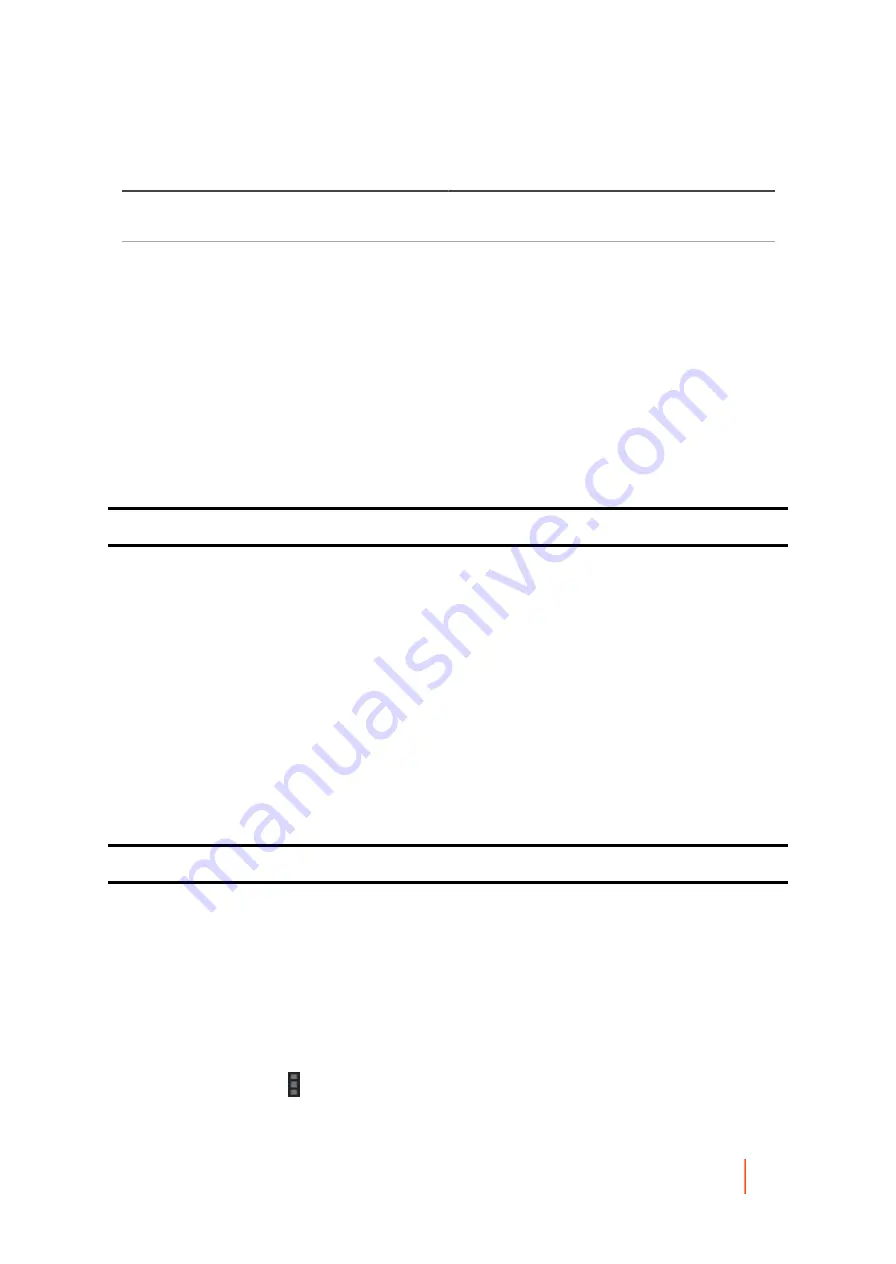
DL4300 Appliance
Generating a Core report on demand
369
Report type
Description
For more information on this report type, see
Understanding the Repository report
Scheduled report
You can also schedule any of these reports from the
Core Console. Scheduling a report causes the report
you specify to generate repeatedly on the schedule
you define.
Optionally, you can establish email notifications each
time a report is generated. For more information
about scheduling, modifying, pausing, or deleting
Managing scheduled reports from the
Based on the report type and the parameters that you select, you can generate a report on one or more Rapid
Recovery Cores or for one or more protected machines.
From the Central Management Console, you can generate a report for any combination of Cores or Core groups
configured in that Console.
Parent topic
Generating a report from the Core Console
You can generate reports on demand from the Core Console. The following rules apply:
•
All reports can be generated from the perspective of the Core.
•
Additionally, two job types (the Job report and the Failure report) can be generated from the perspective of a protected
machine. For such reports, data is generated only pertaining to the selected machine.
•
Failure reports contain data only if jobs on the selected Cores (or protected machines) have failed.
The method for generating on-demand reports is similar, whether the report is generated from the focus of the
Core, or whether it is generated from the perspective of a protected machine. However, navigation differs slightly.
You can also schedule reports to generate on a repeated basis. For more information about scheduling,
modifying, pausing, or deleting reports, see
Managing scheduled reports from the Core Console
.
Parent topic
Generating a Core report on demand
As described in the topic
, you can generate the full range of available reports from
the Core Console.
Complete the steps in the following procedure to generate a report from the perspective of the Rapid Recovery
Core.
1. Navigate to the Rapid Recovery Core Console.
2.
From the icon bar, click (More), and then select Reports.
Содержание DL4300
Страница 1: ...DL4300 Appliance User Guide...






























