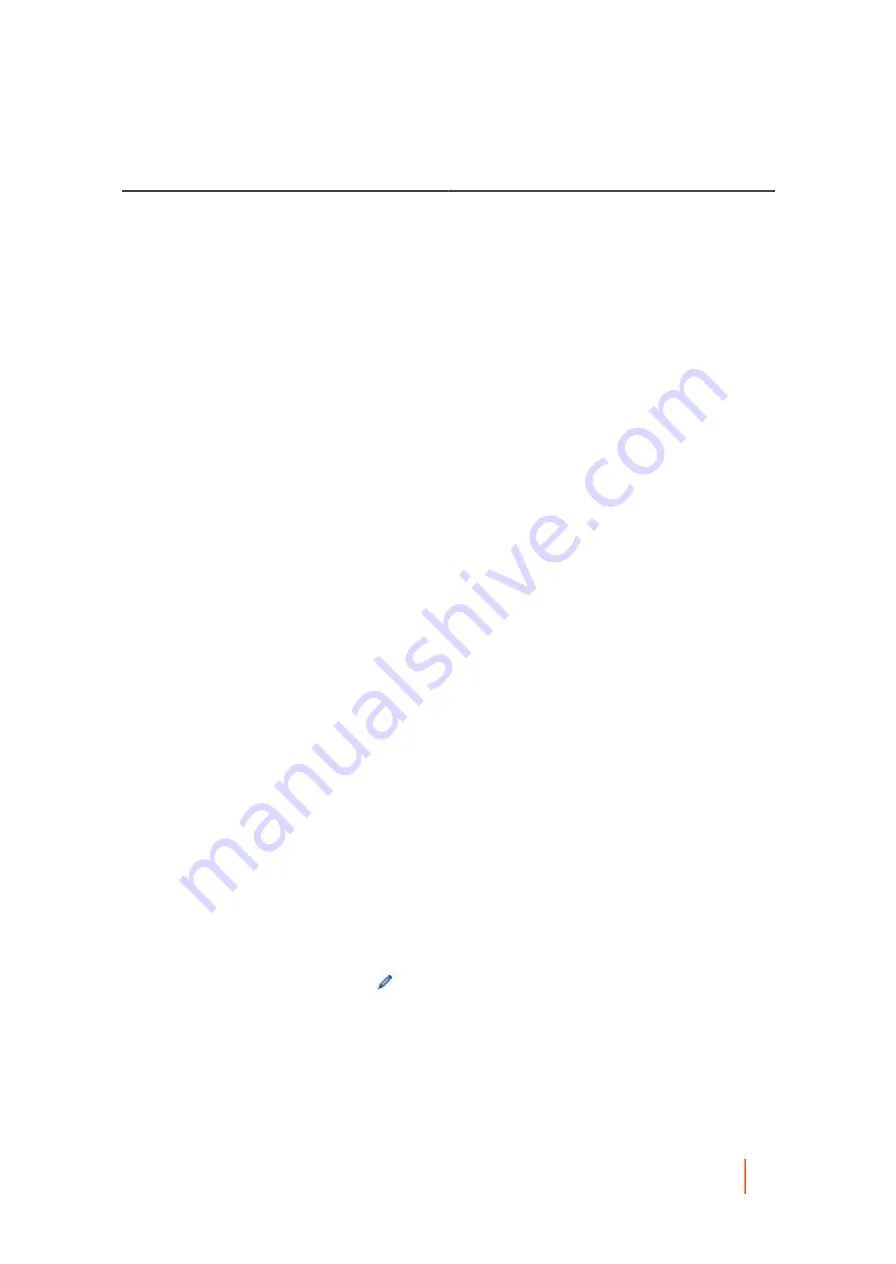
DL4300 Appliance
Customizing retention policy settings for a protected machine
276
Text Box
Description
…and then keep one recovery point per year for n
[retention time period]
Enter a number to represent the retention period and
then select the time period.
You can choose from: Years
The oldest recovery point is determined by the retention policy settings.
The following is an example of how the retention period is calculated.
Keep all recovery points for three days.
…and then keep one recovery point per hour for three days
…and then keep one recovery point per day for four days
…and then keep one recovery point per week for three weeks
…and then keep one recovery point per month for two months
…and then keep one recovery point per month for one year
In this example, the oldest recovery point would be one year, 4 months, and 6 days old.
7. When satisfied with your retention policy settings, click Save.
The Configuration dialog box closes.
8. In the Nightly Jobs dialog box, click OK.
The Nightly Jobs dialog box closes. The retention policy you defined is applied during the nightly rollup.
You can also to apply these settings when specifying the retention policy for any individual protected
machine. For more information about setting retention policies for a protected machine, see
retention policy settings for a protected machine
.
Parent topic
Customizing retention policy settings for a protected machine
The retention policy for a protected machine specifies how long recovery points are stored in the repository.
Typically, each protected machine uses the default retention policy established for the Core unless you specify a
custom retention policy, as described in this procedure.
Use this procedure to define a custom retention policy for a protected machine, including a replicated machine.
1. From the Protected Machines menu of the Rapid Recovery Core Console, click the name of the machine
that you want to modify.
The Summary page for the selection machine appears.
2. Click the Settings menu.
The Settings page appears, showing configuration settings for the selected machine.
3. Optionally, click the Nightly Jobs link to scroll down in the Settings page to view nightly jobs settings.
4.
Under the Nightly Jobs heading, click
Change.
The Nightly Jobs dialog box appears.
5. To specify the time intervals for retaining the backup data as needed, select Rollup and then click Settings.
The Configuration dialog box for the retention policy appears.
6. If customizing retention policies settings for a replicated machine, and if you see a caution notifying you to
perform an Integrity Check on your repository, proceed with this step. Otherwise, skip to the next step.
a. If you are prepared to perform the job, click Check Integrity
Содержание DL4300
Страница 1: ...DL4300 Appliance User Guide...






























