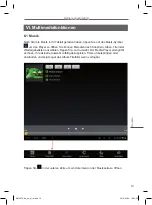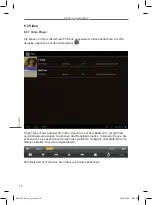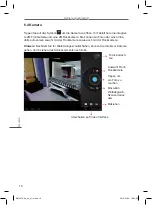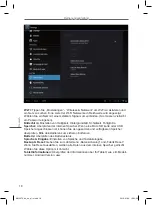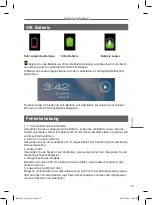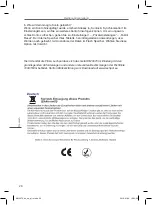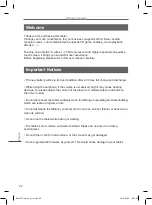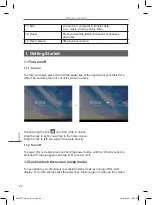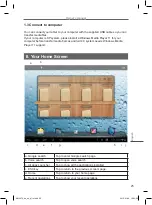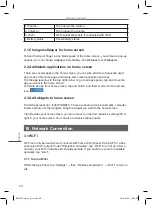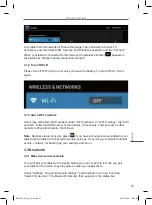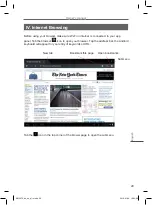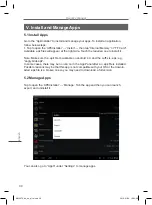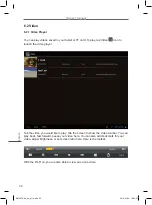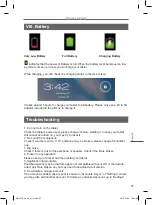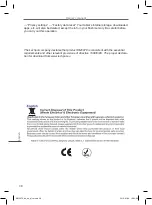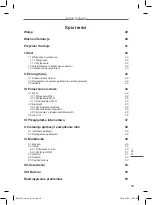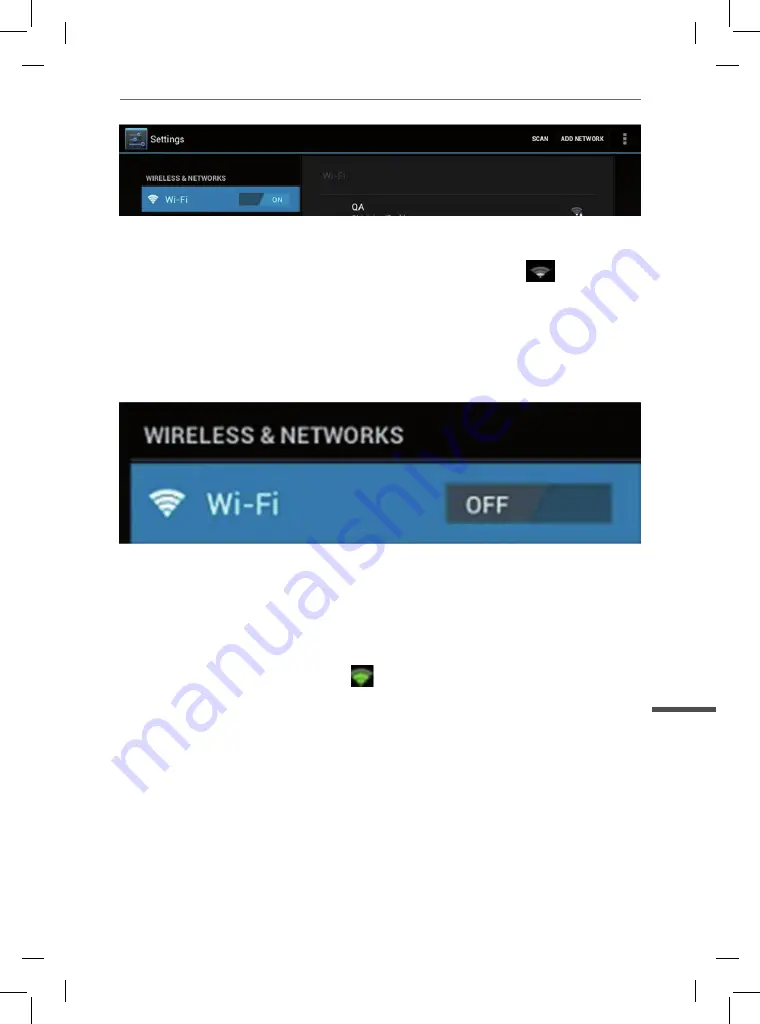
27
Owner’s manual
English
Your tablet lists the networks it finds within range. Tap a network to connect. If
necessary, enter Network SSID, Security, and Wireless password, and tap “Connect”.
When your tablet is connected to the network, the wireless indicator
appears in
the status bar. Waves indicate connection strength.
3.1.2 Turn off Wi-Fi
Please turn off Wi-Fi if you’re not using it to save the battery. To turn off Wi-Fi, Tab it
again.
3.1.3 Add a Wi-Fi network
Users may also add a Wi-Fi network under “Wi-Fi settings”. In “Wi-Fi settings”, tap “Add
network”. Enter the SSID (name) of the network. If necessary, enter security or other
network configuration details. Touch Save.
Note:
Network status icons turn green
if you have a Google Account added to your
tablet and the tablet is connected to Google services, for syncing your Gmail, Calendar
events, contacts, for backing up your settings, and so on.
3.2 Bluetooth
3.2.1 Make device discoverable
You must pair your tablet with a device before you can connect to it. Once you pair
your tablet with a device, they stay paired unless you unpair them.
Under “Settings”, choose “Bluetooth settings”. Tap Bluetooth to turn on it and tap
“Search for devices”. The Bluetooth indicator then appears in the status bar.
KM0973_de_en_pl_ro.indd 27
2013-01-09 15:23:06
Содержание KM0973
Страница 2: ...KM0973_de_en_pl_ro indd 2 2013 01 09 15 23 01...
Страница 75: ...KM0973_de_en_pl_ro indd 75 2013 01 09 15 23 16...