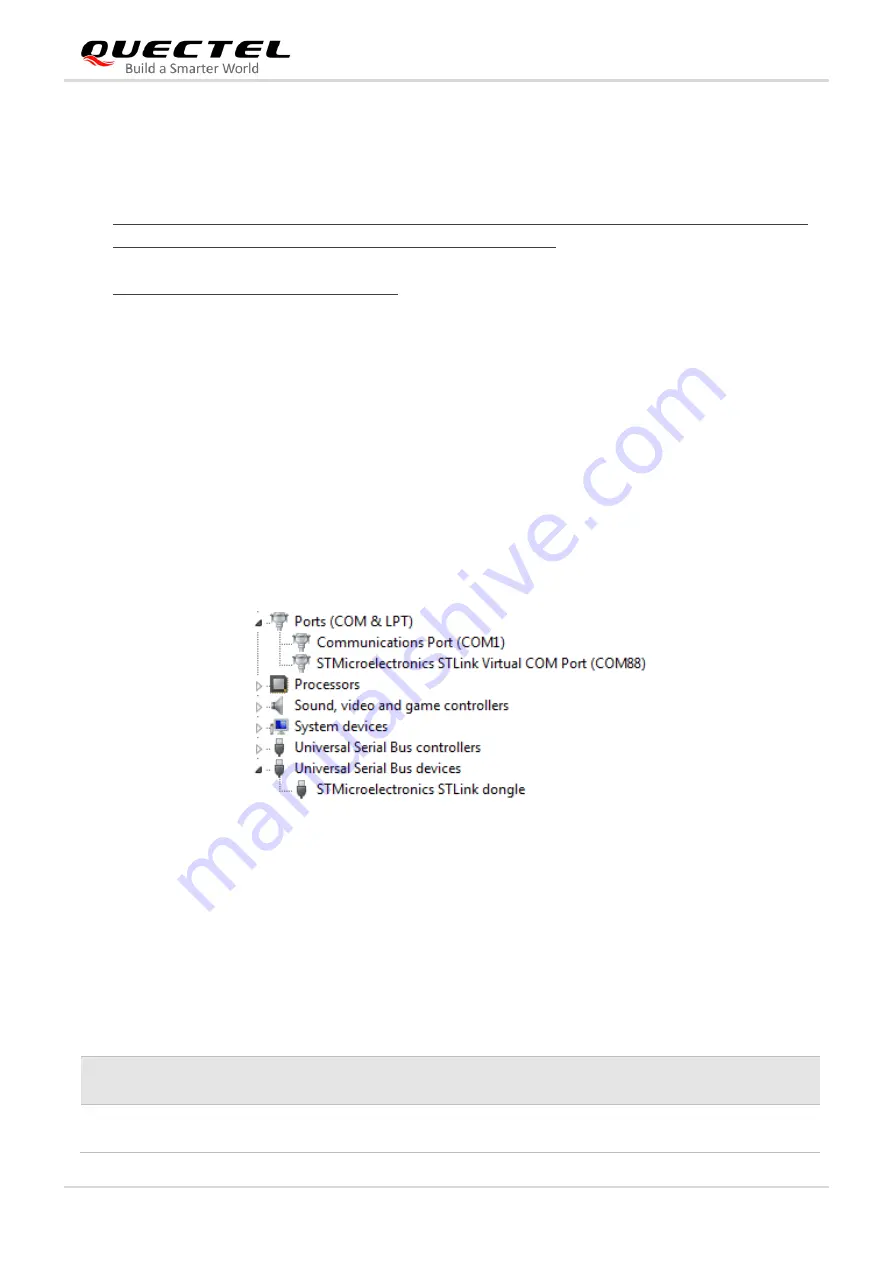
NB-IoT Module Series
BC95-GR-TE-B User Guide
BC95-GR-TE-B_User_Guide 19 / 28
3.2.2. Operating Procedure
1. Install a driver for the STM32 Nucleo-64 development board. You can download it from the following
address:
http://www.st.com/content/st_com/en/products/evaluation-tools/product-evaluation-tools/mcu-eval-to
ols/stm32-mcu-eval-tools/stm32-mcu-nucleo/nucleo-l476rg.html.
2. Install a USB-UART driver. You can download it from the following address:
http://www.ftdichip.com/Drivers/VCP.htm .
3. Remove two 0-ohm resistors of SB13 and SB14 with soldering iron, and solder them onto SB62 and
SB63 respectively.
4. Short-circuit pin 1 and pin 2 of CN2, pin 3 and pin 4 of CN2, pin 1 and pin 2 of JP5, and pin 1 and pin
2 of JP6 respectively.
5. Insert a Micro USIM card into J303, and choose an appropriate USIM card according to hardware
versions of BC95-GR module.
6. Connect a rod antenna with SMA connector on J304 (RF antenna connector).
7. Switch J302 (UART Switch) to the
“MAIN UART TO MCU” state.
8. Connect the Arduino interfaces to the STM32 Nucleo-64 development board by connecting J305,
J306, J307 and J308 of BC95-GR-TE-B to CN5, CN6, CN8 and CN9 respectively.
9. Connect CN1 of the STM32 Nucleo-64 development board to a PC via a Mini USB cable. When the
BC95-GR module is powered on, device information is
shown on the “Device Manager” of the PC.
Figure 9: ST-LINK Interface Displayed on PC
3.2.3. Description of Pin Connection
The table below shows the pin connection between BC95-GR-TE-B and STM32-L476RG MCU.
Table 3: Pin Connection Between BC95-GR-TE-B and STM32-L476RG MCU
No.
MCU
(Morpho)
Arduino
BC95-GR-TE-B
Description
1
PA2
D1
CN9-2
MCU_TX
Connects to the RX of the
main UART
























