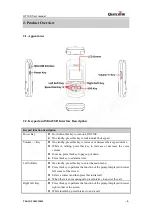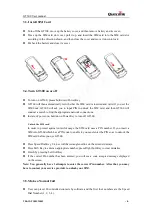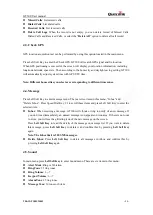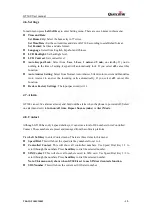GT300 User manual
3.3.
Install SIM Card
Turn off the GT300, move up the battery cover, and then remove battery and its cover;
Move up the SIM card slot cover, pull it up, and insert the SIM card into the SIM card slot
according to the direction shown, and then close the cover and move it down to lock;
Put back the battery and close its cover.
3.4.
Turn GT300 on or off
To turn on GT300, please hold down Power Key.
GT300 will then automatically test whether the SIM card is inserted and valid. If you set the
SIM Lock, GT300 will ask you to input PIN to unlock the SIM card, and then GT300 will
conduct a search to find the appropriate network connections.
In state of power-on, hold down Power Key to turn off GT300.
Unlock the SIM card
In order to protect against unlawful usage, the SIM card uses a PIN number. If you insert a
SIM into GT300 which has a PIN code to enable it, you must enter the PIN so as to unlock the
SIM card before you use GT300.
Press Speed Dial Key 2/4 to scroll the rectangle outline on the screen sideways.
Press SOS Key to enter an appropriate number; press Right Soft Key to clear mistakes.
Finish by pressing Left Soft Key.
If the correct Pin number has been entered, you will see a code accepted message displayed
on the screen.
Note: You generally have 3 attempts to enter the correct Pin number. After that, you may
have to contact your service provider to unlock your SIM.
3.5.
Make a Normal Call
User can preset 20 controlled contacts by software and the first four numbers are the Speed
Dial Number (1, 2, 3, 4).
TRACGT300UM002
- 8 -
Queclink
Confidential