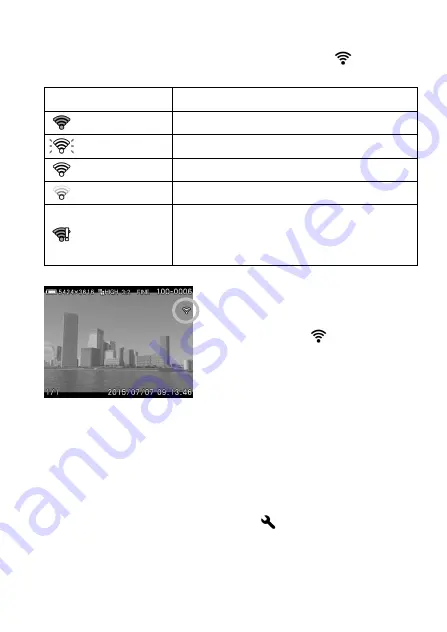
93
It is possible to check the Wi-Fi connection with the
icon on the
display.
—
(No signal)
[
Eye-Fi Transfer
] is turned off.
(Gray)
Not connected to other devices.
(White Blinking)
Trying to connect to other devices.
(White)
On standby for transferring images.
(Animation)
Transferring images.
Error in the communication of the Eye-Fi card.
(Please reboot the camera. If the same icon
keeps appearing, it might be the malfunction of
the camera.)
The images with
icon have been
transferred.
It is possible to check the device information of the Eye-Fi card and the
status of Wireless communication.
Information to check: Connected SSID
MAC address of the Eye-Fi card
Firmware version of the Eye-Fi card
It is possible to check the information from [
Camera Settings
] (P.28)
→
[
Eye-Fi Settings
]
→
[
Connection Information
].
Содержание dp0
Страница 1: ...C83EN1572 E ENGLISH USER S MANUAL...
Страница 12: ...12 DESCRIPTION OF THE PARTS...
Страница 18: ...18 PREPARATION This section describes necessary preparations before using the camera...
Страница 43: ...43 BASIC OPERATION This section describes basic operations to start taking photography...
Страница 105: ...105 OTHER REVIEWING FEATURES This section explains how to use Slideshow Lock Mark Rotate and so on...
Страница 134: ...134 CONNECTING TO A COMPUTER...
Страница 136: ...136 REFERENCE This section introduces optional accessories and explains specifications of the camera...






























