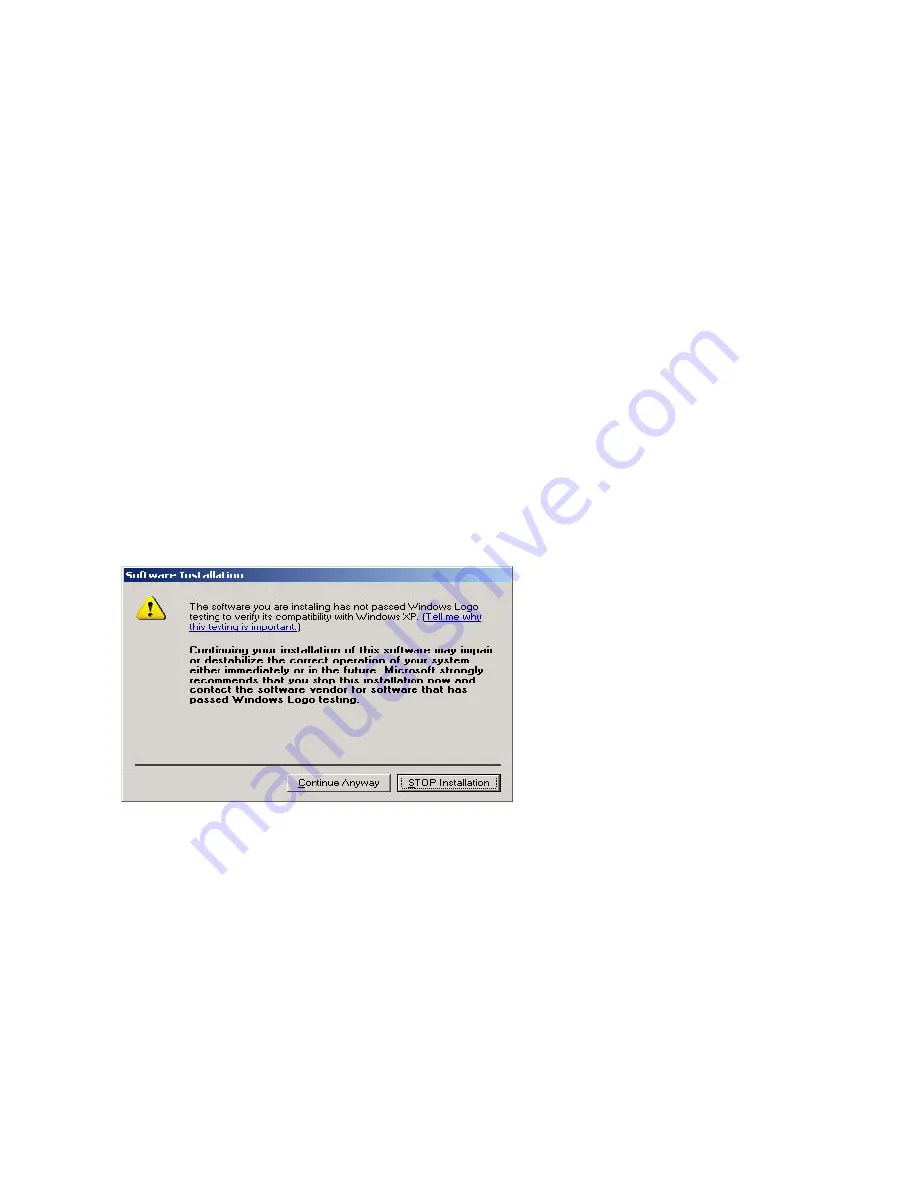
Admin Utility has two main functionalities built in
a)
Device Mapping
b)
Server Manager
2.2.
Device Mapping:
Device Mapping enables virtualization of all USB Devices connected to the USB device server
board on t
he LAN
on to your local PC.
Click on the Green Arrow Button in the Admin utility to start the device mapping, which will
automatically start the ‘Found New Hardware’ wizard to install the Virtual USB driver.
Continue the Add New Hardware wizard to install the Virtual USB driver for the USB device server
Admin utility.
Make sure “Search for a suitable driver for my device (recommended)” is selected. Click on Next
and the Operating System automatically searches for the driver until the Virtual USB over IP driver
is installed.
Make sure that you click on “Continue anyway” if a Windows dialog pops up about the Digital
Signature as shown below.
Power on the USB device server board and connect an Ethernet cable from the USB device server
Ethernet port to your Local Area Network.
The USBIP Admin utility is capable enough to identify the USB device servers by it’s IP address on
the network. As soon as the USB device server box is detected with a specific IP address the
Windows automatically invokes a Found New Hardware Wizard to install the drivers for the USB
server box.
Continue the Installation to see the USB device server board and the USB devices connected in the
Admin utility as shown below.
NOTE:
For proper enumeration of device remove the Firewall from the Windows Machine
.
Содержание USBN-500NAS
Страница 25: ...Click on upgrade to upgrade the firmware...




















