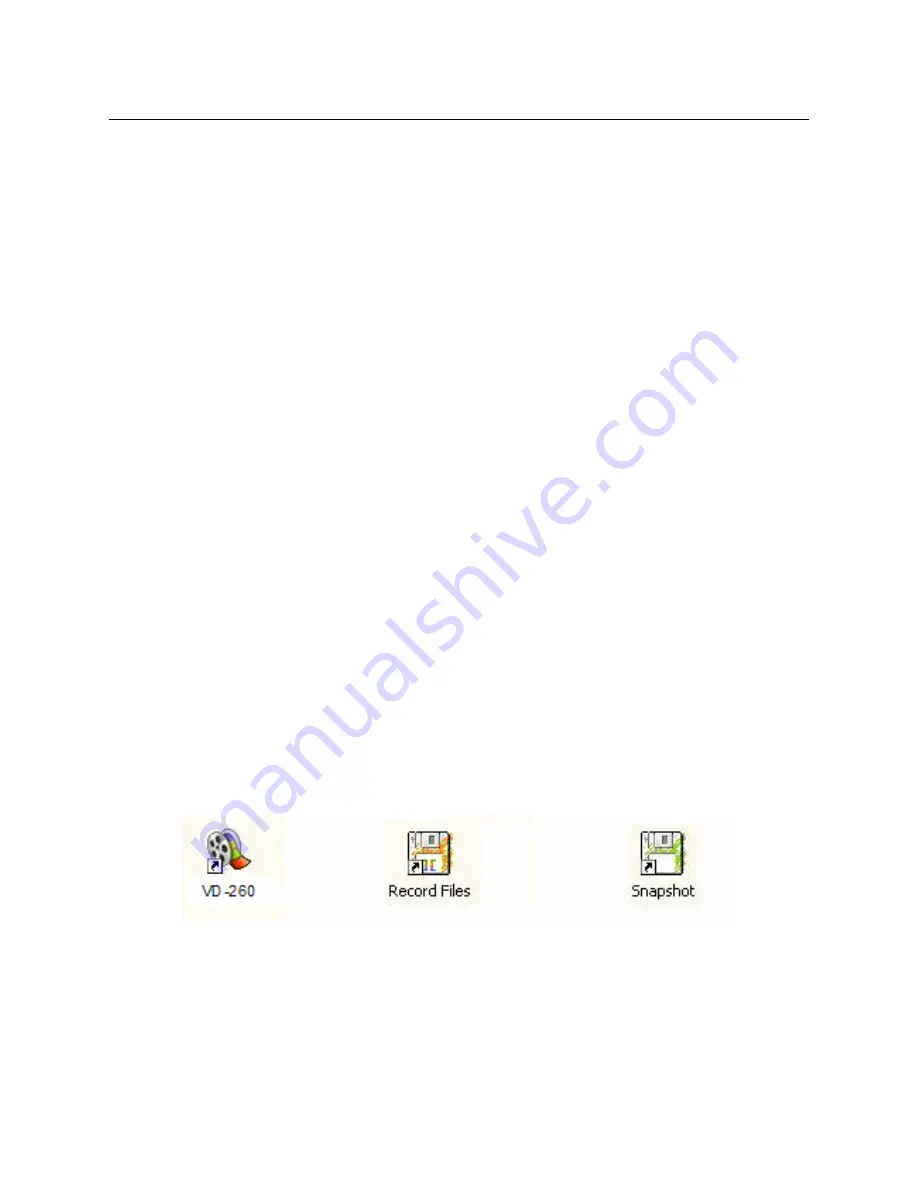
Chapter 2. Installation
2.4 Application Software (Video Capture) Installation
2.4.1.
Please insert "
Multimedia Installation Kit"
CD-ROM into your
CD-ROM drive; Run "
E:\Video Capture\AP software\Setup.exe
";
(assuming CD-ROM drive in E drive)
2.4.2.
Welcome to the InstallShield wizard; Click "
Next
"
2.4.3.
Select the language you will use for VIDEO CAPTURE; Click "
Set
"
2.4.4.
Choose destination location; Click “
Next
”
2.4.5.
Install
Windows Media Format 9 Series Runtime Setup;
Click “
Yes
”
2.4.6.
License agreement;
Click “
Yes
”
2.4.7.
Finished Windows Media Format 9 Series Runtime installation;
Click “
OK
”
2.4.8.
License for
Windows Media Tools Setup;
Click “
Yes
”
2.4.9.
Windows Media Tools Setup;
Click “
Next
”
2.4.10.
Create folder;
Click “
Yes
””
2.4.11.
Installation Options;
Click “
Next
”
2.4.12.
Installation Directory;
Click “
Finish
”
2.4.13.
Setup Complete;
Click “
OK
”
2.4.14.
InstallShield Wizard Complete; Click "
Finish
"
2.4.15.
Please restart computer
*Note: Under Windows Vista, steps 2.4.5 to 2.4.13 will automatically be
skipped. Please do not worry as this is normal.
After AP software installed, three icons will now be shown on screen
Video Capture
: Video Capture software main program
Record Files
: Click to see your record files
Snapshot
: Click to see your capture still image files
_______________________________________________________________
8

















