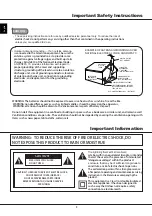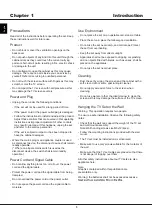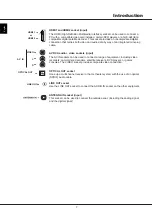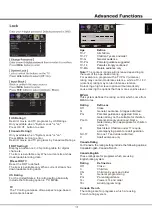8
English
Introduction
Remote Control Functions
Most of your television’s functions are available via the menus that appear on the
screen. The remote control supplied with your set can be used to navigate through the
menus and to con
¿
gure all the general settings.
1.
INPUT
- Press the INPUT button to open the Input list; then press the INPUT
button repeatedly to select the video input, or press the up and down arrows (
Ÿ
/
ź
)
to highlight options, and press OK to select the desired option.
3.
Alphanumeric Buttons
- Using these buttons, enter channel numbers. To enter a
channel, press the number buttons and press OK (or let the entry timeout).
To enter a digital channel with a sub-channel, enter the main channel; then, press
WKHGRWWKHVXEFKDQQHODQGWKHQWKH
OK button.
5.
MENU
- Press the MENU button to display the Main Menu.
9.
PIC
- Press to select your desired picture mode.
12.
INFO
- If no menus are currently active, press the INFO button to display the
Channel Banner .
11.
VOL+/-
- Increases or decreases the TV volume.
13.
MUTE
- Press to turn the volume on and off.
15.
FAV
- Press the FAV button to browse the channels in your favorite list. Use the
XSDQGGRZQDUURZVŸźWRKLJKOLJKWRSWLRQVWKHQSUHVV
OK to select.
16.
MEDIA
- Press the MEDIA button to enter the USB menu directly.
2.
POWER
( ) - Press the POWER button to turn the TV on and off.
4.
SOUND
- Selects sound mode.
6.
EXIT
- Exits the menu system.
8.
ENTER/OK
- Press to display Channel List menu. When the TV is in the Menu
system, press the button to confrim your selection.
10.
RETURN
- Pressing the button returns you to the previously viewed channel.
14.
CH + / -
- Press the CH+/- buttons to select channels and external input mode.
18.
CC
- Enters the CC menu.
17.
MTS
- Press to select your desired sound mode.
.
9
1
- These buttons can be used in the USB menu.
SLEEP +/-
Ÿź
- Press to set the TV to turn off after a given amount of time.
7.
Arrows
Ÿź
- Use the four arrows to highlight different items in the TV
menu and to adjust the menu controls.
ZOOM -/+
( / ) - Press to select the desired screen format.
Содержание SQ3208
Страница 1: ...32 Class HD LED Television SQ3208 10...