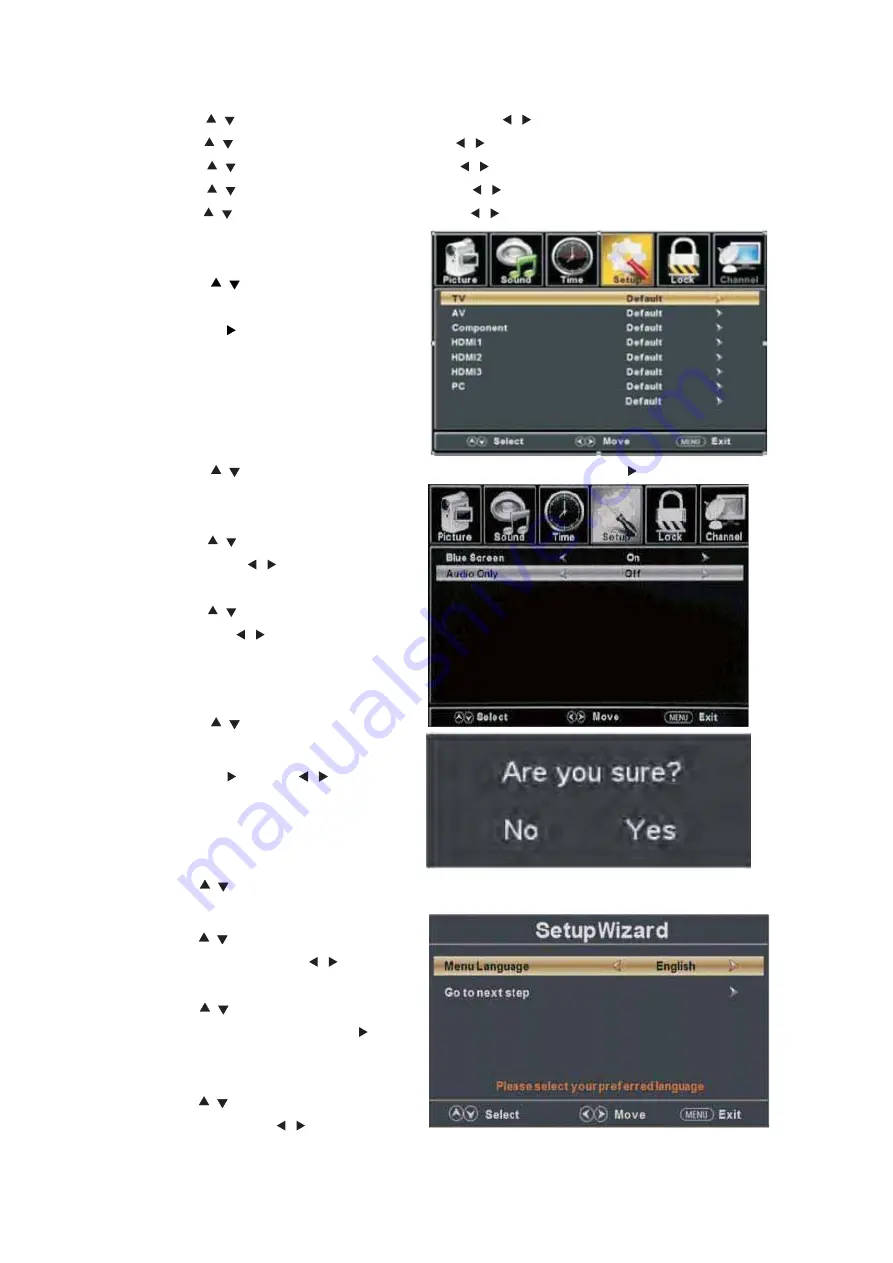
1
1
(e). Press “ / ” button to select “Font Edge Color” the “ / ” button to adjust.
(f). Press “ / ” button to select “FG Color” the “ / ” button to adjust.
(g). Press “ / ” button to select “BG Color” the “ / ” button to adjust.
(h). Press “ / ” button to select “FG Opacity” the “ / ” button to adjust.
(i). Press “ / ” button to select “BG Opacity” the “ / ” button to adjust.
Note: All the option it is not available in
Custom.
5.
Press “
/
” button to select
“Source Label”
and press the
“ENTER/ ” button to enter
sub-menu.
Note: The source label is Create labels
for the devices connected to your TV.
6.
Press “
/
” button to select “Other Settings”
and press the “ENTER/ ” button to enter
sub-menu.
a.
Press “ / ” button to select “Blue
Screen” the “ / ” button to select
“On” or “Off”.
b.
Press “ / ” button to select “Audio
Only” the “ / ” button to select
“On” or “Off”.
7.
Press “
/
” button to select
“Restore Default” a
nd press the
“ENTER/
”, Press “
/
”
button selecting “Yes” to restore
all setting to default setting default.
8.
Press “
/
” button to select “Setup wizard” a
nd press the “ENTER” button to enter
sub-menu.
a.
Press “
/
” button to select “Menu
Language” a
nd press the “ / ” button
to select language.
b.
Press “
/
” button to select “Go to
next step” a
nd press the “ENTER/ ”
button to enter next step.
c.
Press “
/
” button to select “Time
Zone” a
nd press the “ / ” button to
Media
Содержание SQ3204
Страница 9: ...Quasar Quasar Instruction for Wall Mount 200mm x 200mm 4...
Страница 18: ...Media OPERATION SOURCE 16...
Страница 19: ...Photo Menu 17...




























