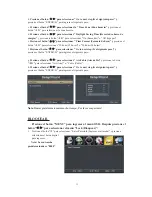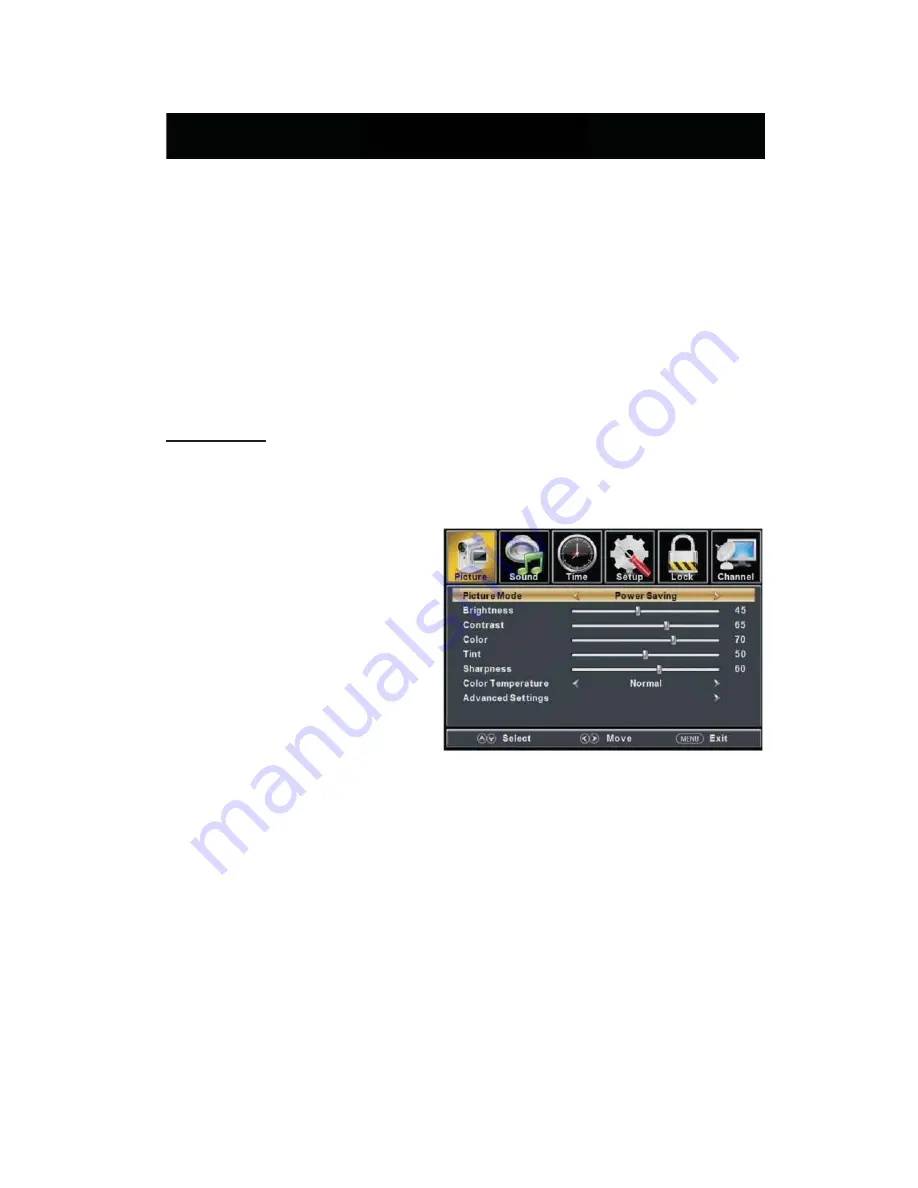
8
Guía de instalación
Presione el botón
MENU para mostrar el
MENÚ PRINCIPAL OSD
; Presione el botón
/ para seleccionar el MENU que quiera; Presione el botón ENTER para ingresar el sub menú;
Presione el botón / para seleccionar la opción y después presione / para ajustar el
valor en el sub menú; Puede presionar el botón
MENU
para regresar al menú superior o el botón
EXIT
para cerrar el OSD.
IMAGEN:
Puede seleccionar el tipo de imagen que mejor corresponde a lo que está viendo. Presione el botón
“MENU” para ingresar al menú OSD. Después presione el botón “
e
/
f
” para seleccionar el botón
“PICTURE”.
1. Presione el botón “
d
” para seleccionar
“Picture Mode (Modo de imagen)”,
presione el botón “
e
/
f
” para seleccionar.
2. Presione el botón “
c
/
d
” para
seleccionar el "Brillo" y presione el botón
“
e
/
f
” para ingresar al menú de ajuste de
brillo para ajustar el brillo.
3. Presione el botón “
c
/
d
” para
seleccionar el " Contrast (Contraste)" y
presione el botón “
e
/
f
” para ingresar al
menú de ajuste de contraste para ajustar el contraste.
4.
Presione el botón “
c
/
d
” para seleccionar el " Color (Color
˅
" y presione el botón “
e
/
f
” para
ingresar al menú de ajuste de color para ajustar el color.
5.
Presione el botón “
c
/
d
” para seleccionar el " Tint (Tinte)" y presione el botón “
e
/
f
” para
ingresar al menú de ajuste de tinte para ajustar el tinte.
Nota: El elemento "
Tint (
Tinta)" se usa solo en el modo NTSC.
6.
Presione el botón “
c
/
d
” para seleccionar la " Sharpness (Nitidez)" y presione el botón “
e
/
f
”
para ingresar al menú de ajuste de nitidez para ajustar la nitidez.
7.
Presione el botón “
c
/
d
” para seleccionar la " Color Temperature (Temperatura de color)" y
presione el botón “
e
/
f
” para seleccionar.
Ajuste básico de OSD
Содержание SQ3202
Страница 9: ...Quasar Quasar Instruction for Wall Mount 200mm x 200mm 4...
Страница 18: ...Media OPERATION SOURCE 16...
Страница 19: ...Photo Menu 17...