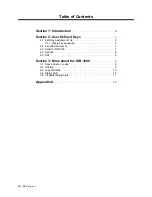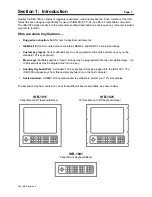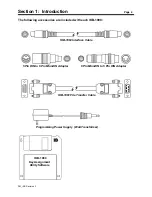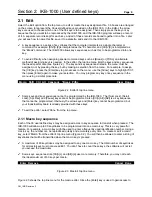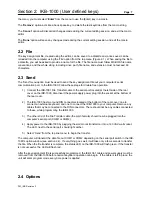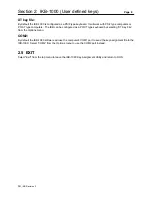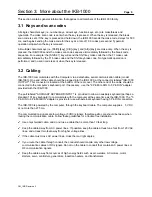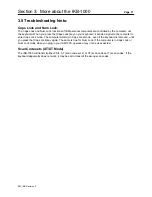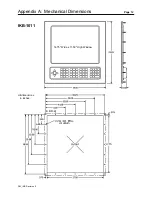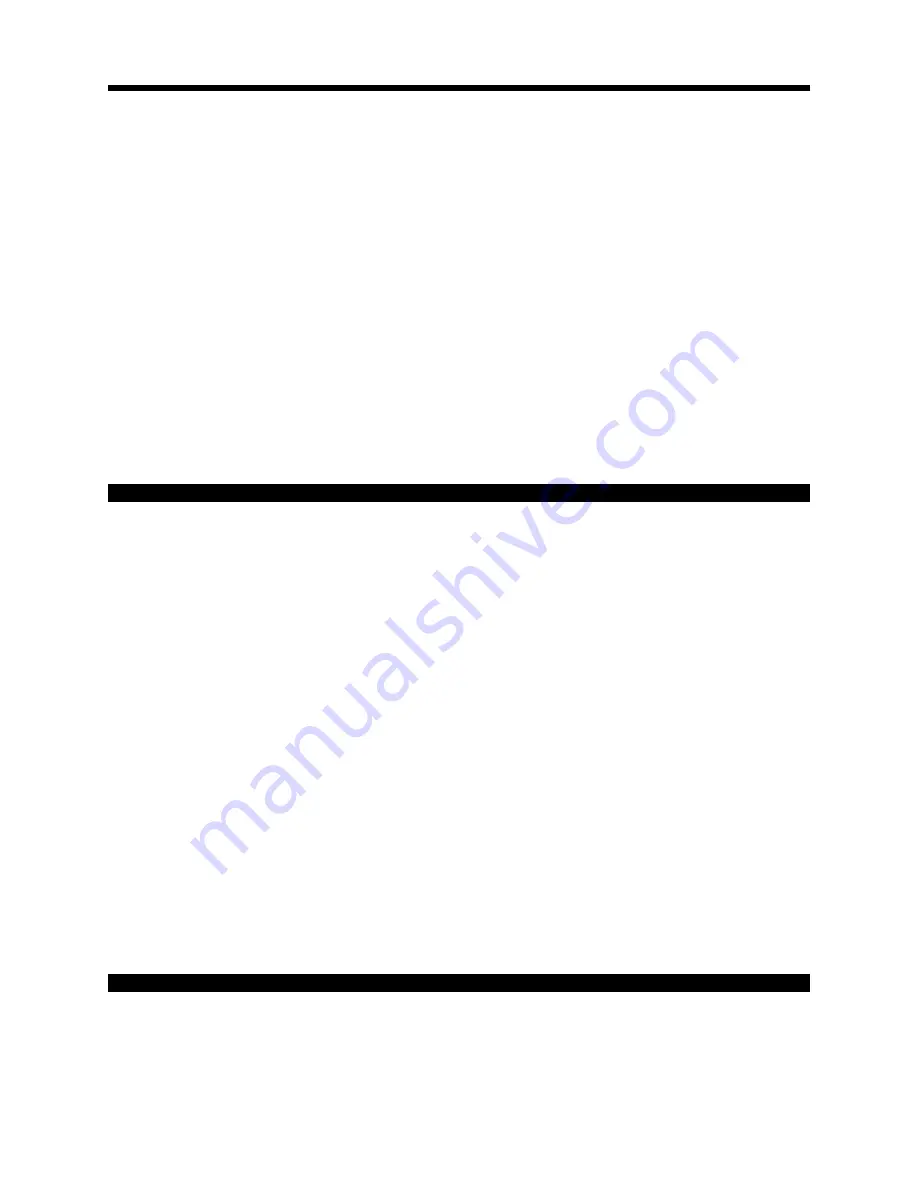
Section 2: IKB-1000 (User defined keys)
Page 6
PM_IKB Revision 3
Macro Shift Ctrl Alt CapsLock ^Break PrtSc
Clear Done
Enter Remove
Cancel Done
2.1 Edit
Select the Edit option from the top menu, to edit or create the key assignment file. 36 boxes are arranged
on the screen to represent the 36 user defined keys provided on the IKB-1000. In the Editor, the arrow
keys are used to choose which one of the 36 keys is to be assigned. Then simply press the key or key
sequence that you want to be reproduced by the IKB-1000, and the IKB-1080 program will keep a record
of it. A separate record is kept for each key, and all of these records are bound together into a file. Later
you will see how to name this file, save it to a diskette, and send it to the IKB-1000.
T
A key sequence is a series of key strokes that the computer interprets as a single character or
command, for example: [Shift]+[4] is interpreted as the '$' character, and [Ctrl]+[C] is interpreted as
the 'Break' command. The IKB-1000 allows key sequences such as this to be programmed into one
key.
T
To avoid difficulty when assigning special command keys such as [Break] or [PrtSc], an alternate
method of assigning keys is needed. In the editor, the top line menu lists the keys and key sequences
that need special care (see figure 2.2). The keys and key sequences listed in the menu must be
assigned, not by pressing the key, but by making a selection from the menu. For example, to assign
the [Ctrl] key: press the [Enter] key to gain access to the menu; use the [Arrow] keys to highlight 'Ctrl';
then press [Enter] again to make your selection. You may program any key or key sequence in the
menu using a similar procedure.
Figure 2.2 Editor's top line menu.
T
Some keys and key sequences cannot be programmed by the IKB-1080. The [Num Lock], [Scroll
Lock], [Sys Req] and [Pause] keys cannot be programmed, also [Ctrl]+[Alt]+[Del] is a key sequence
that cannot be programmed. Obviously the arrow keys and [Enter] key cannot be programmed, but
your Industrial Keyboard is already provided with these keys.
T
To exit the editor, select 'Done' from the top menu.
2.1.1 Macro key sequence
Each of the 36 user defined keys may be assigned a macro key sequence to transmit when pressed. The
IKB-1000 will allow up to 60 keystrokes to be programmed into one macro key. This is a very powerful
feature. For example, a macro key might be used to enter a frequently used identification number. Using a
macro key, the number can be reproduced quickly and accurately every time. To create or edit a macro
key, select 'Macro' from the editor's top line menu (Figure 3.2). You will then be allowed to enter a string of
keystrokes that will be transmitted when the macro key is pressed.
T
A maximum of 60 keystrokes may be assigned to any one macro key. The total number of keystrokes
for all macro keys must not exceed 481. You don't have to count these keys, the software will not let
you exceed the maximums.
T
Some keys sequences like [Ctrl]+[c] and [Alt]+[a] use more memory. Therefore, you may not reach
the ideal maximum of 60 keys per macro.
Figure 2.3 Macro's top line menu.
Figure 2.3 shows the top line menu for the macro editor. Since the [Enter] key is used to gain access to