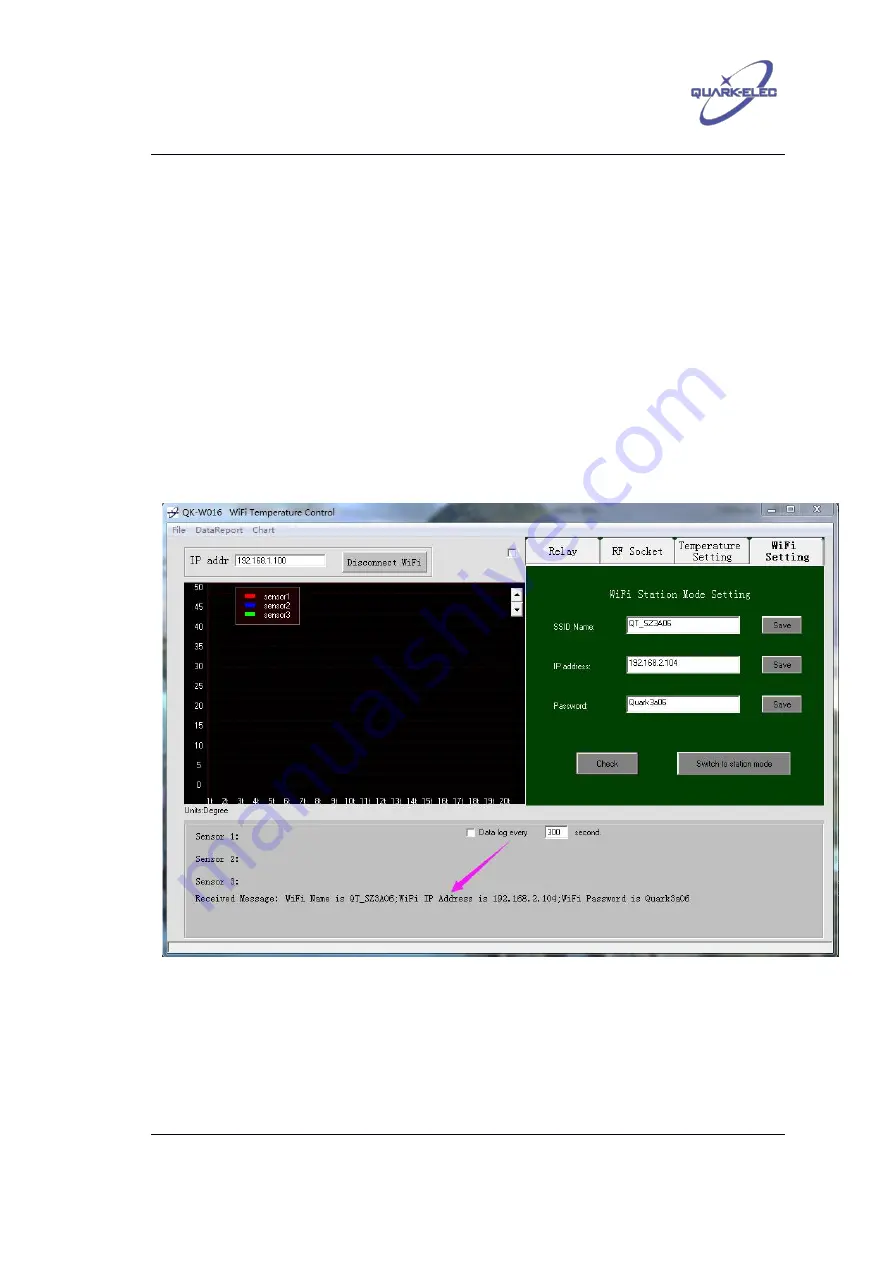
Quark-Elec application note
https://www.quark-elec.com
8 of 23
2015
V1.1
Password - input the password for accessing the AP. Quark-elec has noticed that, for
some old type access points, there may be connection problems with QK-W016 if the
AP security type is set as ‘WEP’. So, if the operator has an access problem, please
change the security type to ‘WPA’ or ‘WPA2’, and avoid using ‘WEP’ on the wireless
router.
IP address – set IP address. To allow QK-W016 to connect to the AP, the IP address for
QK-W016 must match with the APs gateway. This means the IP addresses should have
the same first three numbers set as the AP’s gateway. For example, if the AP gateway
IP address is as 192.168.2.1, QK-W016 IP address must be 192.168.2.x (where x
could be 2 to 224.). A dynamic IP address will be assigned by the AP if the operator
does not set a static IP address in the application.
QK-W016 will be assigned an IP address by the AP automatically so the operator
doesn’t need to input a IP address in the Android or iOS APPs.
7. Press ‘Check’ to review that all the above information is correctly set.
Figure 4 Check station mode setting
8. Press ‘Switch to station mode’ and wait 2 to 3 minutes (depending on the AP signal condition)
until the red LED lights up. Close the application.
9. Re-start the module (this is important). Wait until both red LED and blue LED light up. If the blue
LED flashes then this means the wrong SSID name, IP address or password has been input in
step 6. Operator should go back to the beginning and repeat the setting up process.























