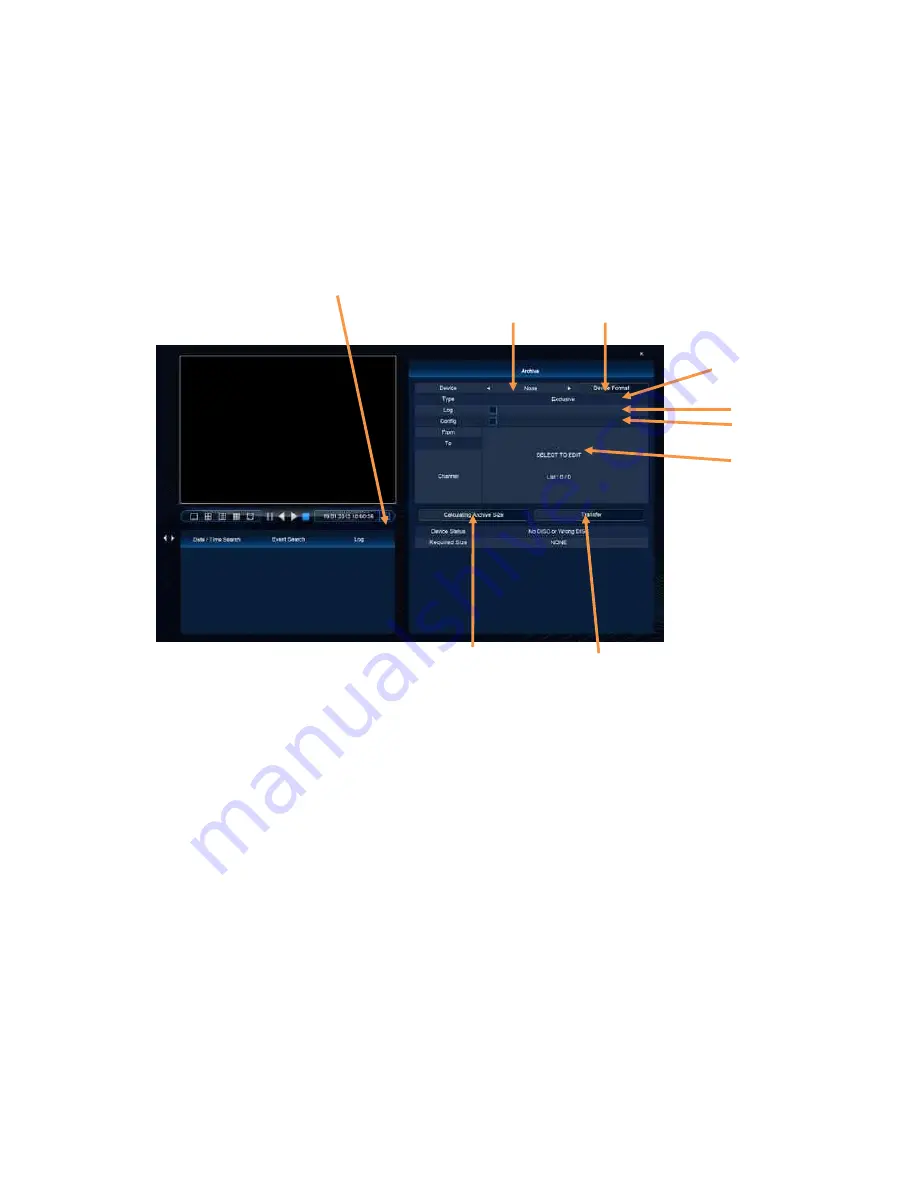
17
Vista QXTRA User and installation manual V1.0
4. Archiving Evidence to DVD/CD or USB
Once the required video has been found
,
it may be necessary to down load it for evidential
purposes. This can be done either onto the internal CD/DVD-R writer or via the USB port.
Archives can be made from a known time and date period or from a list of events.
Time and Date archive
To do this press the Archive icon then follow steps below for a know time and date period:
Device
This allows selection between the internal CD /DVD-R writer and the FLASH option via the
USB port.
Insert media (disc or USB flash drive) and then press Device box.
The media will be automatically recognised by DVR.
Device Format
This is only required when using a USB pen, there is no need to format CDs or DVDs.
Type
Exclusive :
If evidence is downloaded as an Exclusive file, the DVR will download
bespoke player software on to the CD / DVD or USB device along with the
evidence. This means that no special software is required, by the reviewing
PC. This format is secure and watermarked.
AVI :
The evidence is downloaded as an AVI file, this backup file can be played on
a PC using the well known media player like Windows media player. Only
one camera at a time can be downloaded.
Devices
Device format
Calculate
Archive Size
Transfer
Type
Log
Config
From / To
Содержание XTRA
Страница 2: ...2 Vista QXTRA User and installation manual V1 0 This page is intentionally left blank...
Страница 4: ...4 Vista QXTRA User and installation manual V1 0 This page is intentionally left blank...
Страница 38: ...38 Vista QXTRA User and installation manual V1 0 Operator Notes...
Страница 39: ...39 Vista QXTRA User and installation manual V1 0 Operator Notes...
















































