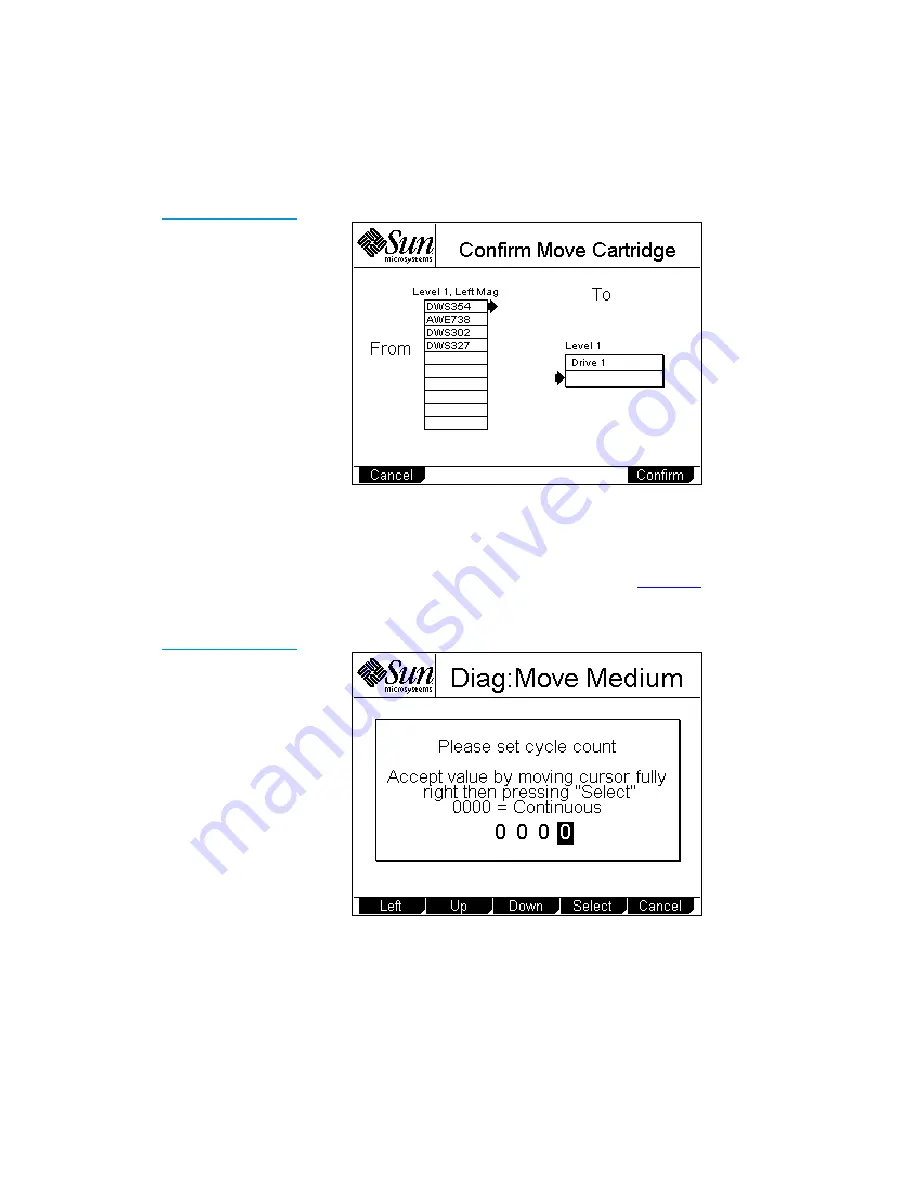
Chapter 5 Running Diagnostic Programs
Running the Move Medium Test
Sun StorEdge™ L25 Tape Library and Sun StorEdge™ L100 Tape Library User’s Guide
91
Figure 52 Sample
Confirm Move
Cartridge Screen
12
Verify that the GUI displays the correct source and destination
elements, then press
Confirm
.
The GUI displays the
Diag: Move Medium
screen, which
prompts you to set the cycle count (see
). The
rightmost number is highlighted.
Figure 53 Diag: Move
Medium Screen
13
Press the
Up
and
Down
buttons to change the highlighted
number.
Содержание Sun StorEdge L25
Страница 1: ...Sun StorEdge L25 Tape Library and Sun StorEdge L100 Tape Library User s Guide 6423016 01 Ver 1 Rel 1...
Страница 10: ...Figures x Sun StorEdge L25 Tape Library and Sun StorEdge L100 Tape Library User s Guide...
Страница 12: ...Tables xii Sun StorEdge L25 Tape Library and Sun StorEdge L100 Tape Library User s Guide...
Страница 192: ...Index 176 Sun StorEdge L25 Tape Library and Sun StorEdge L100 Tape Library User s Guide...






























