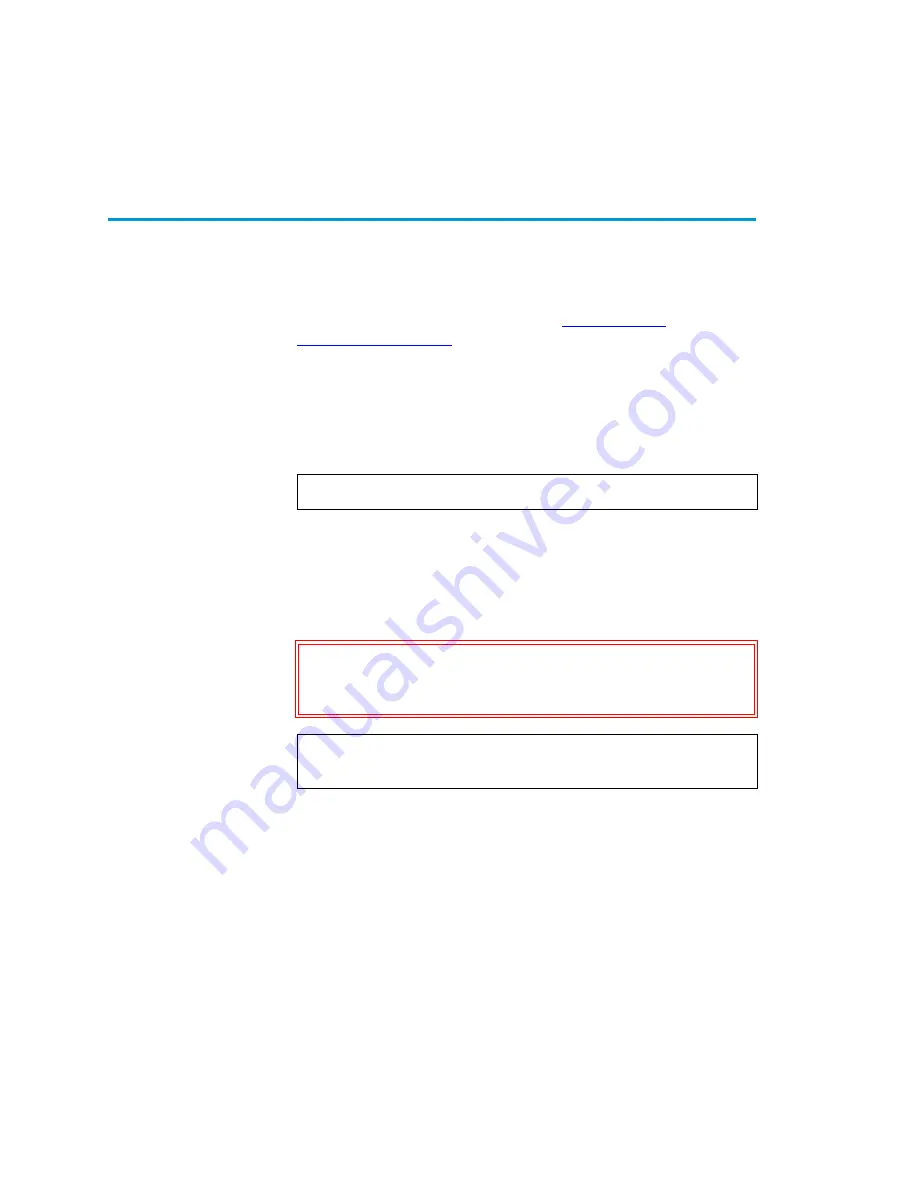
Chapter 3 Changing the Library Configuration
Changing the Auto-Clean Setting
72
Sun StorEdge™ L25 Tape Library and Sun StorEdge™ L100 Tape Library User’s Guide
Changing the Auto-Clean Setting
3
To enable or disable
Auto-Clean
:
1
Access the
Configuration
screen (see
2
Press the
Up
or
Down
buttons until
Auto-Clean
is highlighted.
3
Press
Select
.
4
Use the
Up
or
Down
buttons to select the desired
Auto-Clean
setting. The available settings are
Enabled
or
Disabled
.
5
Press
Select
.
To return to the
Configuration
screen without changing the
option setting, press
Cancel
.
6
Press
Main
to return to the main screen.
Note:
The default setting is
Disabled
.
Caution:
If you do not return to the main screen after
changing this setting, your change will not be
saved to NVRAM.
Note:
You must reboot the library before this setting will
take effect.
Содержание Sun StorEdge L100
Страница 1: ...Sun StorEdge L25 Tape Library and Sun StorEdge L100 Tape Library User s Guide 6423016 01 Ver 1 Rel 1...
Страница 10: ...Figures x Sun StorEdge L25 Tape Library and Sun StorEdge L100 Tape Library User s Guide...
Страница 12: ...Tables xii Sun StorEdge L25 Tape Library and Sun StorEdge L100 Tape Library User s Guide...
Страница 192: ...Index 176 Sun StorEdge L25 Tape Library and Sun StorEdge L100 Tape Library User s Guide...






























