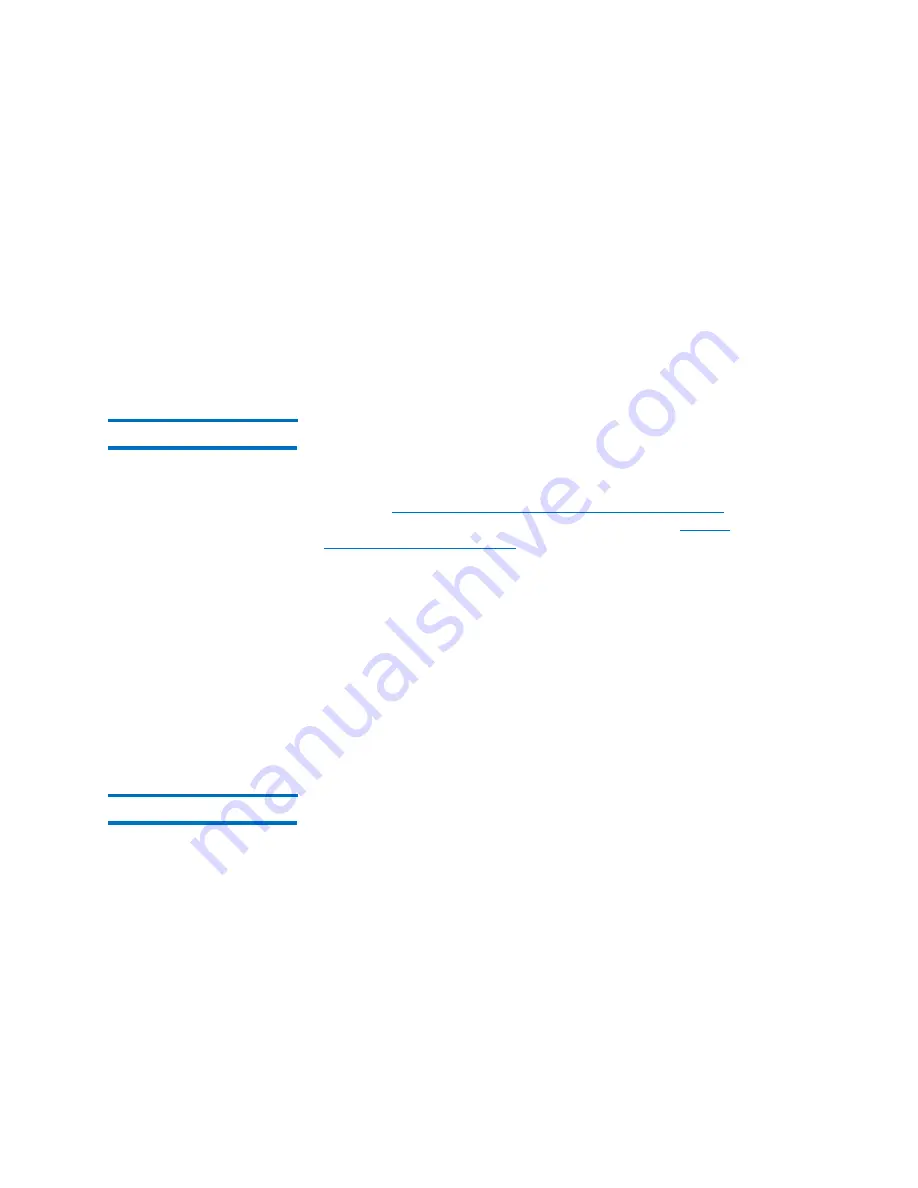
Chapter 1: Description
Library Features
Quantum Scalar i6000 User’s Guide
41
Hosts can be attached to the library in the following ways:
• FC drives can be directly attached to host systems or to the SAN. In
these configurations, the management control blade (MCB) has one
library control port (FC) connecting to the controlling host
computer.
• FC drives can be attached to FC I/O blades in the I/O management
unit. There are two ports on each FC I/O blade that can be
connected directly to the host or to the SAN.
Remote Management
The library can be managed locally or remotely using the LMC. Locally,
the LMC appears on the touch screen on the front of the library.
Remotely, the LMC is accessed through a client instance of the LMC
software on any computer on the network. For more information about
accessing
Logging On From a Web Browser (Remote Client)
page 436. For more information about the LMC, see
The LMC provides additional monitoring of a SAN-attached library over
the network to a management server by using Simple Network
Management Protocol (SNMP). This includes library subsystem health
and status information and early fault notification. For more
information, see the
Intelligent Libraries Basic SNMP Reference Guide
.
The library also supports the Common Information Model (CIM) server
based on the Storage Management Initiative Specification (SMI-S) on
the MCB. A CIM client can use the CIM server to monitor the SAN-
attached library. For more information, see the
Intelligent Libraries SMI-
S Reference Guide
.
Capacity on Demand
If you purchased capacity on demand, the library is initially licensed for
a default configuration of 102 LTO storage slots.
Capacity on Demand allows you to license physical slots in 100-slot
blocks. Any number of slots can be licensed between 100 and 12,000.
You do not need to license all the physical slots, but only licensed slots
can be assigned to host managed partitions. It is often desirable to have
more physical slots installed than will be licensed.
Capacity on Demand allows you to purchase capacity for your library as
needed. As your storage needs change, you can add storage in blocks of
100. Scalar i6000 licensing begins at 100 cartridges and can be
Содержание Scalar i6000
Страница 1: ...User s Guide Scalar i6000 6 66879 15 Rev B...
Страница 140: ...Chapter 2 Troubleshooting Your Library Accessing Online Help 122 Quantum Scalar i6000 User s Guide...
Страница 276: ...Chapter 3 Configuring Your Library Working with Towers 258 Quantum Scalar i6000 User s Guide...
Страница 290: ...Chapter 5 Advanced Reporting Viewing Cross Partition Media Moves 272 Quantum Scalar i6000 User s Guide...
Страница 344: ...Chapter 8 Encryption Key Management Using SKM 326 Quantum Scalar i6000 User s Guide...
Страница 444: ...Chapter 11 Configuring Access to StorNext 426 Quantum Scalar i6000 User s Guide...
Страница 450: ...Chapter 12 Partition Utilization Reporting 432 Quantum Scalar i6000 User s Guide...
Страница 532: ...Chapter 14 Using the Command Line Interface Command Line Interface CLI Commands 514 Quantum Scalar i6000 User s Guide...
Страница 574: ...Chapter 15 Maintaining Your Library Maintenance Actions 556 Quantum Scalar i6000 User s Guide...
Страница 706: ...Chapter 15 Maintaining Your Library Robot Tower and Power Rail Health Checks 688 Quantum Scalar i6000 User s Guide...
Страница 726: ...Chapter 16 Working With Cartridges and Barcodes Managing and Moving Media 708 Quantum Scalar i6000 User s Guide...
Страница 730: ...Appendix A Frequently Asked Questions 684 Quantum Scalar i6000 User s Guide...
















































