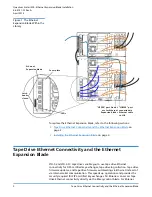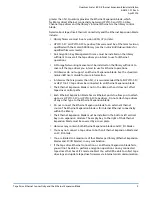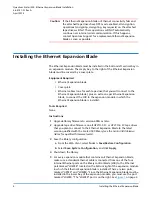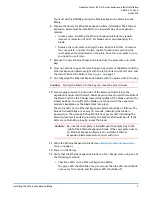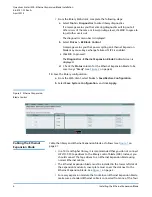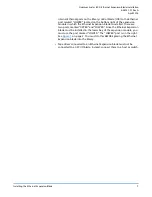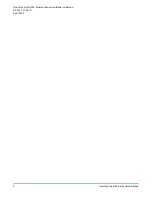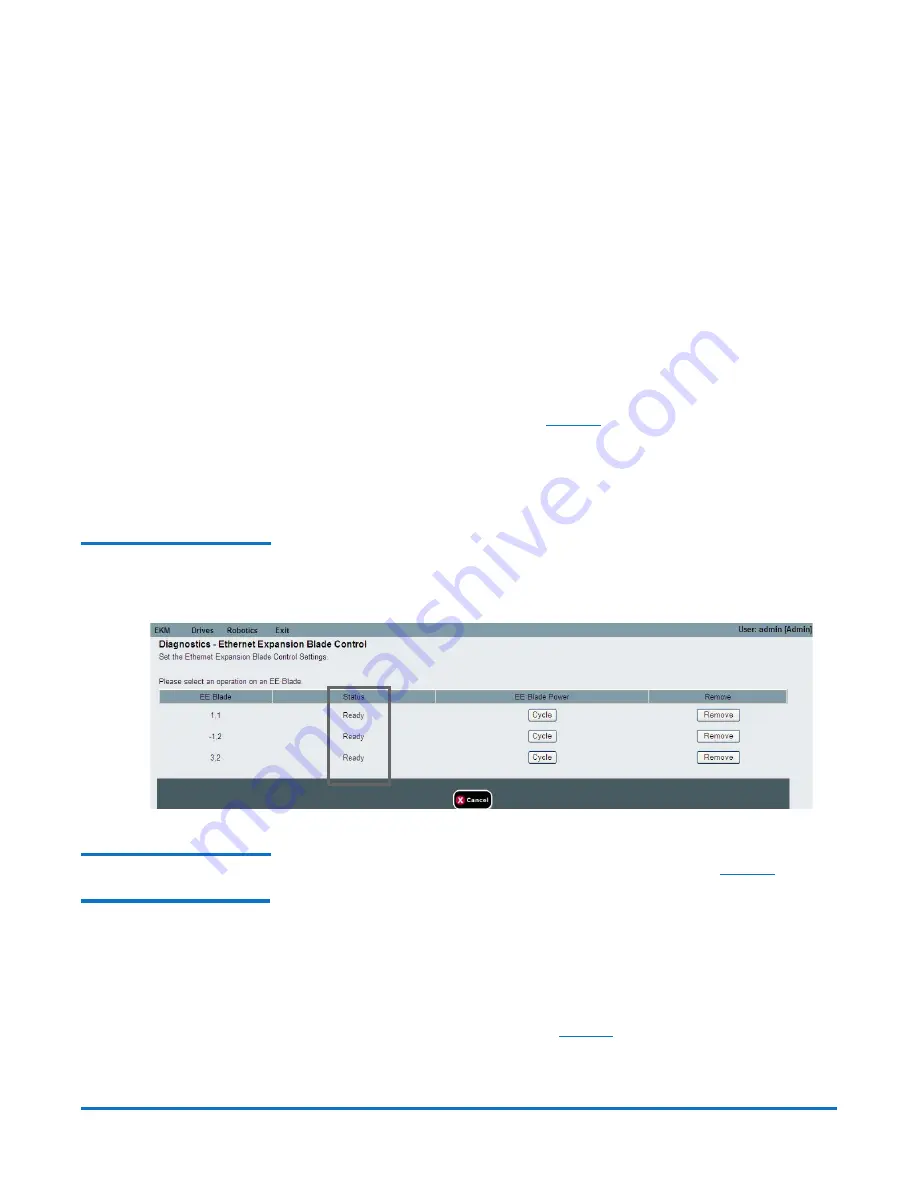
Quantum Scalar i500: Ethernet Expansion Blade Installation
6-68141-01 Rev A
April 2014
6
Installing the Ethernet Expansion Blade
• From the library Web client, complete the following steps:
a
Select
Tools > Diagnostics
to enter library diagnostics.
If a message warns you that entering diagnostics will log out all
other users of the same or lower privilege level, click
OK
to agree to
log all other users out.
The diagnostics menu bar is displayed.
b
Select
Drives > EE Blade Control
.
A message warns you that power cycling an Ethernet Expansion
blade may cause key exchange failures if FIPS is enabled.
c
Click
OK
to proceed.
The
Diagnostics - Ethernet Expansion Blade Control
screen is
displayed.
d
Check the
Status
column for the Ethernet Expansion blade to be
sure it says “Ready” (see
14
Save the library configuration:
a
From the Web client, select
Tools > Save/Restore Configuration
.
b
Select
Save System Configuration
, and click
Apply
.
Figure 2 Ethernet Expansion
Blade Control
Cabling the Ethernet
Expansion Blade
Cable the library and Ethernet Expansion blade as follows (see
page 2).
• In a 14U and higher library, it is recommended that you do not connect
HP LTO-5 FC tape drives to the library control blade (LCB). Instead, you
should connect the tape drives to an Ethernet Expansion blade using
normal Ethernet cables.
• The Ethernet Expansion blade must be installed in the lower left slot of
the expansion module. A cover plate must cover the slot next to the
Ethernet Expansion blade. See
• For every expansion module that contains an Ethernet Expansion blade,
make sure a standard Ethernet cable is connected from one of the four